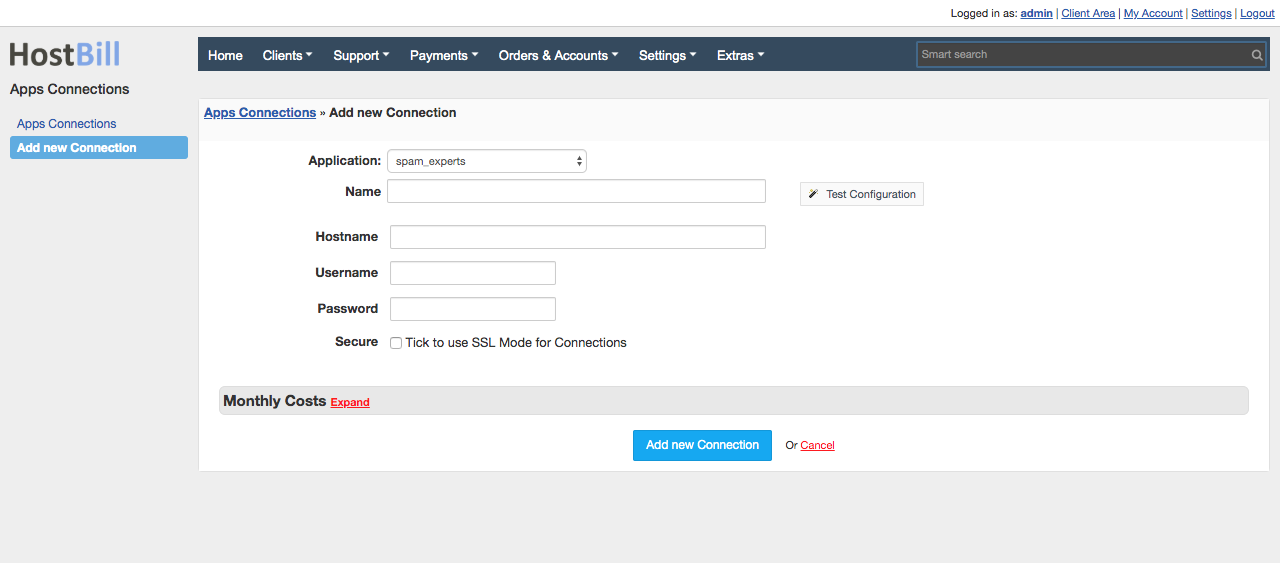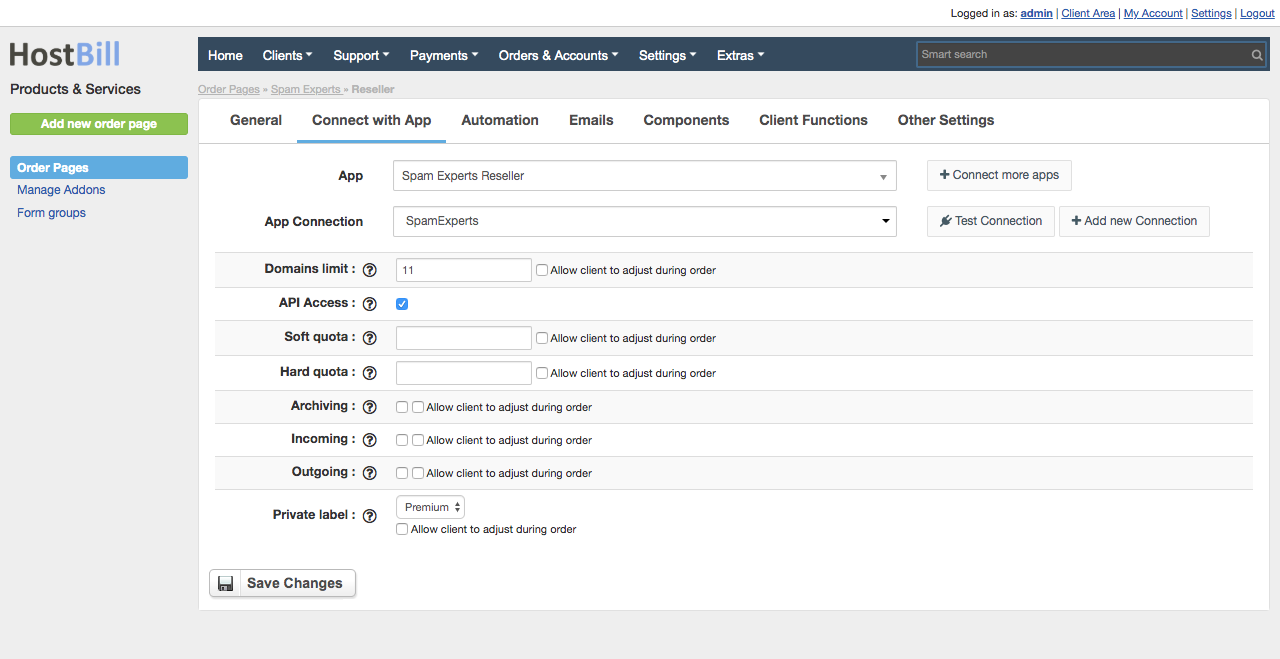/
SpamExperts Reseller
SpamExperts Reseller
Overview
This module creates SpamExperts administrators that can add their own domains/emails/clients within limits set in product configuration.
Note: This module only works on Local Cloud installations (installed on your server).
If you look to provision end-customer accounts, use SpamExperts SingleUser module (those modules are bundled together)
Activating the module
- If the module is included in your HostBill edition you can download it from your client portal.
- If the module is not included in your HostBill edition you can purchase it from our marketplace and then download it from the client area.
- Once you download the module extract it in the main HostBill directory.
- Go to Settings → Modules → Hosting Modules, find and activate Spam Experts module.
Connecting HostBill with SpamExperts
- Proceed to Settings → Apps → Add new App
- From Applications list select Spam Experts
- Enter:
- Name - Name of this connection
- Hostname
- Username
- Password
4. Verify entered credentials by clicking Test Connection to check if HostBill can connect
5. Save Changes
Adding SpamExperts Product
- In HostBill go to Settings → Products & Services, and Add new order page
- From Order Types select "Other Services"
- Enter your orderpage name, select orderpage template. Save Changes
- Add new product in new orderpage. Provide product name, setup price, Save Changes.
- In product configuration section proceed to "Connect with App", select "SpamExperts" and App server created in previous steps.
- Domain limits - how many domains this reseller can add.
Optionally click on "Allow client to adjust during order" to create slider for customer to decide how many domains he needs (optionally you can add charge per domain in slider settings) - API access - choose if customer account will have API access
- Soft quota - Value in bytes to use as a custom soft quota for the admin or 'default' to use the default cluster value
Optionally click on "Allow client to adjust during order" to create slider for customer to decide on this value during order / put a charge on it - Hard quota - Value in bytes to use as a custom hard quota for the admin or 'default' to use the default cluster value
Optionally click on "Allow client to adjust during order" to create slider for customer to decide on this value during order / put a charge on it - Archiving - enable/disable archiving service status
- Incoming - enable/disable incoming filtering status
- Outgoing - enable/disable outgoing filter status
- Private label - Private label level to set up for the newly created administrator
- Domain limits - how many domains this reseller can add.
, multiple selections available,
Related content
SpamExperts
SpamExperts
More like this
HostBill Domain Reseller
HostBill Domain Reseller
More like this
Resell.biz
Resell.biz
More like this
ResellerClub
ResellerClub
More like this
ActiveCampaign Reseller
ActiveCampaign Reseller
More like this
BuyCpanel.com
BuyCpanel.com
More like this