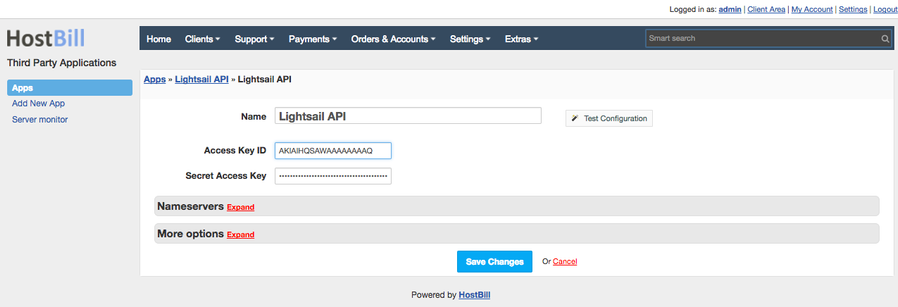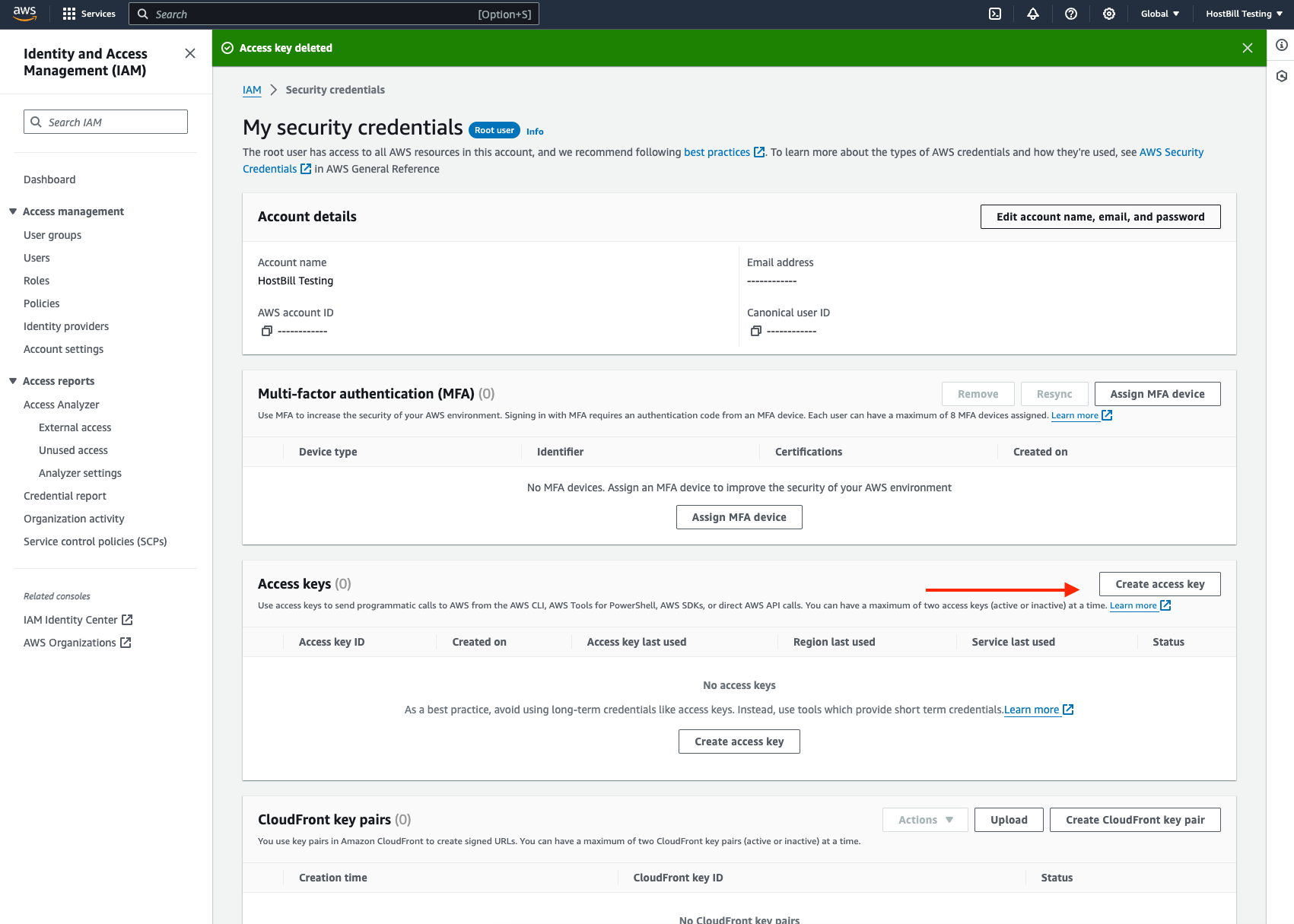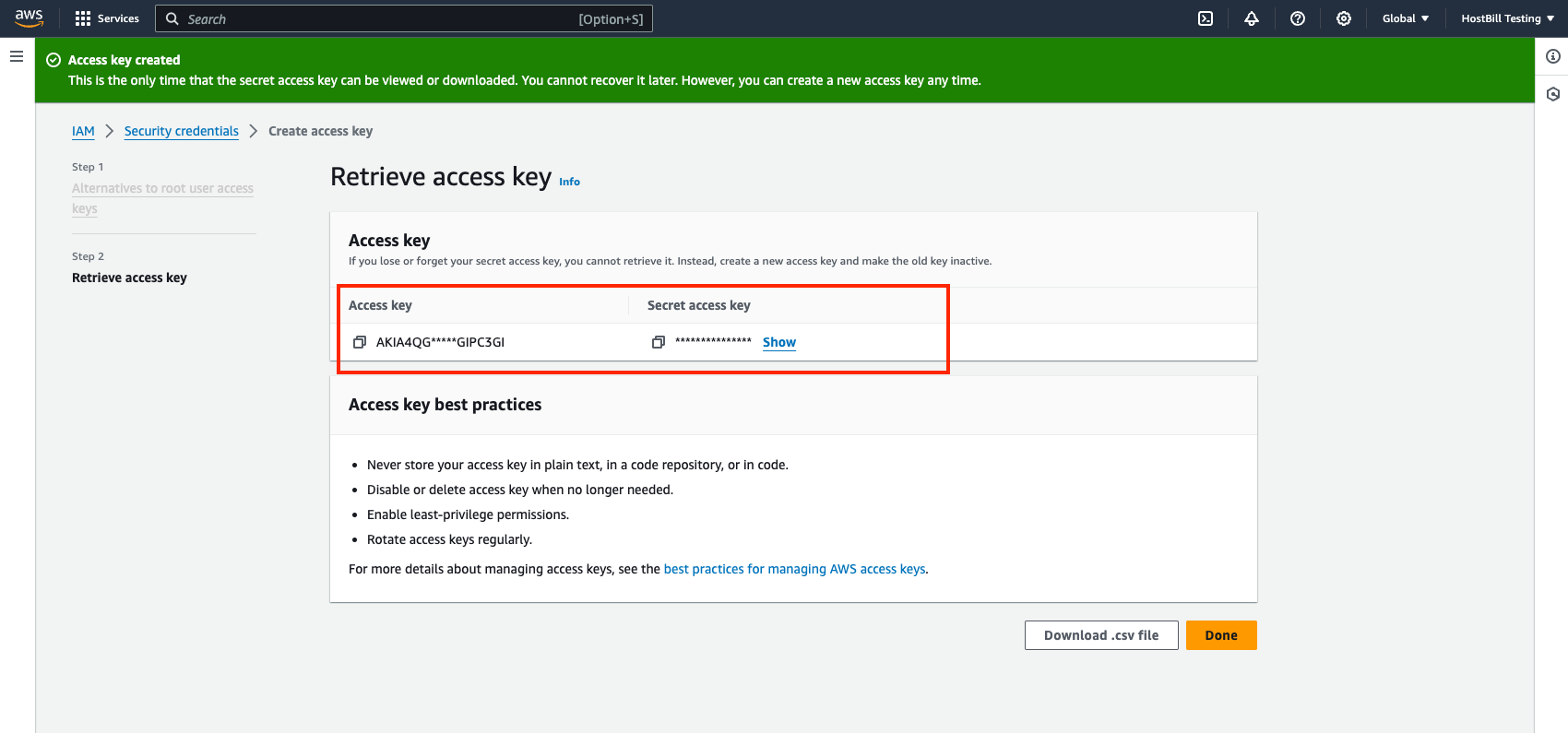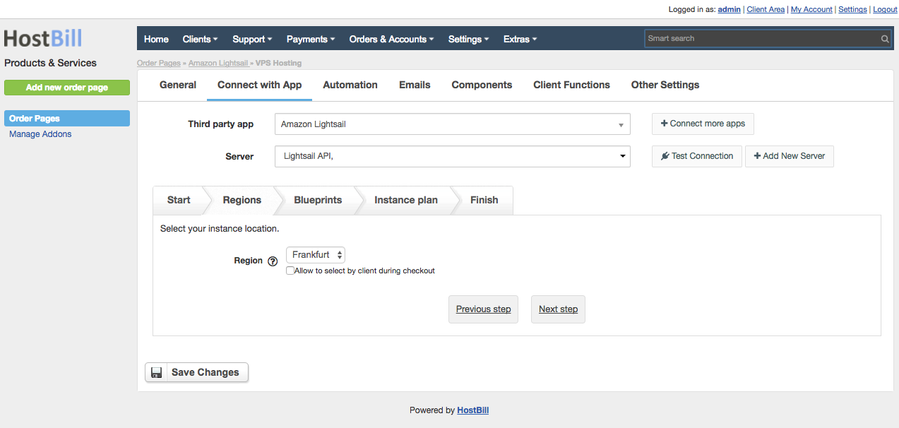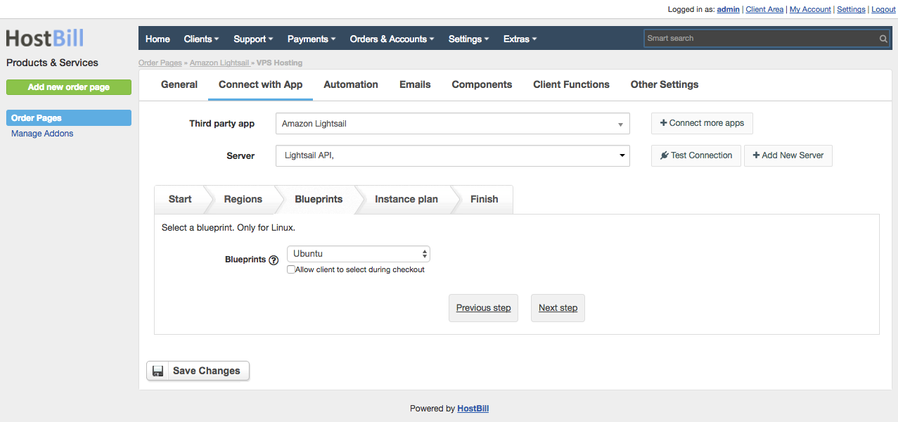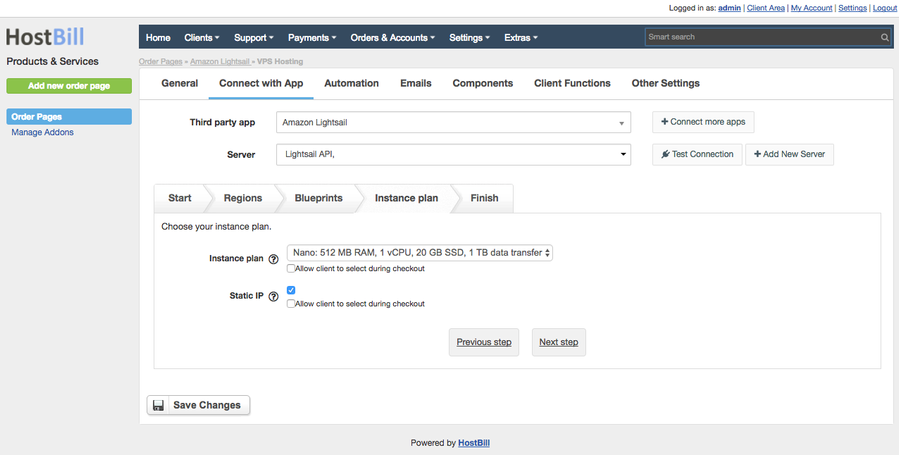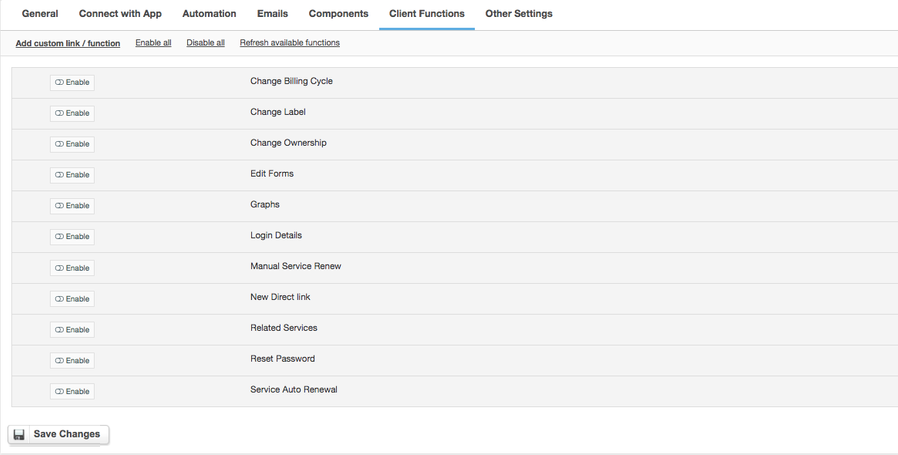Amazon Lightsail
Overview
Amazon Lightsail is an Amazon cloud service that offers bundles of cloud compute power and memory. With this module you can easily resell Amazon Lightsail instances directly from HostBill.
Activating the module
- If the module is included in your HostBill edition you can download it from your client portal.
- If the module is not included in your HostBill edition you can purchase it from our marketplace and then download it from the client area.
- Once you download the module extract it in the main HostBill directory.
- Go to Settings → Modules → Hosting Modules, find and activate Amazon Lightsail module.
Connecting HostBill with Amazon Lightsail
- Proceed to Settings → Apps → Add new App
- From Applications list select Amazon Lightsail
- Enter:
- Name - name of this connection
- Access Key ID - your Amazon Access Key ID (in Amazon dashboard click "Name of the profile" → Your security credentials → Access keys (access key ID and secret access key) → Create new access key)
- Secret Access Key - your Amazon Secret Access Key. - Verify entered credentials by clicking Test Connection to check if HostBill can connect
- Save changes
To obtain API (access key) and Secret key, proceed to AWS → My account (top right corner ) → Security Credentials → Access Keys → Create access key
Adding Amazon Lightsail Product
- In your HostBill go to: Settings → Products & Services, and Add new order page.
- From Order Types select VPS Accounts.
- Enter your order page name, select order page template. Save changes.
- Add new product in the new order page. Provide product name, setup price, save changes.
- In product configuration section proceed to Connect with App, select Amazon Lightsail and App server created in the previous steps.
- Setup Package Limits:
- Regions - Select region that will be used to deploy client VM
- Blueprints - Select the operating system template that will be used for VM.
- Instance plan - Select the Virtual Machine specification.
For more generic product configuration details including price, automation, emails settings refer to Product Configuration article.
Note:
You can optionally use "Allow to select by client during checkout" checkbox.
This will automatically add new form items under Components → Forms allowing your client to configure server location, size or OS template during order.
You can apply additional charges to those items.
Configuring Client Functions
In Products & Services → Your Order Page → Your Product → Client Functions you can control what features customer will have access to in client portal, by clicking Enable/Disable next to the given option.
Use Edit button to adjust function appearance in the client portal.
For Amazon Lightsail you can enable a number of standard client functions:
- Change billing cycle
- Change label
- Change ownership
- Edit forms
- Graphs
- Login details
- Manual service renew
- New direct link
- Related services
- Service auto renewal