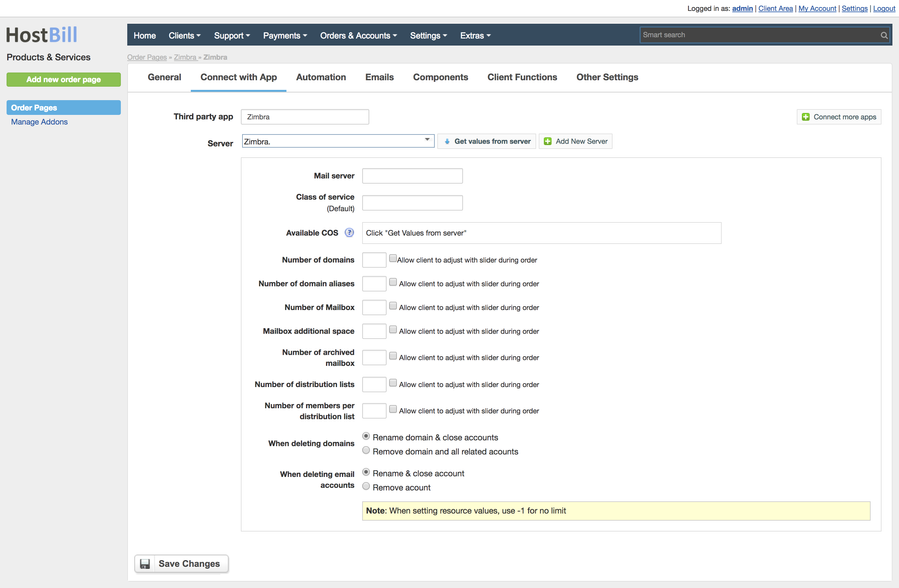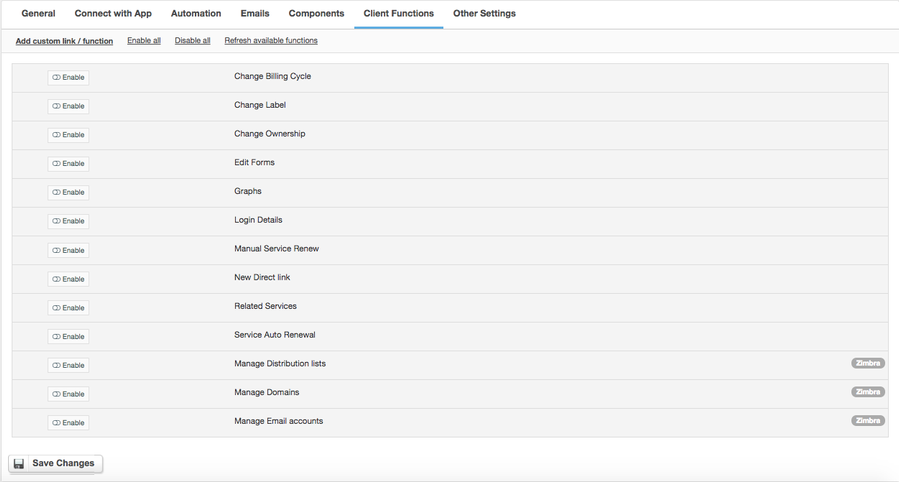Zimbra Email
Overview
Zimbra is a collaborative software suite, that includes an email server and web client. Zimbra module for HostBill is aimed at automated provisioning and management of Zimbra accounts.
Our integration works both on Network (paid) and Open Source Edition (free) of Zimbra Collaboration Product.
Activating the module
- If the module is included in your HostBill edition you can download it from your client portal.
- If the module is not included in your HostBill edition you can purchase it from our marketplace and then download it from the client area.
- Once you download the module extract it in the main HostBill directory.
- Go to Settings → Modules → Hosting Modules, find and activate Zimbra Email module.
Connecting HostBill with Zimbra Email
- Proceed to Settings → Apps → Add new App
- From Applications list select Zimbra Email
- Enter:
- Name - name of this connection
- Hostname - The hostname is a unique identifier for the Zimbra server that is used to identify it on the network. It can be a full domain name, such as mail.example.com, or a name used within an internal network.
- IP Address - An IP address is a unique address assigned to the Zimbra server to allow it to communicate with other devices on the network. This can be an IPv4 or IPv6 address.
- Username - Username is the identifier used to log in to the Zimbra server administrative interface. This is usually an administrative account with full server management privileges.
- Password - The password is a phrase used along with the username to secure access to the Zimbra server. It is important that it is strong and protects against unauthorised access.
- API port (default 7071) - The API port is the port number used to communicate with the Zimbra server via the API. The default is port 7071, which allows access to Zimbra administrative functions from scripts or external applications.
- Refer to items by name - When enabled module will load/store some items by their names not ids. This enables to use multiple servers in product configuration as names can be shared across multiple zimbra servers. Warning: Enabling this option requires to update product configurations (load new values from servers and saving product changes) - otherwise provisioning will fail.
4. Verify entered credentials by clicking Test Connection to check if HostBill can connect
5. Save Changes
Adding Zimbra Email Product
- In HostBill go to Settings → Products & Services, and Add new order page
- Enter your orderpage name, select orderpage template. Save Changes
- Add new product in the new orderpage. Provide product name and setup its price and then Save Changes.
- In product configuration section proceed to Connect with App, select Zimbra Email and App server created in previous steps.
- You will be presented with following configuration options:
- Mail server - The mail server is the address of the server that handles the sending and receiving of emails within Zimbra. This can be the same server as the main Zimbra server or a separate server dedicated to mail handling.
- Class of service - A class of service (COS) is a set of settings that define the resources and permissions available to users in Zimbra. COS can include disk space limits, feature access, message count restrictions and other account policies.
- Available COS - Available Classes of Service (COS) is a list of different classes of service that can be assigned to users or groups on a Zimbra server. The administrator can select the appropriate COS depending on the needs of the users.
- Number of domains - Number of domains is the total number of domains configured on the Zimbra server. Each domain can be assigned its own email accounts, aliases, distribution lists and other resources.
- Number of domain aliases - The number of domain aliases is the number of additional domain names that are assigned to one main domain. A domain alias redirects messages to the relevant accounts in the main domain.
- Number of Mailboxes - The number of mailboxes is the total number of email accounts created on the Zimbra server. Each user account is assigned a mailbox to store emails.
- Mailbox additional space - Mailbox additional space is the option to allocate additional email storage space for individual user accounts if the standard limits are exceeded.
- Number of archived mailboxes - The number of archived mailboxes is the number of email accounts whose messages have been moved to an archive on the Zimbra server, often for compliance or audit purposes.
- Number of distribution lists - The number of distribution lists is the total number of email groups created on the Zimbra server. Distribution lists allow messages to be sent to a group of recipients at once.
- Number of members per distribution list - The number of members per distribution list is the maximum number of users that can be members of one distribution list on the Zimbra server.
- When deleting domains - The options for deleting a domain determine what happens to the user accounts and resources assigned to the domain when it is removed from the Zimbra server. You can select one of the options:
- Rename the domain and close the accounts.
- Delete the domain and all associated accounts.
- When deleting email accounts - The options for deleting email accounts determine what happens to the account and its resources when it is removed from the Zimbra server. The available options are:
- Rename the account and close it.
- Delete the account.
For more generic product configuration details including price, automation, emails settings refer to Product Configuration article.
Configuring Client Functions
In Products & Services → Your Order Page → Your Product → Client Functions you can control what features customer will have access to in client portal, by clicking Enable/Disable next to the given option.
Use Edit button to adjust function appearance in the client portal.
For Zimbra Email you can enable the following client functions dedicated to this module:
- Manage Distribution Lists
- Manage Domains
- Manage Email Accounts
As well as number of standard client functions, such as
- Change Billing Cycle
- Change Label
- Change Ownership
- Edit Forms
- Graphs
- Login Details
- Manual Service Renew
- New Direct Link
- Related Services
- Service Auto Renewal