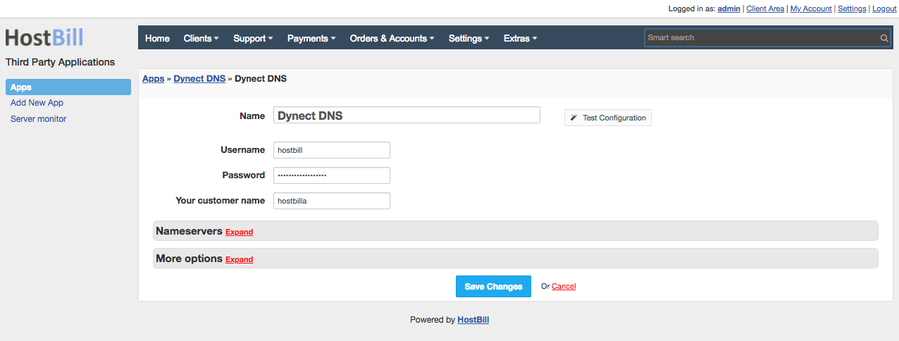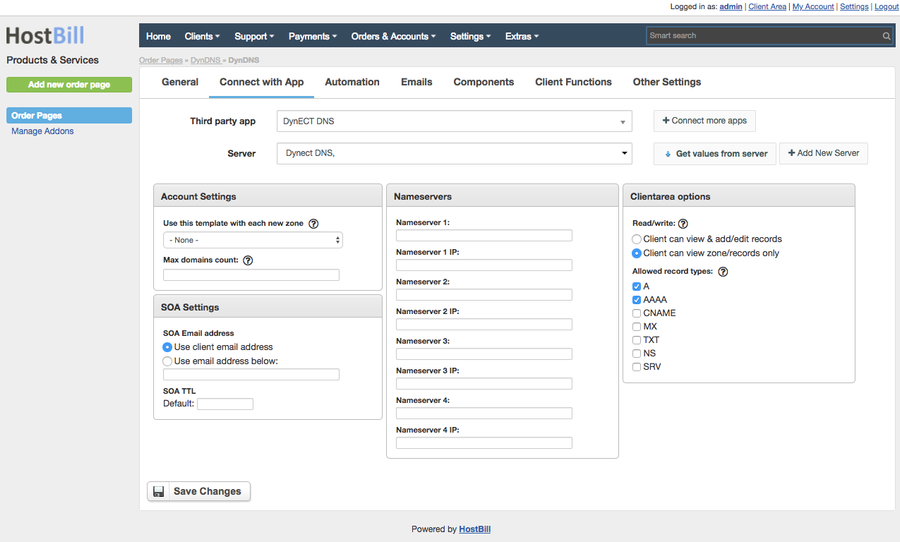DynECT Dyn DNS
Overview
Oracle Dyn is a pioneer in managed DNS and a leader in cloud-based infrastructure. With fully featured DynECT DNS module for HostBill you can automatically provision and manage DNS Zones.
Activating the module
- If the module is included in your HostBill edition you can download it from your client portal.
- If the module is not included in your HostBill edition you can purchase it from our marketplace and then download it from the client area.
- Once you download the module extract it in the main HostBill directory.
- Go to Settings → Modules → Hosting Modules, find and activate DynECT DNS module.
Connecting HostBill with DynECT DNS
- Proceed to Settings → Apps → Add new App
- From Applications list select DynECT DNS
- Enter:
- Your DynECT customer name
- Your DynECT User Name
- Your DynECT Password
4. Verify entered credentials by clicking Test Connection to check if HostBill can connect
5. Save Changes
After saving changes you can define list of NameServers this app should use. It's crucial to set those if you plan to use Domains: DNS automated zone creation
Creating your first Managed DNS package
- In HostBill go to Settings → Products & Services, and Add new order page
- From Order Types select DNS Services
- After creating order page add new product in it, provide its name and Save changes
- In product configuration section proceed to Connect with App, select Dyn DNS module and App server created in previous steps.
- You can configure following Managed DNS account settings:
- Template used for new zone creation - under Components→DNS Templates you can create/manage DNS templates that customer can use in this product. You can select template to be used by default when adding new zone using this product.
- Max domains count: determines maximum amount of domains/zones customer can add/create under account using this product
- Setup default SOA record settings for newly created zones:
- Setup SOA email as either registered customer address, or provide your custom email address that should be used for SOA record
- Setup default SOA record TTL
- Define list of nameservers domains under this zone would use. It's crucial to set those if you plan to use Domains: DNS automated zone creation
- Setup client access options:
- Whether customer can only see zone / records, or if customer should also add/edit/remove records
- Setup records that customer is allowed to add
For more generic product configuration details including price, automation, emails settings refer to Product Configuration article.
Configuring Client Functions
In Products & Services → Your Order Page → Your Product → Client Functions you can control what features customer will have access to in client portal, by clicking Enable/Disable next to the given option.
Use Edit button to adjust function appearance in the client portal.