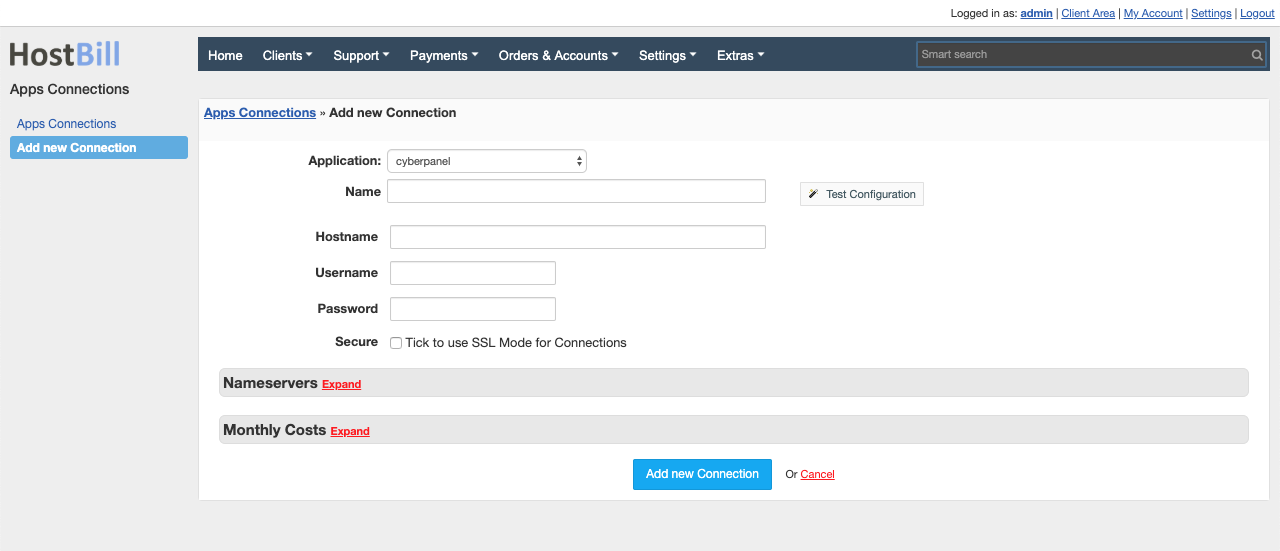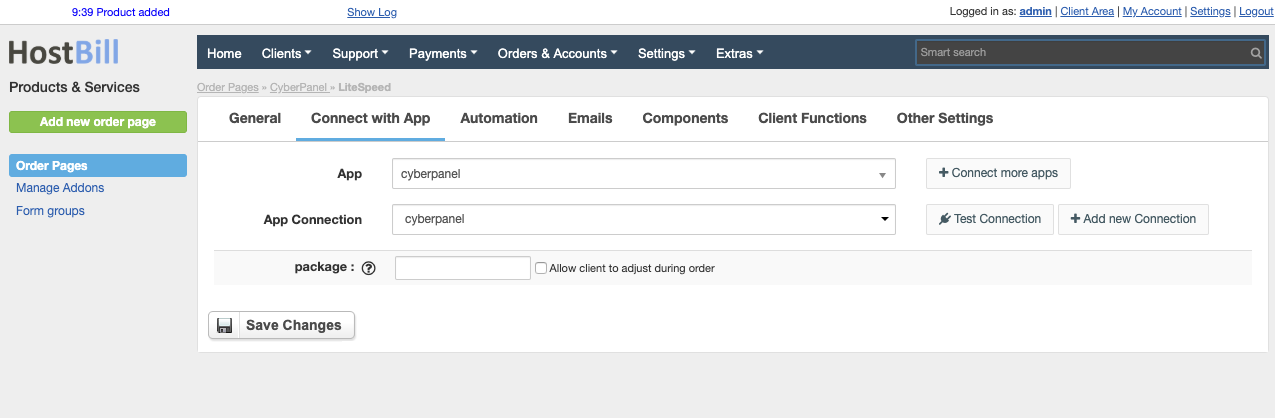CyberPanel
Overview
CyberPanel is an open source, next generation hosting control panel powered by OpenLiteSpeed. CyberPanel module for HostBill is a rich-featured tool to sell shared hosting services. HostBill provides full automation of all billing operations and account management, starting from account provisioning, through lifecycle management (suspensions, unsuspension, terminations) and upgrades and downgrades of the hosting plan, including automated pro-rata billing.
Activating the module
- If the module is included in your HostBill edition you can download it from your client portal.
- If the module is not included in your HostBill edition you can purchase it from our marketplace and then download it from the client area.
- Once you download the module extract it in the main HostBill directory.
- Go to Settings → Modules → Hosting Modules, find and activate CyberPanel module.
Connecting HostBill with CyberPanel
- Proceed to Settings → Apps → Add new App
- From Applications list select CyberPanel
- Enter:
- Name - Name of this connection
- Hostname - where your CyberPanel is installed
- Username - CyberPanel username
- Password - CyberPanel password
- Secure - tick if your CyberPanel uses SSL certificate
4. Verify entered credentials by clicking Test Connection to check if HostBill can connect
5. Save Changes
Adding CyberPanel product
- In HostBill go to Settings → Products & Services, and Add new order page
- From Order Types select Shared Accounts
- Enter your orderpage name, select orderpage template. Save Changes
- Add new product in the new orderpage. Provide product name and setup price and then Save Changes.
- In product configuration section proceed to Connect with App, select CyberPanel and App server created in previous steps.
Configure package limits:
- Package: Enter package name which your clients should receive upon purchasing this product
For each option, you can check the field Allow client to adjust during order. This will create a component and the customer will be able to select the value of this field when placing the order.
For more generic product configuration details including price, automation, emails settings refer to Product Configuration article.
Configuring Client Functions
In Products & Services → Your Order Page → Your Product → Client Functions you can control what features customer will have access to in client portal, by clicking Enable/Disable next to the given option.
Use Edit button to adjust function appearance in the client portal.
For CyberPanel you can enable number of standard client functions, such as
- Change Billing Cycle
- Change Label
- Change Ownership
- Edit Forms
- Graphs
- Login Details
- Manual Service Renew
- New Direct Link
- Related Services
- Service Auto Renewal