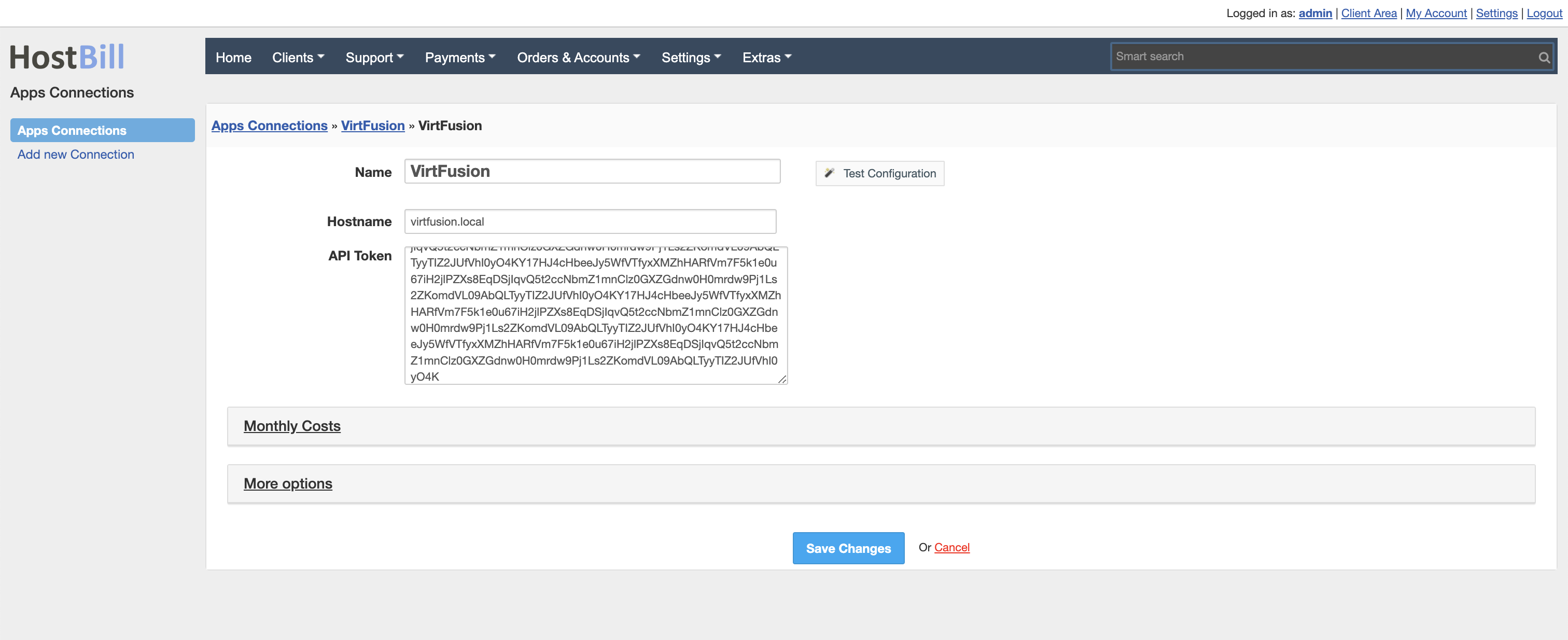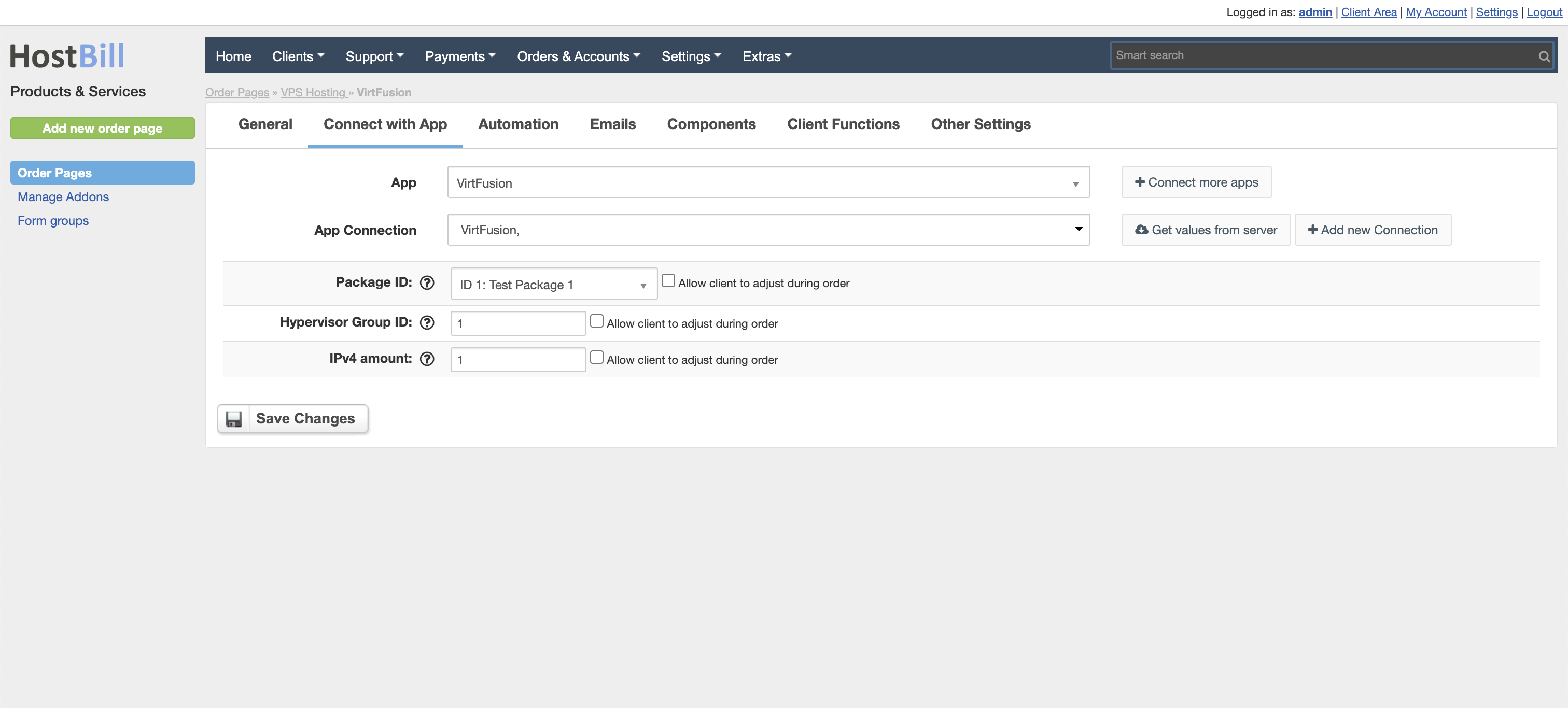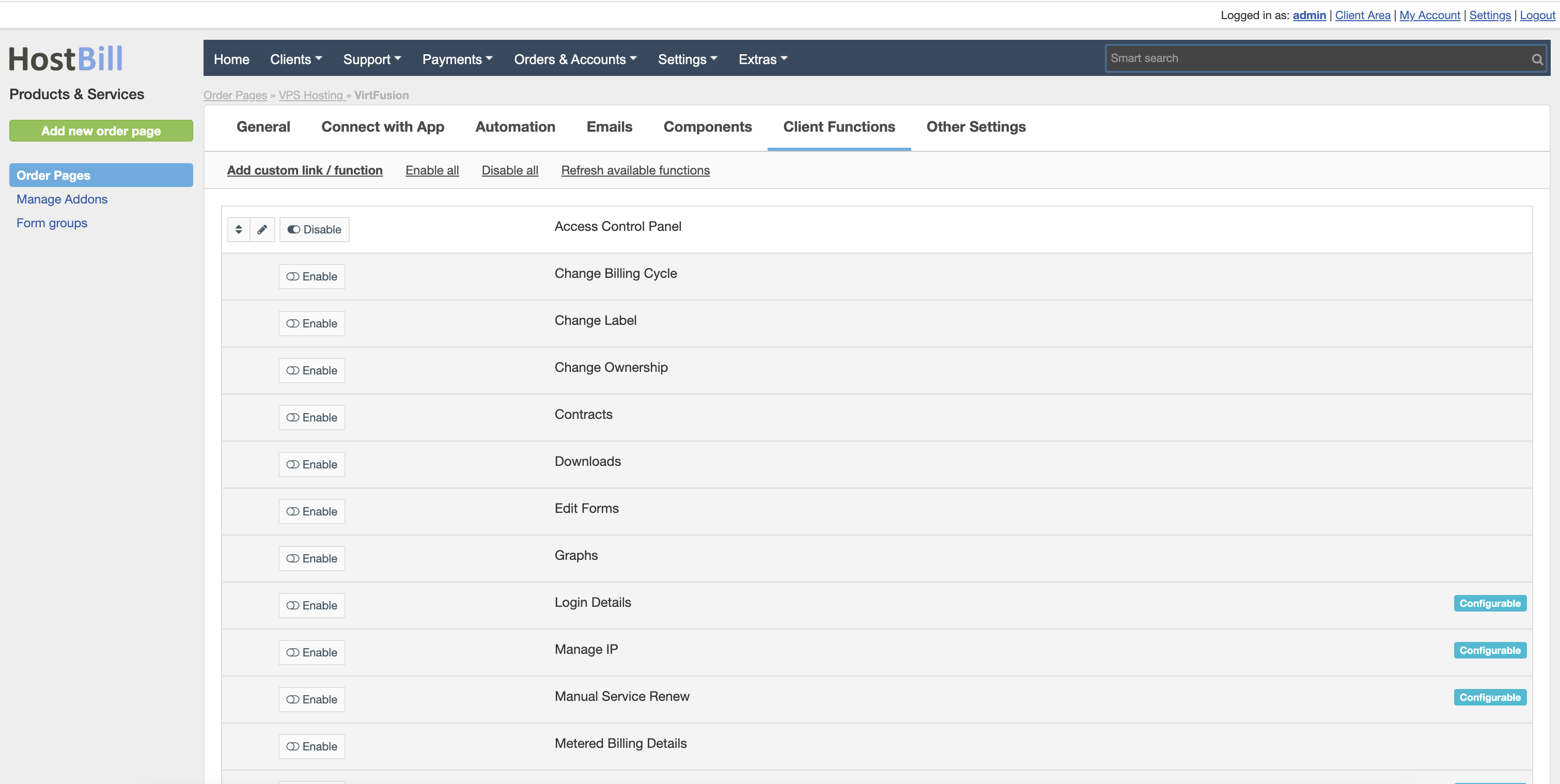VirtFusion
Overview
Virtfusion is an affordable, reliable virtualization management software for the hosting industry. HostBill integration is an ultimate tool for resellers to sell VPS hosting with pre-paid billing scheme. The automation covers not only billing but also service provisioning and management: suspensions, termination, upgrades/downgrades etc. From the client panel the clients can easily login to Virtfusion for machine management, display login credentials and downgrade/upgrade their resources. Admin area allows for managing billing details and controling account lifecycle.
Activating the module
- If the module is included in your HostBill edition you can download it from your client portal.
- If the module is not included in your HostBill edition you can purchase it from our marketplace and then download it from the client area.
- Once you download the module extract it in the main HostBill directory.
- Go to Settings → Modules → Hosting Modules, find and activate Virtfusion module
Connecting HostBill with Virtfusion
- Proceed to Settings → Apps → Add new App
- From Applications list select Virtfusion
- Enter:
- Hostname
- API Token
4. Verify entered credentials by clicking Test Connection to check if HostBill can connect.
5. Save Changes
Adding VPS product
- In HostBill go to Settings → Products & Services, and Add new order page
- From order types select VPS Accounts
- Enter your orderpage name, select orderpage template. Save Changes
- Add new product in the new orderpage. Provide product name and setup price and then Save Changes.
- In product configuration section proceed to Connect with App, select Virtfusion and App server created in previous steps.
- Press the Get values from server button to get available values for configuration.
- Fill the fields:
- Package ID - can be found in VirtFusion Packages → ID (table column)
- Hypervisor Group ID - can be found in VirtFusion Compute Resources → Hypervisor Groups → ID (table column)
- IPv4 amount - the default amount of IPv4 to assign to a server
- Save changes.
For more generic product configuration details including price, automation, emails settings refer to Product Configuration article.
Configuring Client Functions
In Products & Services → Your Order Page → Your Product → Client Functions you can control what features customer will have access to in client portal, by clicking Enable/Disable next to the given option.
Use Edit button to adjust function appearance in the client portal.
For Virtfusion you can enable a number of standard client functions:
- Access Control Panel - use for single-sign-on to VirtFusion panel
- Change Billing Cycle
- Change Label
- Change Ownership
- Contracts
- Downloads
- Edit Forms
- Graphs
- Login Details
- Manage IP
- Manual Service Renew
- Metered Billing Details
- Related Services
- Service Auto Renewal