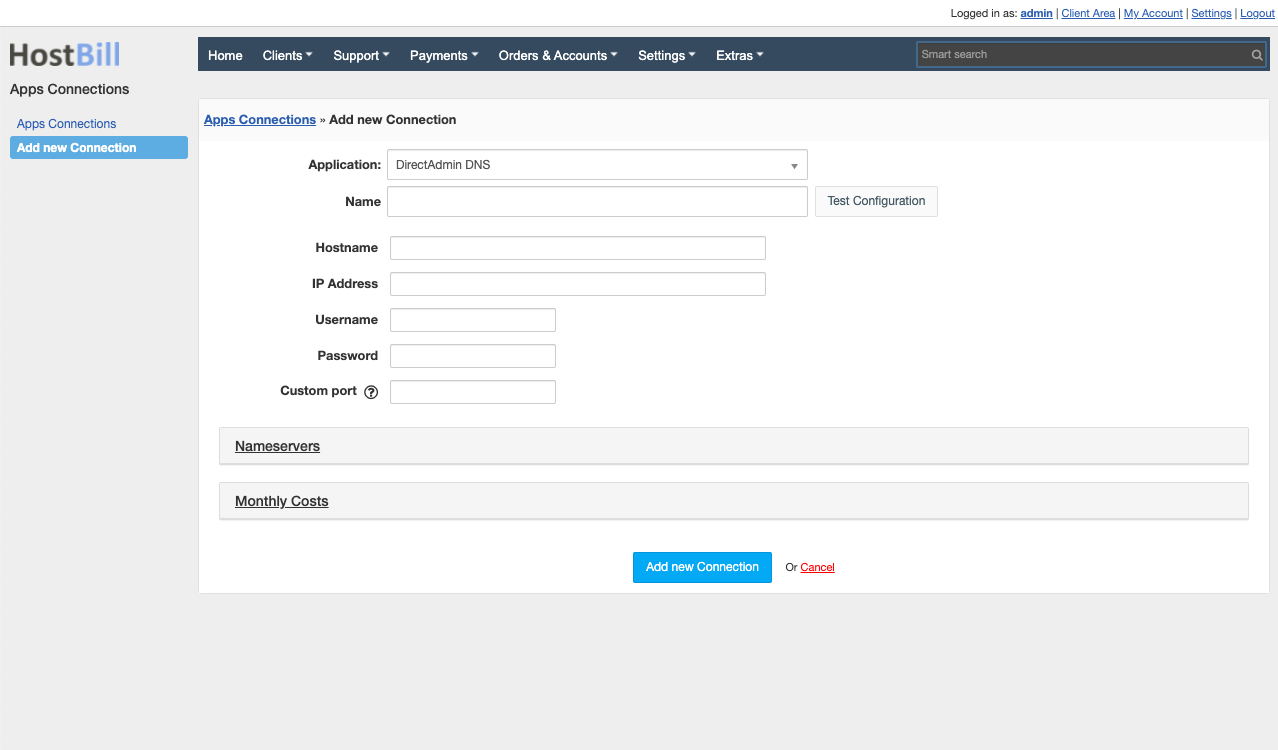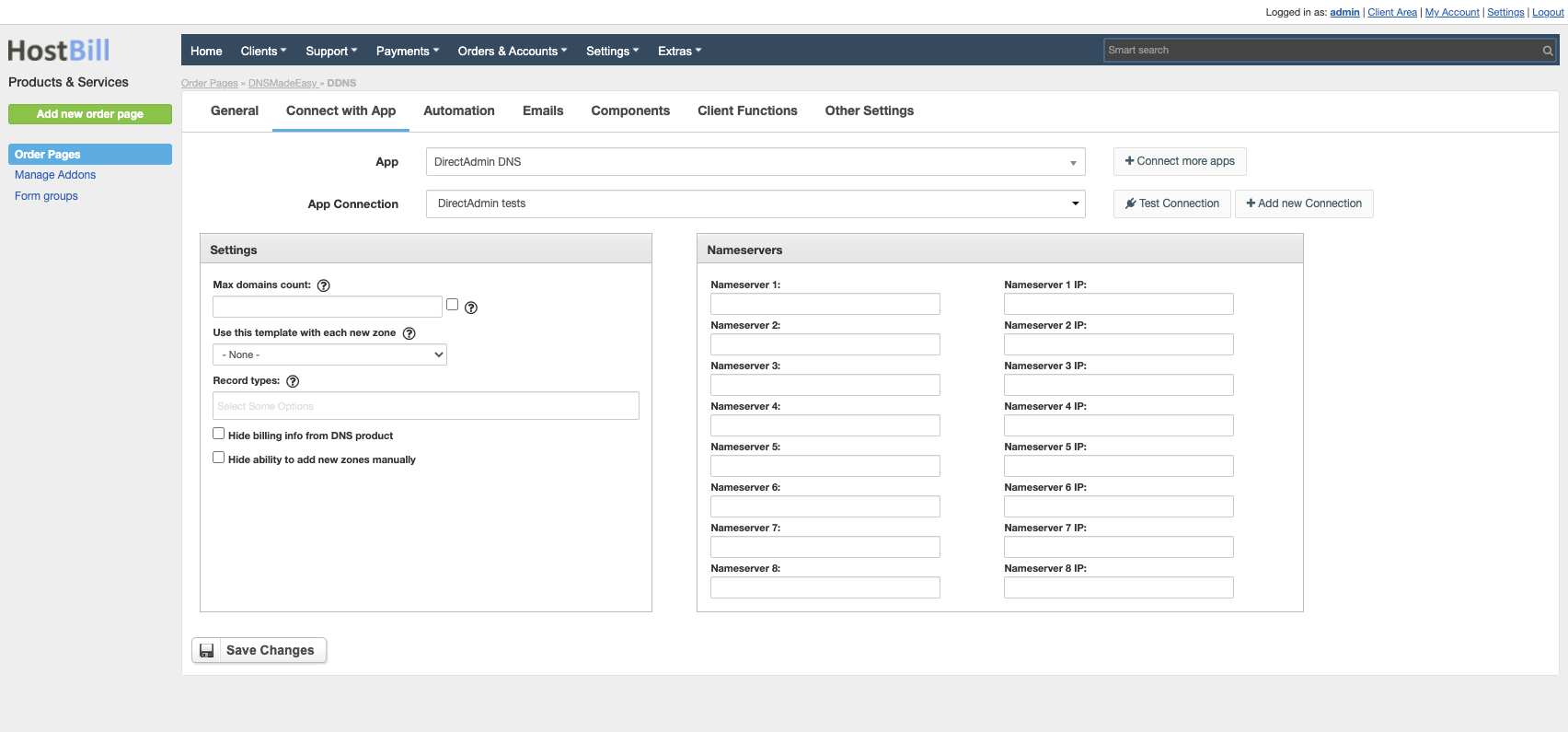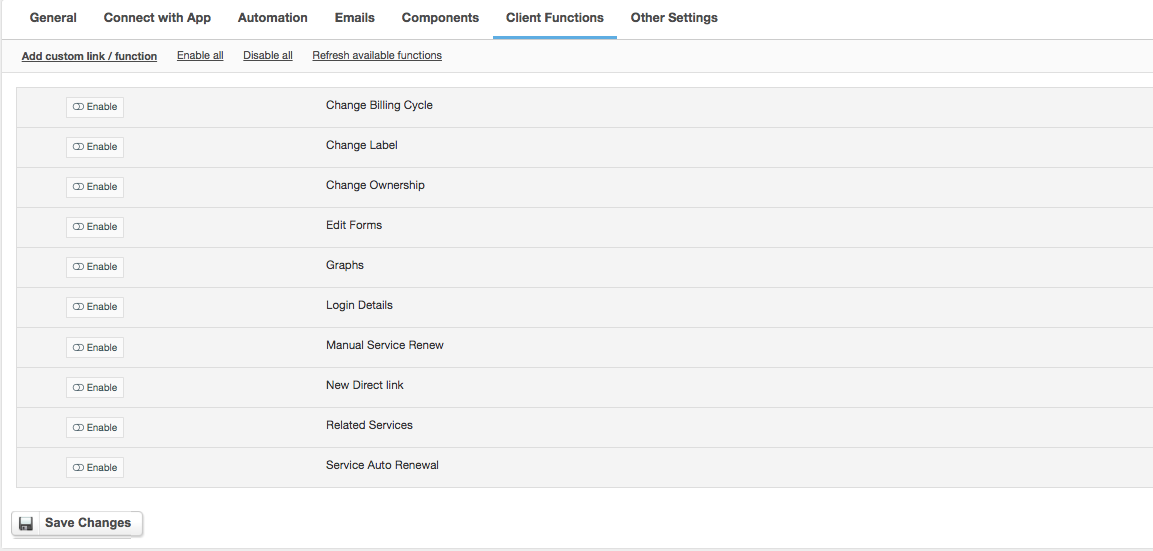DirectAdmin DNS
Overview
DirectAdmin is an easy to use yet effective web hosting control panel. DirectAdmin DNS module for HostBill is an effective tool to offer and automate DNS services. As a DNS reseller you can either sell DNS services and charge your clients per DNS Zone or bundle it with other products and offer free DNS to other services. With HostBill service management is automated: from creating the account, through possible upgrades and downgrades to terminations. HostBill automatically imports existing DNS zones and enables to import and export DNS Templates. End-clients can manage their services from client area, depending on client area features enabled: create, manage, clone DNS zones and records, add and edit DNS entries and more. Service, account and billing management is easily accessible for staff within admin area.
Activating the module
- If the module is included in your HostBill edition you can download it from your client portal.
- If the module is not included in your HostBill edition you can purchase it from our marketplace and then download it from the client area.
- Once you download the module extract it in the main HostBill directory.
- Go to Settings → Modules → Hosting Modules, find and activate DirectAdmin DNS module.
Connecting HostBill with DirectAdmin DNS
- Proceed to Settings → Apps → Add new App
- From Applications list select DirectAdmin DNS
- Enter:
- Name - Name of this connection
- Hostname - hostname of DirectAdmin installation (provide this or IP below)
- IP Address - IP address of DirectAdmin
- Username - DirectAdmin admin username
- Password - DirectAdmin admin password
- Custom port - enter custom port if other than 2222
4. Verify entered credentials by clicking Test Connection to check if HostBill can connect
5. Save Changes
Adding DirectAdmin DNS product
- In HostBill go to Settings → Products & Services, and Add new order page
- From Order Types select DNS Services
- After creating order page add new product in it, provide its name & Save changes
- In product configuration section proceed to Connect with App, select DirectAdmin DNS module and App server created in previous steps.
- Enter:
- Max number of domains your client can add,
- Use this template with each new zone - select DNS Template to be used with each new provisioned zone
- Record types - this option allows you to limit available DNS records to be added by customer
- Hide billing info from DNS product - this option works great when DNS management is free features you offer to your clients
- Hide ability to add new zones manually - enable if zones are autoprovisioned for this product and client should not add them anually
- Nameservers - provide default set of Nameservers zones should be provisioned with + those nameservers are being used when comparing for dns zone automation
- Submit changes - your package is ready
For more generic product configuration details including price, automation, emails settings refer to Product Configuration article.
Configuring Client Functions
In Products & Services → Your Order Page → Your Product → Client Functions you can control what features customer will have access to in client portal, by clicking Enable/Disable next to the given option.
Use Edit button to adjust function appearance in the client portal.
For DirectAdmin DNS you can enable a number of standard client functions:
- Change Billing Cycle
- Change Label
- Change Ownership
- Edit Forms
- Graphs
- Login Details
- Manual Service Renew
- New Direct Link
- Related Services
- Service Auto Renewal