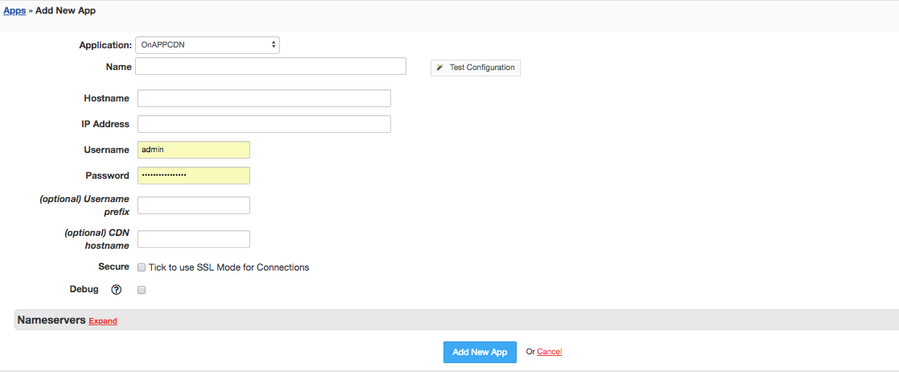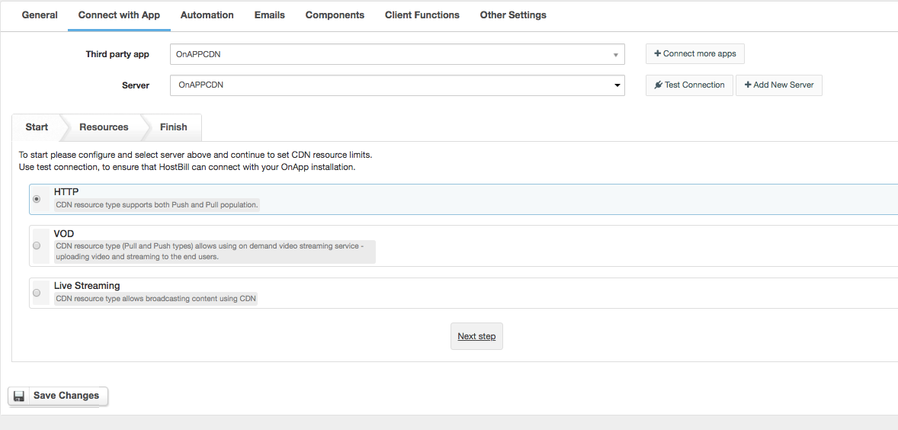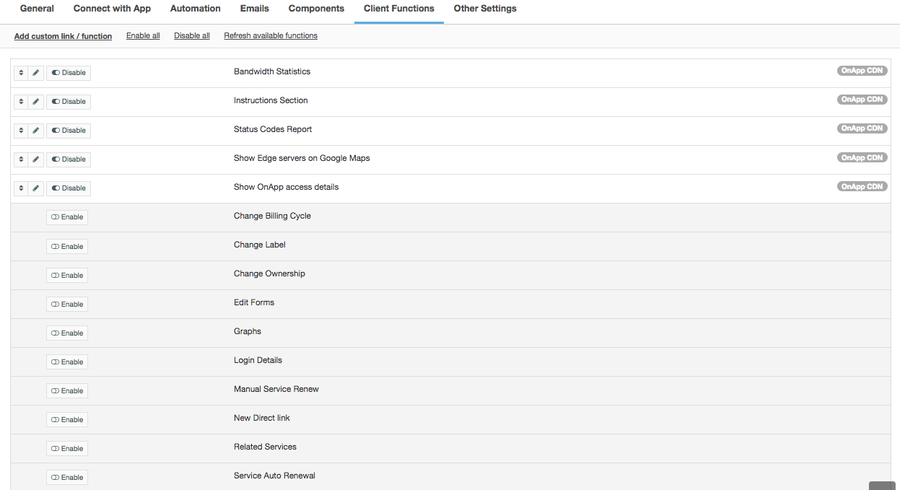OnApp CDN
Overview
OnApp CDN is a revolutionary approach to CDN for hosting providers. This HostBill integration will let you add new revenue stream to your hosting business by selling variety of CDN resources. HostBill allows your customers to configure their bandwidth resources and select server locations during signup. Bill occurs recurringly (Weekly/Monthly/Anually/etc.) depending on package price/resources configured by client.
Activating the module
- If the module is included in your HostBill edition you can download it from your client portal.
- If the module is not included in your HostBill edition you can purchase it from our marketplace and then download it from the client area.
- Once you download the module extract it in the main HostBill directory.
- Go to Settings → Modules → Hosting Modules, find and activate OnApp CDN module.
Connecting HostBill with OnApp CDN
- Proceed to Settings → Apps → Add new App
- From Applications list select OnApp CDN
- Enter:
- Name - Name of this connection
- Hostname
- IP Address
- Username
- Password
4. Verify entered credentials by clicking Test Connection to check if HostBill can connect
5. Save Changes
Creating your first OnApp CDN package
- In HostBill go to Settings → Products & Services, and Add new order page
- From Order Types select OnApp CDN
- After creating order page add new product in it, provide its name and Save changes
- In product configuration section proceed to Connect with App, select OnApp module and App server created in previous steps.
- Proceed to configuration wizard and set edge groups your client will have access to.
- Submit changes, your package is ready
For more generic product configuration details including price, automation, emails settings refer to Product Configuration article.
Configuring Client Functions
In Products & Services → Your Order Page → Your Product → Client Functions you can control what features customer will have access to in client portal, by clicking Enable/Disable next to the given option.
Use Edit button to adjust function appearance in the client portal.
For OnApp CDN you can enable the following client functions dedicated to this module:
- Bandwidth Statistics - allow access to bandwidth statistics section.
- Instructions Section - allow access to Instructions section.
- Status Codes Report - allow access to status codes report section
- Show Edge servers on Google Maps - display google maps with selected edge servers during new resource creation.
- Show OnApp access details - display client login credentials to OnApp control Panel.
As well as number of standard client functions, such as
- Change Billing Cycle
- Change Label
- Change Ownership
- Edit Forms
- Graphs
- Login Details
- Manual Service Renew
- New Direct Link
- Related Services
- Service Auto Renewal