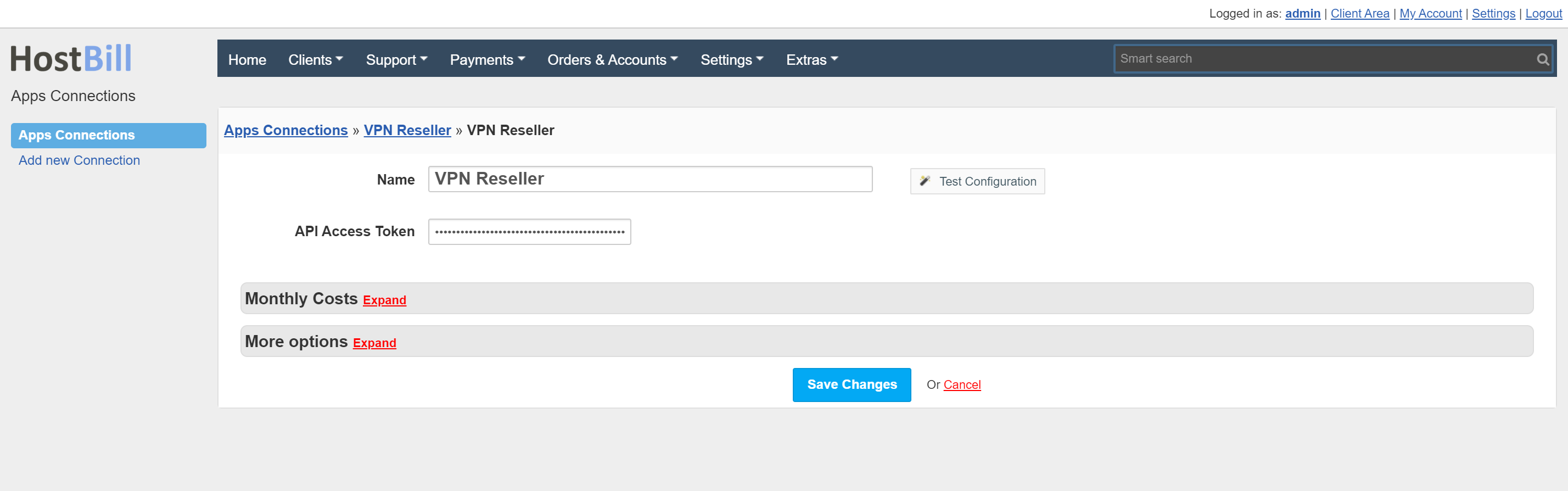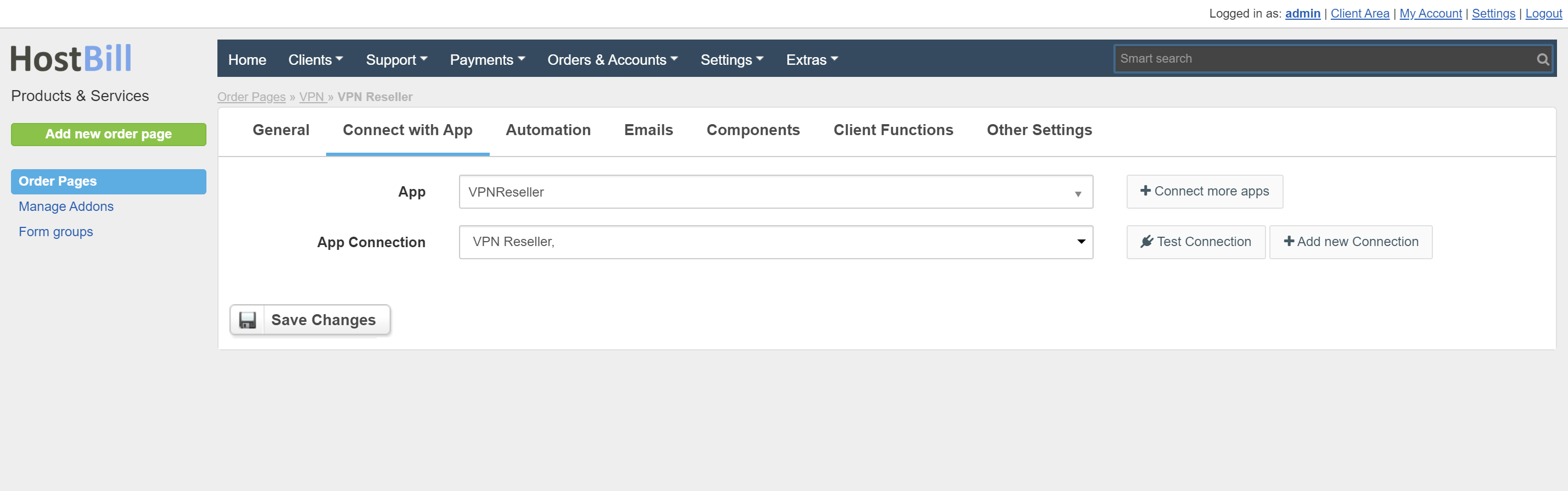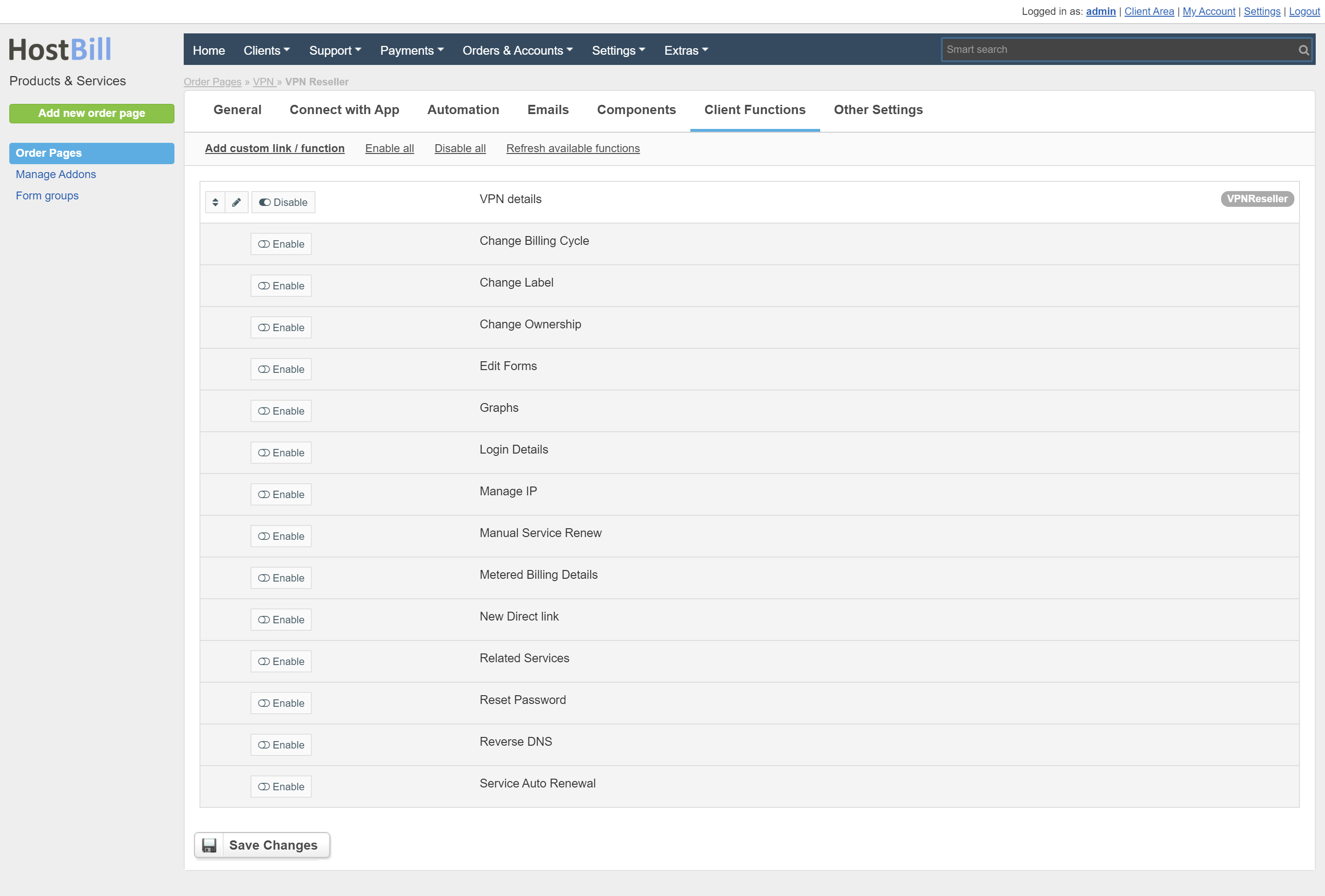VPNReseller
Overview
VPN Resellers run the biggest VPN reselling program globally, with state of the art technology supporting the most used systems. VPN Resellers module for HostBill gives you an excellent opportunity to effortlessly start your VPN reselling business and build a new source of recurring revenue. With HostBill accounts are created and managed automatically. Automation also handles billing and invoicing operations. Clients can view their VPN and billing details in our user-friendly client panel, and admins can manage accounts from admin area.
Activating the module
- If the module is included in your HostBill edition you can download it from your client portal.
- If the module is not included in your HostBill edition you can purchase it from our marketplace and then download it from the client area.
- Once you download the module extract it in the main HostBill directory.
- Go to Settings → Modules → Hosting Modules, find and activate VPNReseller module.
Connecting HostBill with VPNReseller
- Proceed to Settings → Apps → Add new App
- From Applications list select VPNReseller
- Enter:
- API Access Token
4. Verify entered credentials by clicking Test Connection to check if HostBill can connect
5. Save Changes
Adding VPNReseller package
- In HostBill go to Settings → Products & Services, and Add new order page
- From Order Types select Other Services
- After creating order page add new product in it, provide name & Save changes
- In product configuration section proceed to Connect with App, select VPNReseller module and App server created in previous steps.
For more generic product configuration details including price, automation, emails settings refer to Product Configuration article.
Account Details
In Account details can show and download VPN details.
Configuring Client Functions
In Products & Services → Your Order Page → Your Product → Client Functions you can control what features customer will have access to in client portal, by clicking Enable/Disable next to the given option.
Use Edit button to adjust function appearance in the client portal. Apart from Standard Client Functions the module has an additional client function: VPN details