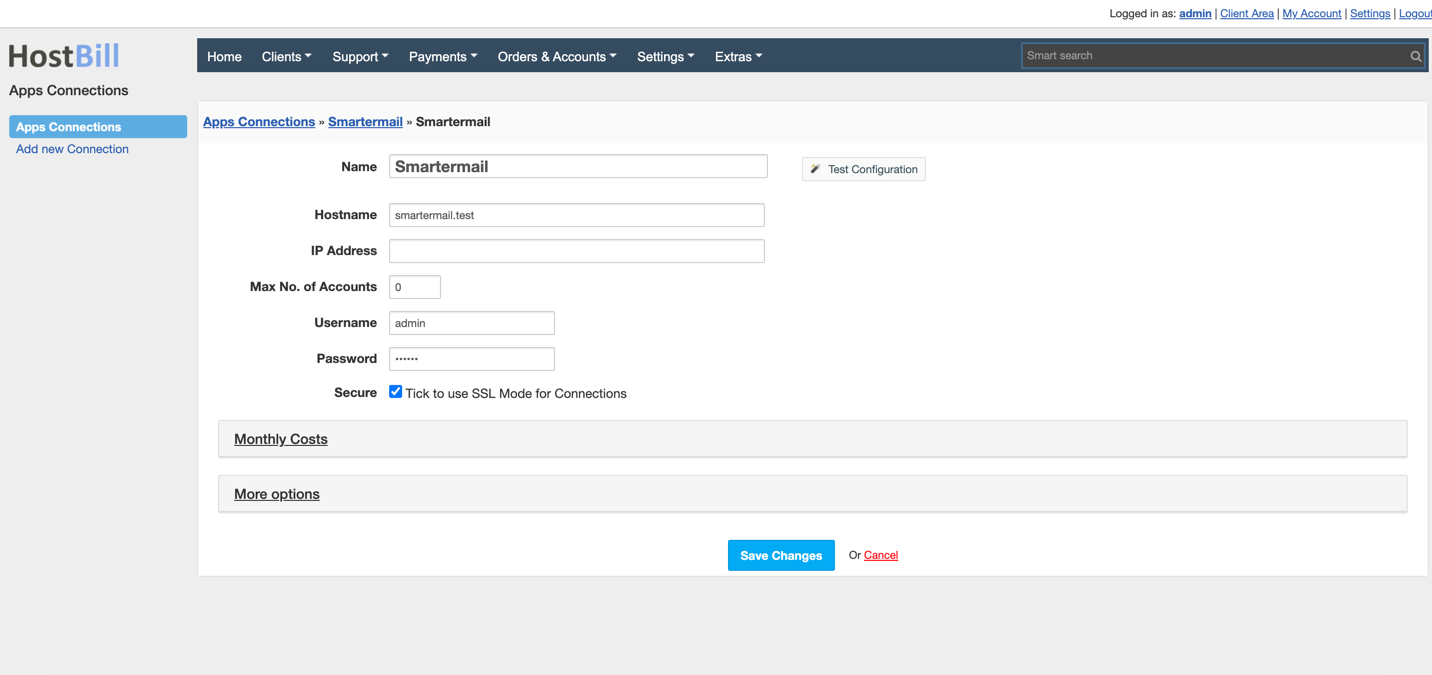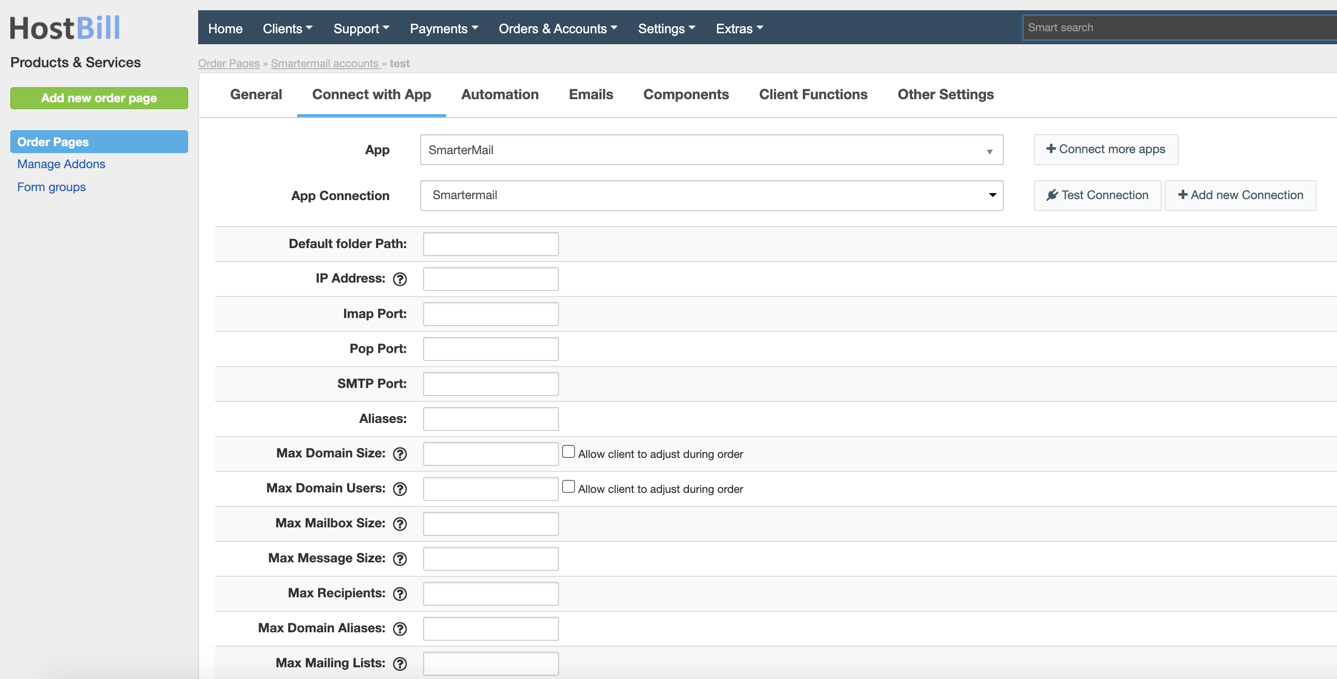SmarterMail
SmarterMail
Overview
SmarterTools is an information technology management software company that builds applications to help companies communicate, measure, and support their worldwide business operations. This HostBill integration allows you to sell, automatically provision and manage SmarterMail email accounts.
Activating the module
- If the module is included in your HostBill edition you can download it from your client portal.
- If the module is not included in your HostBill edition you can purchase it from our marketplace and then download it from the client area.
- Once you download the module extract it in the main HostBill directory.
- Go to Settings → Modules → Hosting Modules, find and activate SmarterMail module.
Connecting HostBill with SmarterMail
- Proceed to Settings → Apps → Add new App
- From Applications list select SmarterMail
- Enter:
- Name - Name of this connection
- Hostname - hostname of your SmarterMail instance
- IP Address - IP if hostname is not present
- Username - your SmarterMail Admin username
- Password - your SmarterMail Admin password
- Secure - tick if your SmarterMail instance have valid ssl certificate
- Remove files on Terminate - When enabled during domain deletion on account terminate domain files will also be removed
4. Verify entered credentials by clicking Test Connection to check if HostBill can connect
5. Save Changes
Adding Smartermail product
- In HostBill go to Settings → Products & Services, and Add new order page
- From Order Types select Smartermail
- After creating order page add new product in it, provide its name and save changes
- In product configuration section proceed to Connect with App, select SmarterMail module and App server created in previous steps.
- Fill in configuration options for this product:
- Default folder Path - This is the default path to the folders on the server where files associated with email accounts, such as emails, attachments, configurations, etc., are stored. The administrator can modify this path to change the storage location.
- IP Address - The IP address assigned to the SmarterMail server. It is used to communicate with the server and receive and send emails. Depending on the configuration, the server may be assigned one or more IP addresses.
- Imap Port - The port used by the server to handle IMAP (Internet Message Access Protocol) connections. IMAP is a protocol that allows users to access emails from different devices, synchronising changes between the server and email clients. The default IMAP port is usually 143 or 993 (for SSL/TLS secured connections).
- Pop Port - The port used by the server to handle POP3 (Post Office Protocol) connections. POP3 allows emails to be downloaded to a user's device, often with the email deleted from the server once downloaded. The default POP3 port is usually 110 or 995 (for SSL/TLS secured connections).
- SMTP Port - The port used to send email using the Simple Mail Transfer Protocol (SMTP). SMTP is the primary protocol for transferring email between servers. The default SMTP port is 25, but ports 465 or 587 (for SSL/TLS secured connections) are also often used.
- Max Aliases - The maximum number of email aliases that can be created within a single domain on the SmarterMail server. An email alias is an alternative address that redirects messages to the main email account.
- Max Domain Size - The maximum storage space that an entire domain can occupy on a SmarterMail server. This is the sum of the sizes of all mailboxes, attachments, logs etc. for the domain.
- Max Domain Users - The maximum number of user accounts that can be created in a single domain on the SmarterMail server. This limit is often set depending on the licence or resources of the server.
- Max Mailbox Size - The maximum storage space that a single user mailbox can occupy. Once this value is exceeded, the user will not be able to receive new messages until the space is freed up.
- Max Message Size - The maximum size of a single email message that can be sent or received by the SmarterMail server. This size includes both the message body and all attachments.
- Max Recipients - The maximum number of recipients to which a single email message can be sent. This option can prevent mass emailing (spam) and protect server resources.
- Max Domain Aliases - The maximum number of domain aliases that can be created for one domain on the server. A domain alias is an alternative domain name that is redirected to the main domain.
- Max Mailing Lists - The maximum number of mailing lists that can be created within a single domain on the SmarterMail server. Mailing lists allow messages to be sent to a group of recipients at the same time.
- Domain Alias Menu - An option in the SmarterMail interface that allows domain aliases to be managed. Administrators can create, edit and delete domain aliases from this menu.
- Content Filtering Menu - A tool in SmarterMail that allows the configuration of email content filtering rules. Administrators can set criteria by which messages will be filtered, flagged, redirected or deleted.
- Spam menu - A section in SmarterMail that allows you to configure settings for spam filtering. Here you can set the sensitivity level of the spam filter, the lists of allowed (whitelist) and blocked (blacklist) email addresses, and other parameters related to the protection against unwanted mail.
- Require SMTP Auth - An option that requires users to be authenticated (authorised) before sending emails via the SMTP server. This prevents unauthorised use of the server to send messages, which can counter abuse such as sending spam.
- Lists Menu - A section in SmarterMail that allows the management of mailing lists. Administrators can create, edit and delete mailing lists, as well as manage list members and mailing settings.
- Mailing List Username - The user name assigned to a mailing list. It is used to manage and identify the list in the SmarterMail system.
- Archiving path - The path on the server where archived emails are stored. Archiving of emails may be required for legal compliance reasons, audits or to secure data for a longer period.
- Archiving of a domain - An option to enable or configure email archiving for an entire domain. All incoming and outgoing messages for users of a domain can be automatically stored in the archive.
- MAPI/EWS Limit - Limit related to the number of simultaneous connections or users using MA protocols.
- Save changes
For more generic product configuration details including price, automation, emails settings refer to Product Configuration article.
, multiple selections available,
Related content
SmarterMail Licenses
SmarterMail Licenses
More like this
Mailjet Mail
Mailjet Mail
More like this
Mailgun Mail
Mailgun Mail
More like this
Postmark Mail
Postmark Mail
More like this
Email (manual registration)
Email (manual registration)
More like this
OpenSRS Email
OpenSRS Email
More like this