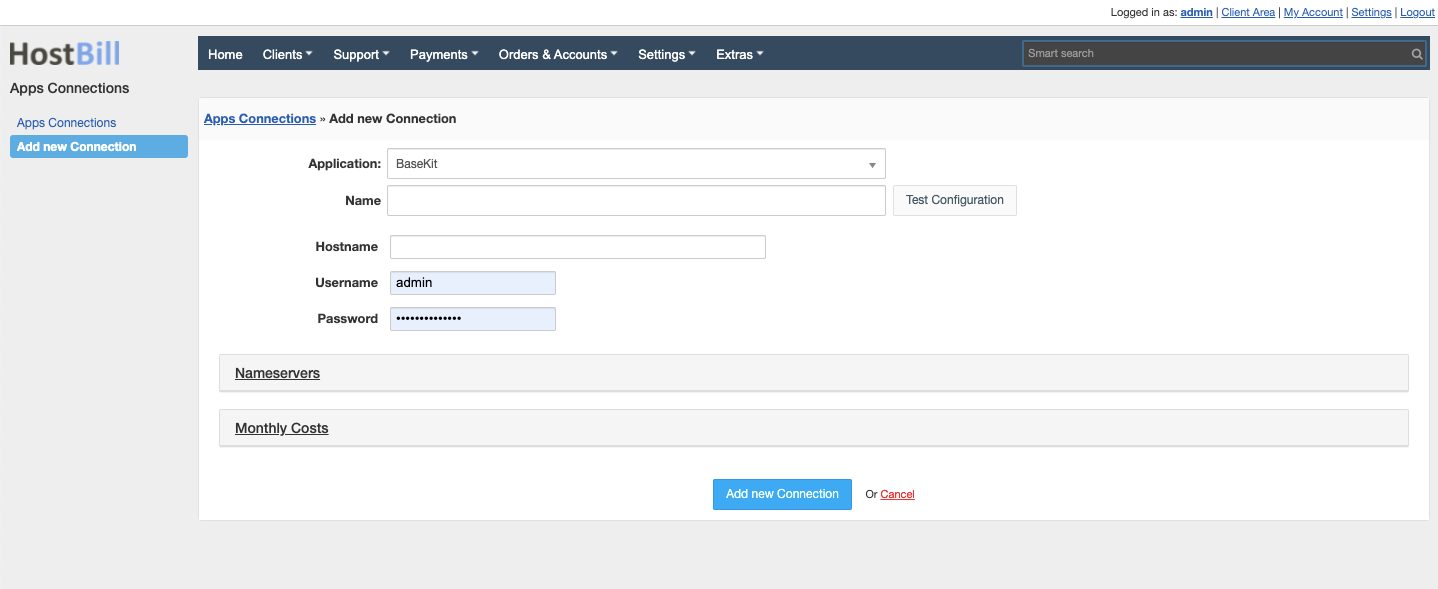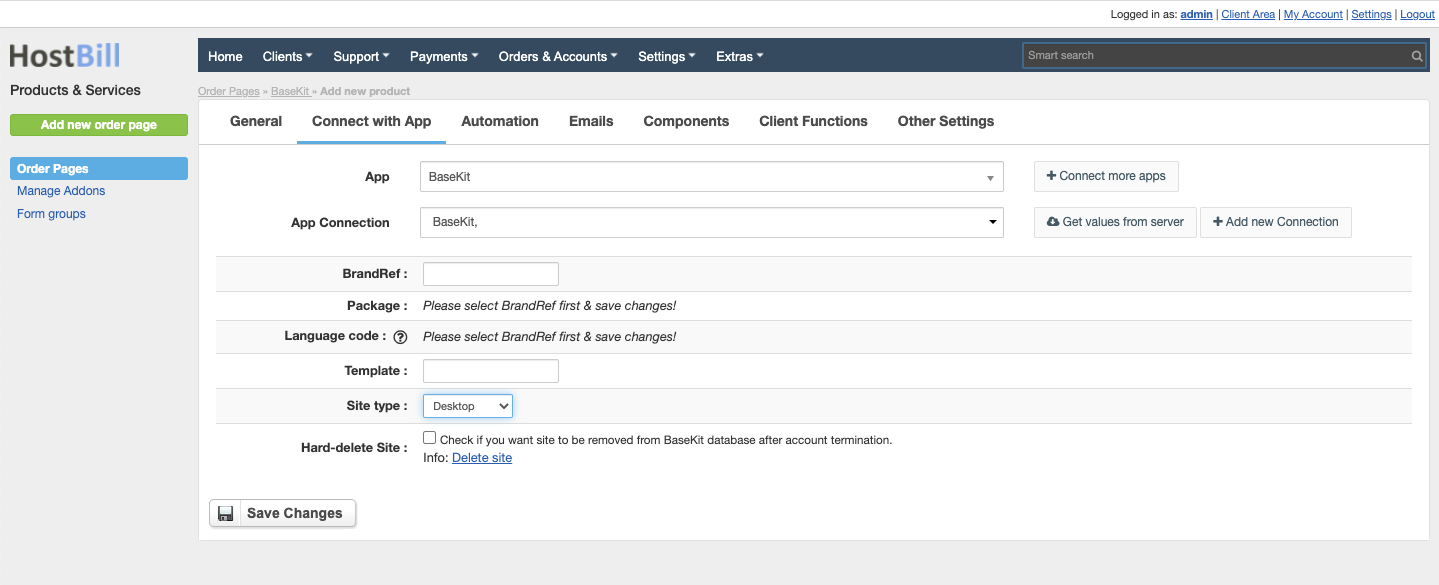BaseKit
Overview
BaseKit offers an easy to get started with, all-in-one website builder, which allows to create beautiful, professional and functional website and online store. HostBill integration with BaseKit allows to resell Go Sitebuilder and use HostBill automated billing features to bill for services / plans. Thanks to powerful automation, HostBill automatically creates site and assigns plan and terminates Sites/Users in BaseKit.
Activating the module
- If the module is included in your HostBill edition you can download it from your client portal.
- If the module is not included in your HostBill edition you can purchase it from our marketplace and then download it from the client area.
- Once you download the module extract it in the main HostBill directory.
- Go to Settings → Modules → Hosting Modules, find and activate BaseKit module.
Connecting HostBill with BaseKit
- Proceed to Settings → Apps → Add new App
- From Applications list select BaseKit
- Enter:
- Name - Name of this connection
- Hostname - Hostname of your BaseKit panel
- Username
- Password
4. Verify entered credentials by clicking Test Connection to check if HostBill can connect
5. Save Changes
Adding BaseKit package
- In HostBill go to Settings → Products & Services, and Add new order page
- From Order Types select Shared Accounts
- After creating order page add new product in it, provide name & Save changes
- In product configuration section proceed to Connect with App, select BaseKit module and App server created in previous steps.
- Press the Get values from server button to load available plans.
- Enter and configure
- BrandRef - unique brand or partner identifier
- Package - the plan assigned to your account
- Language code – User's language code
- Template - website template
- Site type: Desktop or responsive
- Hard delete Site - check if you want site to be removed from BaseKit database after account termination.
- Save changes
For more generic product configuration details including price, automation, emails settings refer to Product Configuration article.
Configuring Client Functions
In Products & Services → Your Order Page → Your Product → Client Functions you can control what features customer will have access to in client portal, by clicking Enable/Disable next to the given option.
Use Edit button to adjust function appearance in the client portal.
For BaseKit you can enable standard client functions.