Vodia PBX
Overview
Vodia offers unified communications solutions for enterprises, contact centers and service providers. This HostBill integration lets you use data from Vodia to charge for auto attendants and conference bridges on domain or used extensions. The module gives you the opportunity to keep track of metered resources.
Note
This module does not automatically provisions accounts with Vodia - its main purpose is billing only. Your customer accounts needs to be manually pre-created in Vodia and connected with HostBill accounts using domain name
Activating the module
- If the module is included in your HostBill edition you can download it from your client portal.
- If the module is not included in your HostBill edition you can purchase it from our marketplace and then download it from the client area.
- Once you download the module extract it in the main HostBill directory.
- Go to Settings → Modules → Hosting Modules, find and activate Vodia PBX module.
Connecting HostBill with Vodia PBX
- Proceed to Settings → Apps → Add new App
- From Applications list select Vodia PBX
- Enter:
- Name - Name of this connection
- Hostname - where your Voida PBX is installed/hosted
- Username - Vodia PBX admin username
- Password - Vodia PBX admin password
4. Verify entered credentials by clicking Test Connection to check if HostBill can connect
5. Save Changes
Adding Vodia PBX product
- In HostBill go to Settings → Products & Services, and Add new order page
- From Order Types select Other Services
- After creating order page add new product in it, provide name & Save changes
- In product configuration section proceed to Connect with App, select Vodia PBX module and App server created in previous steps.
- Submit changes, your package is ready for further configuration
- You can now go into "General" tab and set your rates and measurement/billing type per:
- Total number of Auto Attendants on domain (maximum use in given period)
- Total number of Conference Bridges on domain (maximum use in given period)
- Used Extensions (maximum use in given period)
For more generic product configuration details including price, automation, emails settings refer to Product Configuration article.
Connecting VodiaPBX domain with HostBill account
Once you or your customer places order for metered service, you'll need to manually set domain name in HostBill, to match related domain in Vodia for which you wish to calculate charges for.
To do so, edit "domain name" in Orders & Accounts → Account to required value.
Configuring Client Functions
In Products & Services → Your Order Page → Your Product → Client Functions you can control what features customer will have access to in client portal, by clicking Enable/Disable next to the given option.
Use Edit button to adjust function appearance in the client portal.
For Vodia PBX you can enable a number of standard client functions:
- Change Billing Cycle
- Change Label
- Change Ownership
- Edit Forms
- Graphs
- Login Details
- Manual Service Renew
- New Direct Link
- Related Services
- Service Auto Renewal
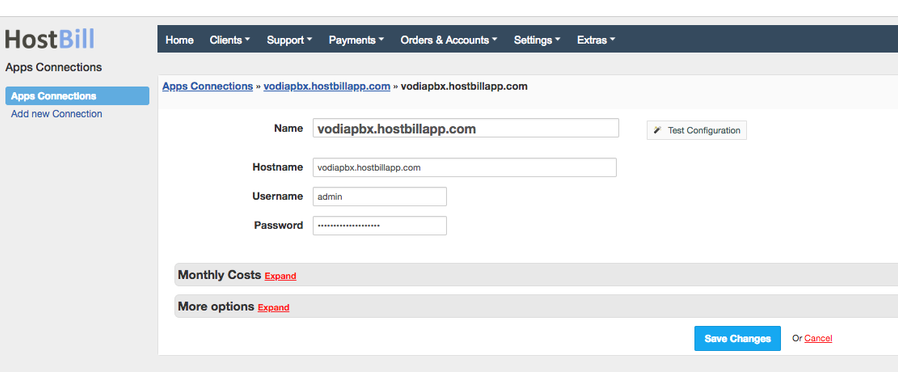
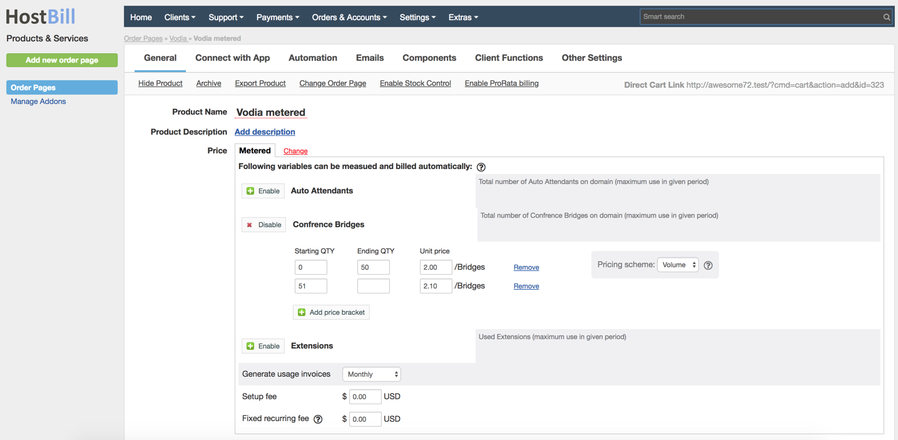
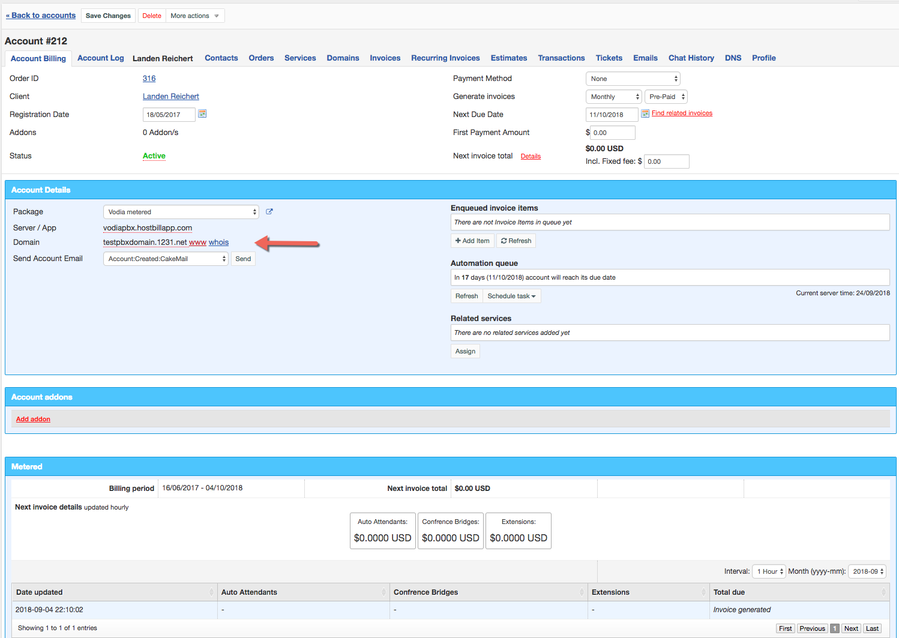
.png?version=1&modificationDate=1535121047532&cacheVersion=1&api=v2&width=900&height=402)