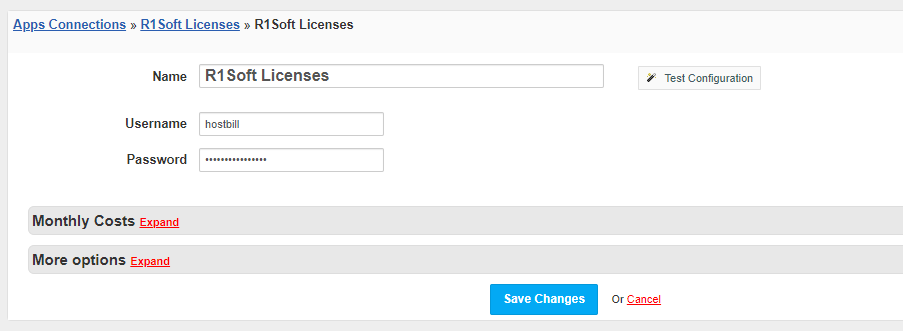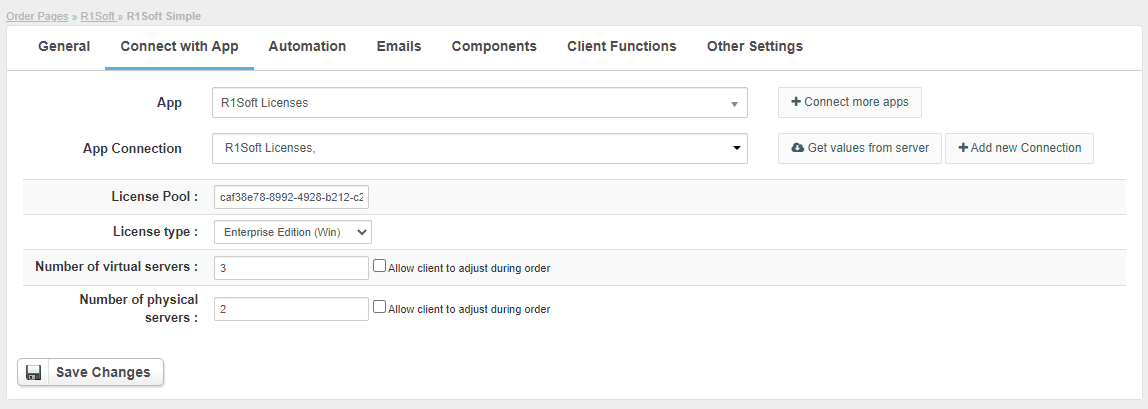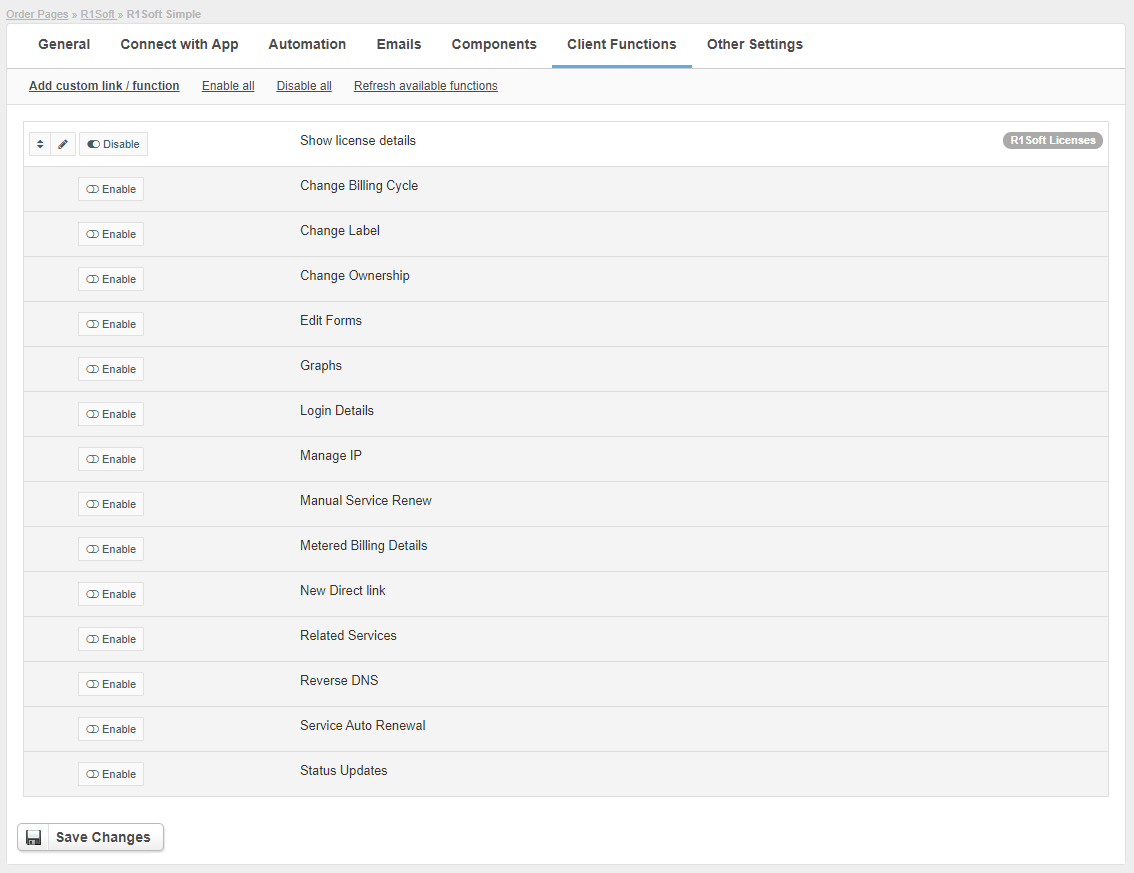R1Soft Licenses
Overview
R1Soft is a commercial backup software for Web hosting providers. With this HostBill integration you can resell R1Soft licenses and let HostBill automatically handle billing, invoicing and license management.
Activating the module
- If the module is included in your HostBill edition you can download it from your client portal.
- If the module is not included in your HostBill edition you can purchase it from our marketplace and then download it from the client area.
- Once you download the module extract it in the main HostBill directory.
- Go to Settings → Modules → Hosting Modules, find and activate R1Soft Licenses module.
Connecting HostBill with R1Soft Licenses
- Proceed to Settings → Apps → Add new App
- From Applications list select R1Soft Licenses
- Enter:
- Name - Name of this connection
- Username - Your login to R1Soft licenses panel
- Password - Your password to R1Soft licenses panel
4. Verify entered credentials by clicking Test Connection to check if HostBill can connect
5. Save Changes
Adding R1Soft Licenses product
- In HostBill go to Settings → Products & Services, and Add new order page
- From Order Types select Other Accounts
- After creating order page add new product in it, provide name & Save changes
- In product configuration section proceed to Connect with App,
- Enter:
- License pool - Use "Get values from server" to fetch available license pools
- License type
- Number of virtual servers
- Number of physical servers
- Submit changes, your package is ready
Import existing licenses
Note that this module supports Importing from control panel feature, so you can import existing licenses with few clicks
Email template variable
To send client his license id use {$service.extra_details.license_id} variable in related "Account created" email template
Configuring Client Functions
In Products & Services → Your Order Page → Your Product → Client Functions you can control what features customer will have access to in client portal, by clicking Enable/Disable next to the given option.
Use Edit button to adjust function appearance in the client portal.
For R1Soft Licenses you can enable additional client functions:
- Show license details