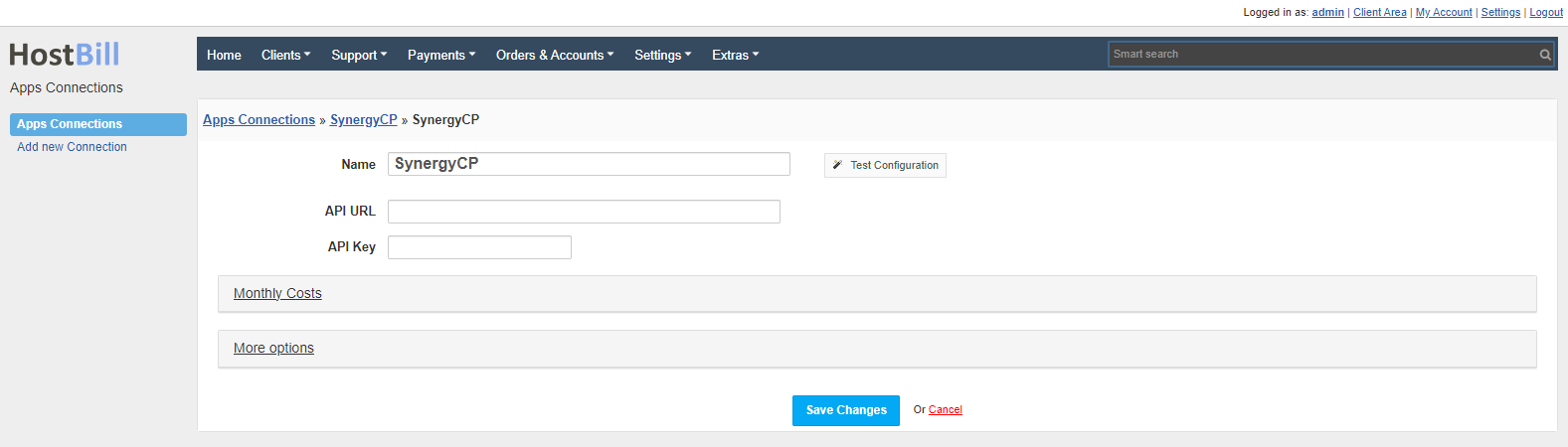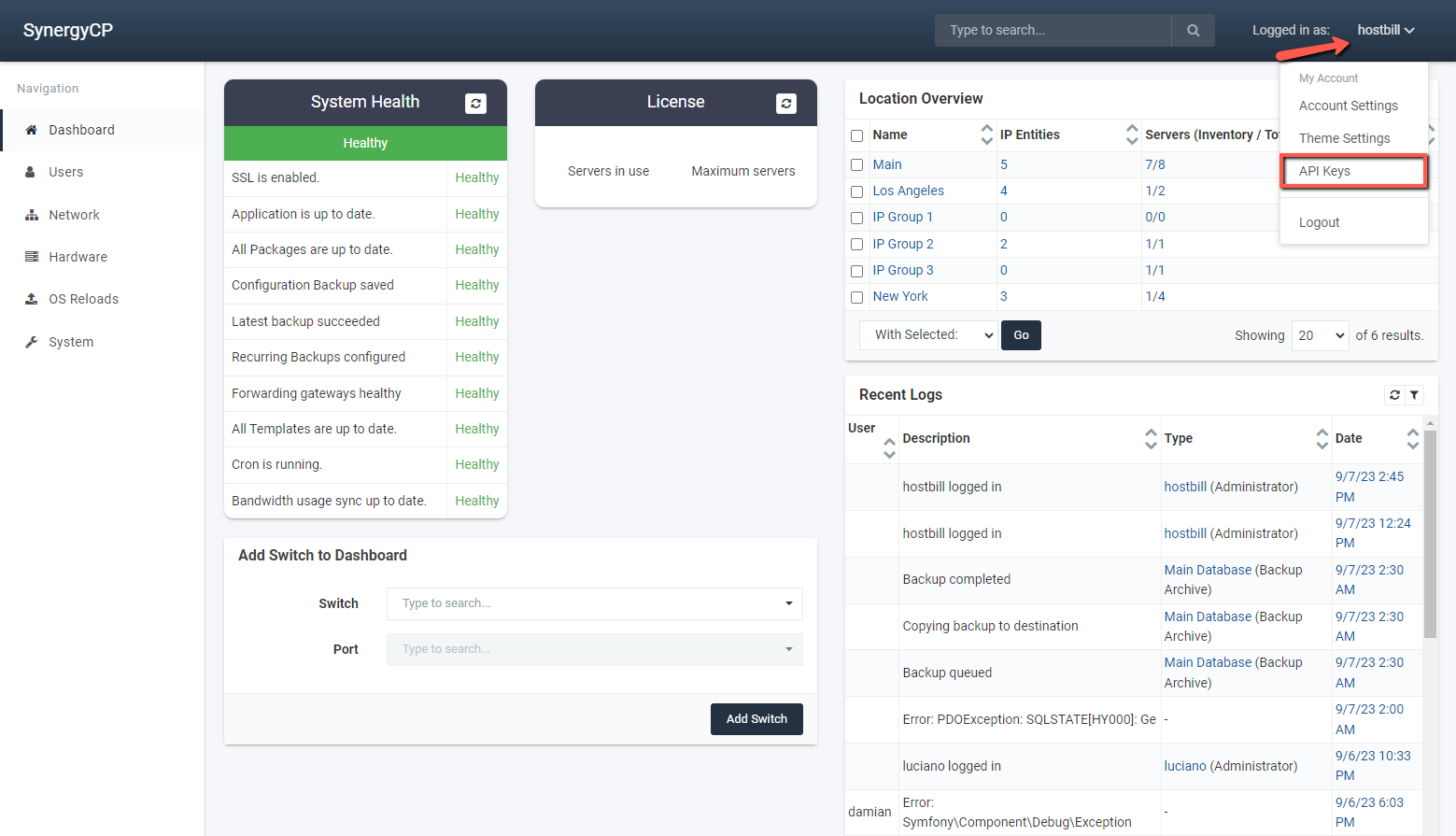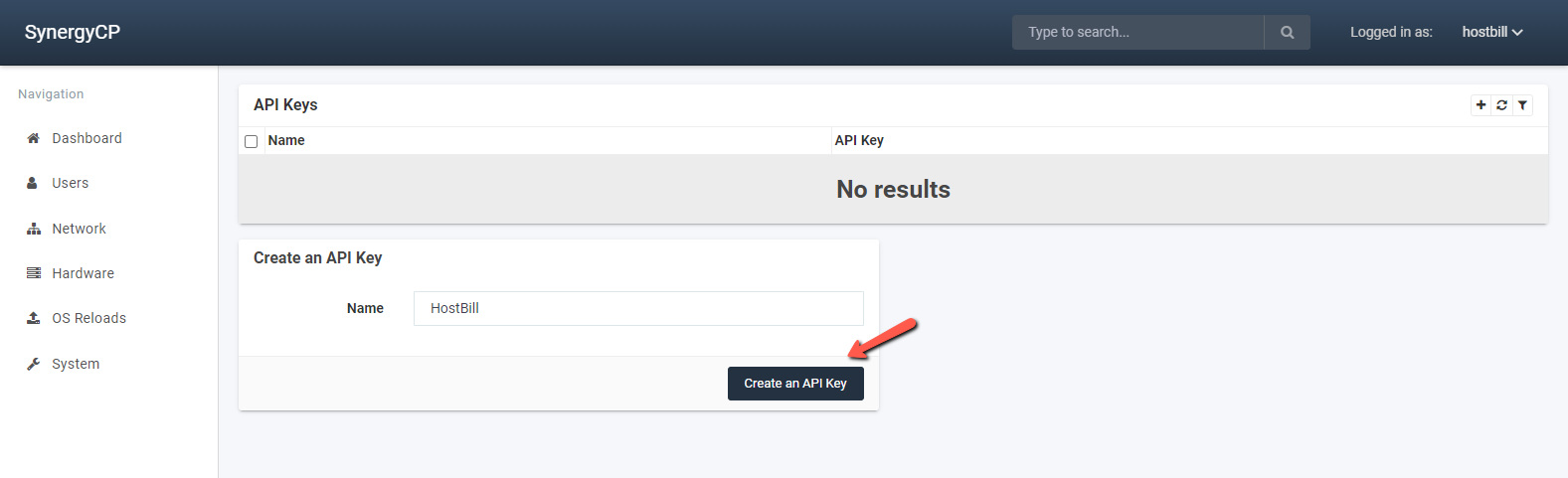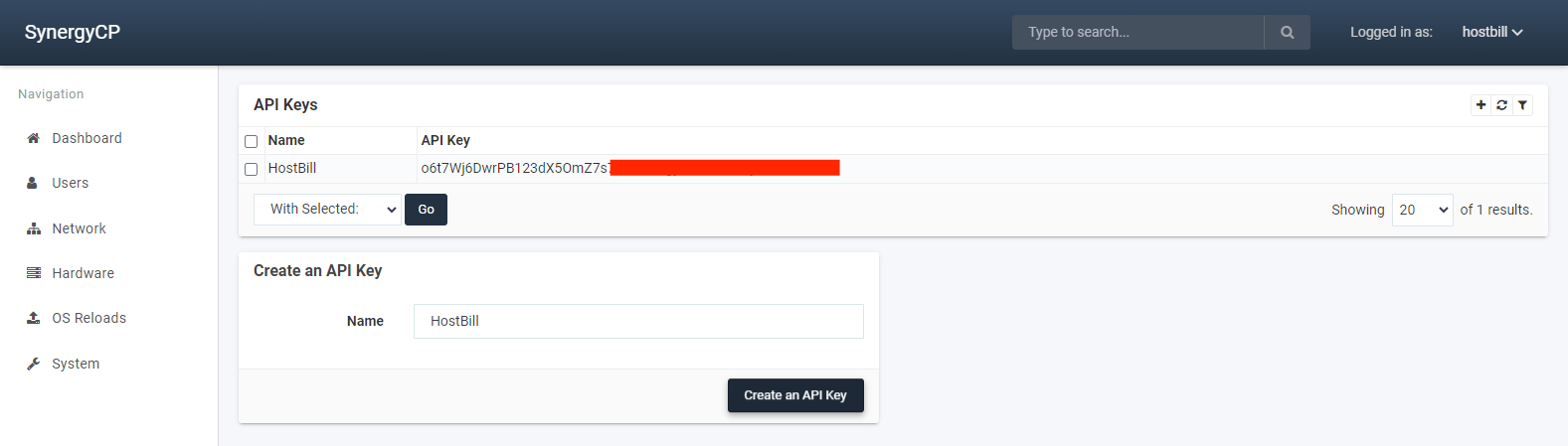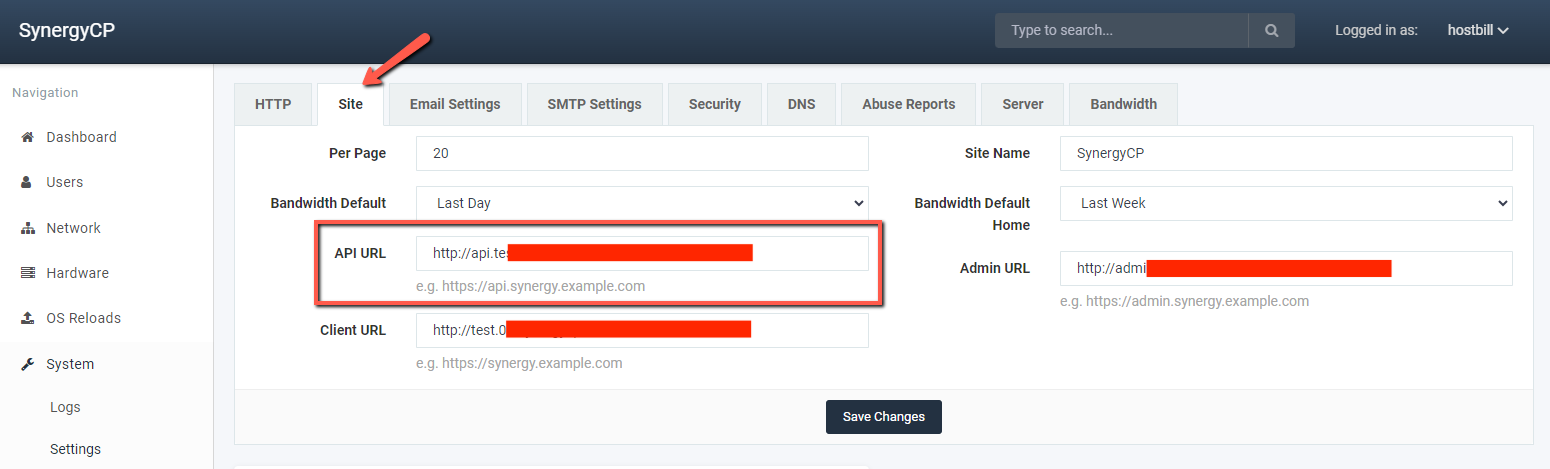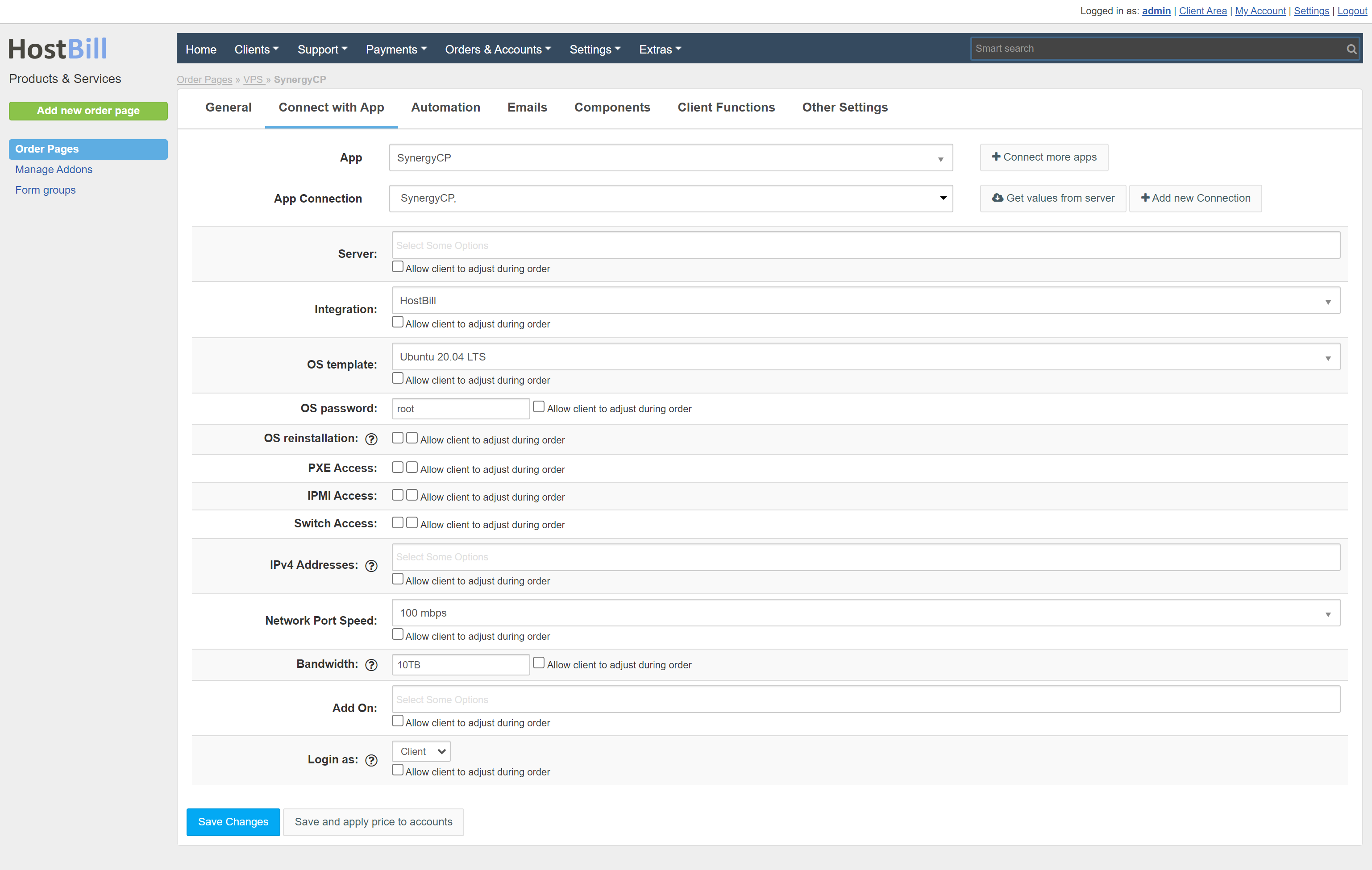SynergyCP
Overview
SynergyCP is an on-premises platform that handles the complete management of bare metal for businesses of any size. SynergyCP module for HostBill you can sell and automate Dedicated Servers.
Activating the module
- If the module is included in your HostBill edition you can download it from your client portal.
- If the module is not included in your HostBill edition you can purchase it from our marketplace and then download it from the client area.
- Once you download the module extract it in the main HostBill directory.
- Go to Settings → Modules → Hosting Modules, find and activate synergycp module.
Connecting HostBill with SynergyCP
- Proceed to Settings → Apps → Add new App
- From Applications list select SynergyCP
- Enter:
- Name - Name of this connection
- API URL
- API Key
4. Verify entered credentials by clicking Test Connection to check if HostBill can connect
5. Save Changes
To obtain API Key and URL:
Login to SynergyCP account. In the top left menu click on "Api Keys":
Proceed to Create an API Key:
Copy the API Key created:
In the "Site" section copy API URL:
Adding SynergyCP Product
- In HostBill go to Settings → Products & Services, and Add new order page
- From Order Types select "Dedicated servers"
- Enter your orderpage name, select orderpage template. Save Changes
- Add new product in new orderpage. Provide product name, setup price, Save Changes.
- In product configuration section proceed to "Connect with App", select "synergyCP" and App server created in previous steps.
- Server - List of servers that can be used during provisioning
- Integration - Integration that was used during provisioning
- OS template - The operating system that will be installed
- OS password - The root password set during the installation of the operating system
- OS reinstallation - If this option is selected then the client will be able to reinstall the system
- PXE Access - Permission you wish to grant to each client on any automated provisions
- IPMI Access - Permission you wish to grant to each client on any automated provisions
- Switch Access - Permission you wish to grant to each client on any automated provisions
- IPv4 Addresses - IPv4 entities that can be used during provisioning
- Network Port Speed - Maximum network port speed
- Bandwidth - Maximum bandwidth .e.g. 10TB. Leave blank for no maximum
- Add On - Addons that can be included during provisioning
- Login as - Selects the way the client can log in
For more generic product configuration details including price, automation, emails settings refer to Product Configuration article.
Configuring Client Functions
In Products & Services → Your Order Page → Your Product → Client Functions you can control what features customer will have access to in client portal, by clicking Enable/Disable next to the given option.
Use Edit button to adjust function appearance in the client portal.
For SynergyCP you can use standard client functions