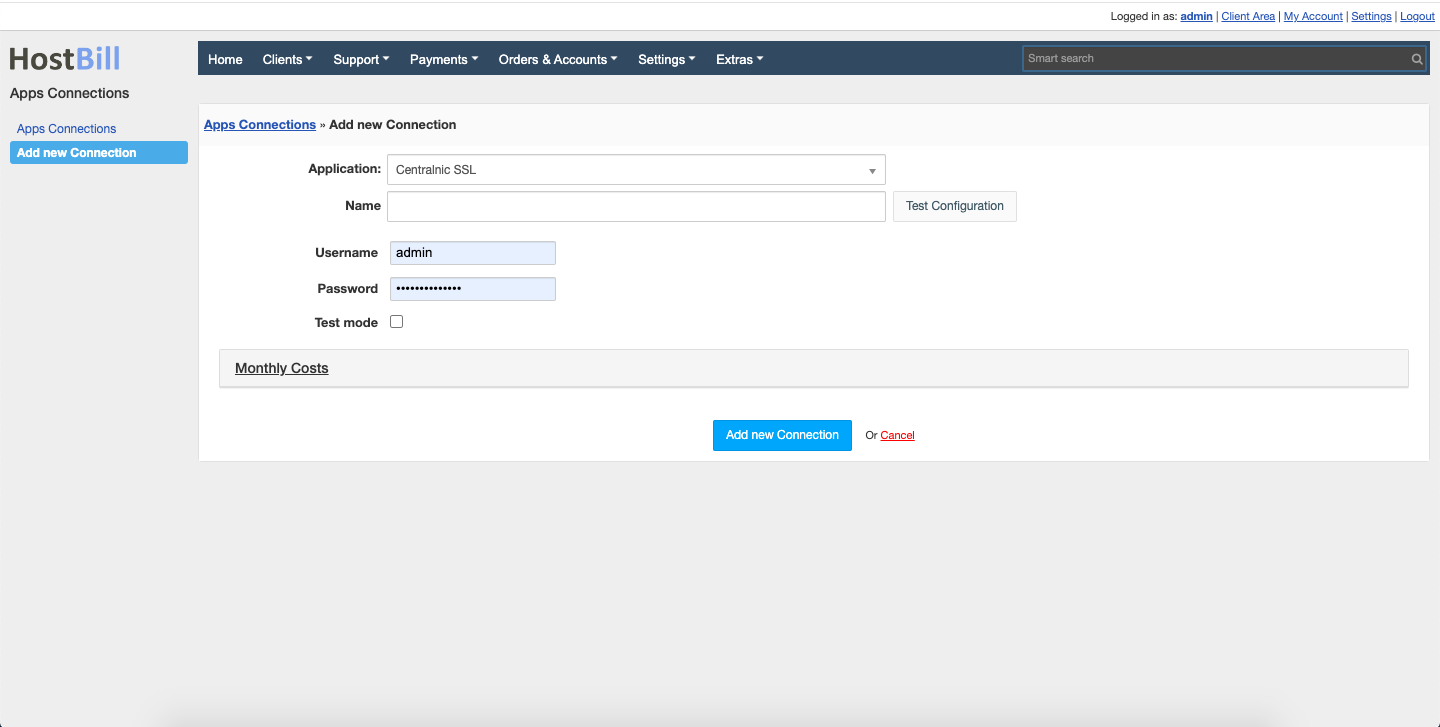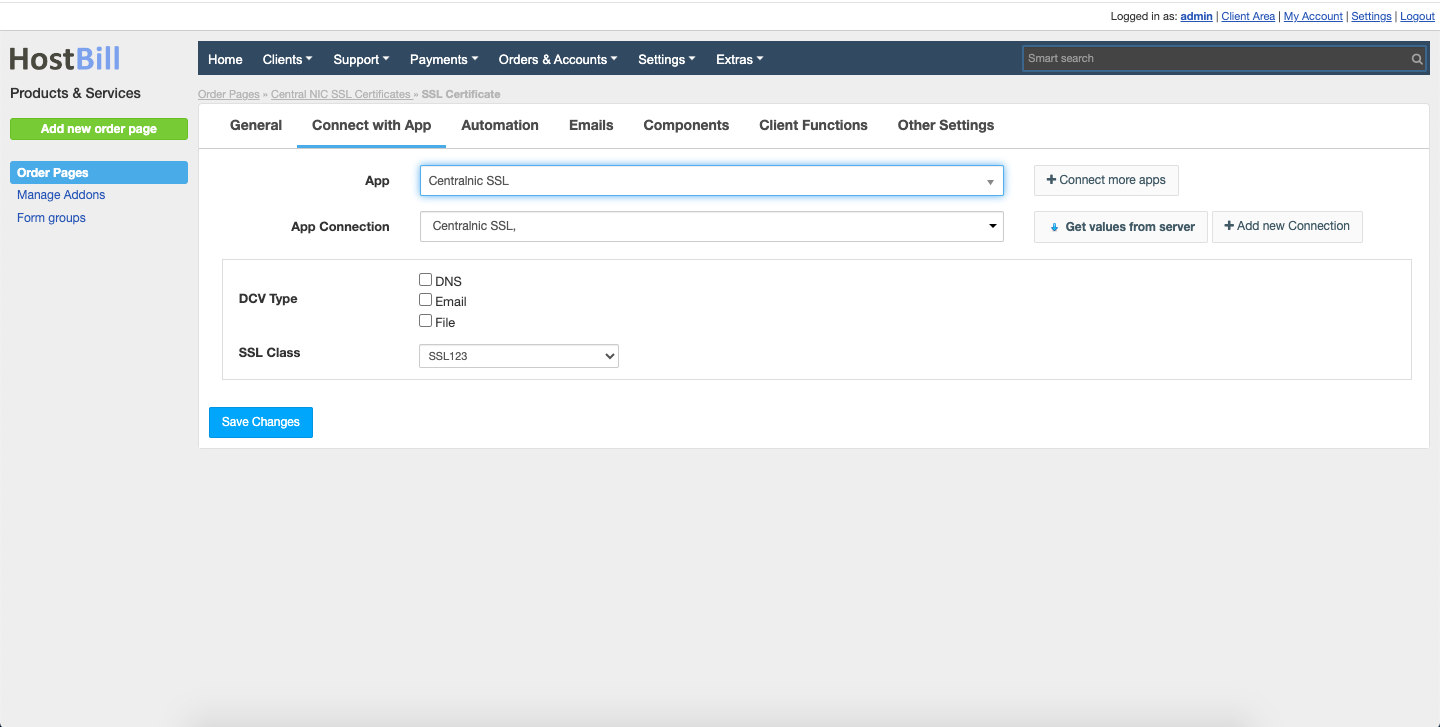CentralNic Reseller SSL
Overview
CentralNic Reseller offers SSL certificates from two of the world’s leading Certificate Authorities – DigiCert and Sectigo. DigiCert maintains the Digicert, GeoTrust, Thawte, and RapidSSL brands. HostBill integration enables to sell, provision and manage CentralNIC in automated fashion.
Activating the module
- If the module is included in your HostBill edition you can download it from your client portal.
- If the module is not included in your HostBill edition you can purchase it from our marketplace and then download it from the client area.
- Once you download the module extract it in the main HostBill directory.
- Go to Settings → Modules → Hosting Modules, find and activate centralnicssl module.
Connecting HostBill with Central NIC SSL
- Proceed to Settings → Apps → Add new App
- From Applications list select Central NIC
- Enter:
- Name
- Username - Username is an identifier used to log in to CentralNic's SSL reseller panel. It allows access to SSL certificate management functions and other account settings.
- Password - Password is a confidential phrase used along with the username to authorize access to the SSL reseller account. It should be strong and updated regularly to ensure account security.
- Test mode - Test mode is an option that allows you to simulate the process of ordering and managing SSL certificates without affecting the actual certificates. This helps test integration and configuration before deployment in a production environment.
- Verify entered credentials by clicking Test Connection to check if HostBill can connect
- Save Changes
Creating your first SSL package
- In HostBill go to Settings → Products & Services, and Add new order page
- Enter your order page Name.
- From Order Types select SSL Certificates.
- Select Cart template and Save Changes.
- Add new product if you do not have one already.
- Setup your Product Name and Price, Save Changes.
- In product configuration section proceed to Connect with App, select Central NIC and app Server created in previous steps.
- Select GlobeSSL Product and setup related setting, Save changes when done.
Central NIC SSL specific product options:
- DCV Type (can select multiple) - DCV (Domain Control Validation) types specify the methods by which domain control can be verified before issuing an SSL certificate. One or more methods can be selected:
- DNS: Verification by adding a special DNS record to the domain zone.
- Email: Verification by sending an email to a designated email address in the domain.
- File: Verification by placing a file with the appropriate code on a server that is publicly accessible.
- SSL Class - The SSL class determines the type and level of SSL certificate that can be offered to customers. SSL classes can include different levels of validation (e.g. DV - Domain Validation, OV - Organization Validation, EV - Extended Validation) and different levels of security and support.
- SSL
For more generic product configuration details including price, automation, emails settings refer to Product Configuration article.
Configuring Client Functions
In Products & Services → Your Order Page → Your Product → Client Functions you can control what features customer will have access to in client portal, by clicking Enable/Disable next to the given option.
Use Edit button to adjust function appearance in the client portal.
For Central NIC you can enable the following client functions dedicated to this module:
- Certificate Details
- Certificate setup
As well as number of standard client functions.
FAQ
Question: Certificate Setup client function is not visible in the client area.
Answer: This option is only available for Pending accounts, when certificate order is created this option is removed from the client area. It also may be that your template does not display widgets for Pending accounts, if you are using one of our client area templates make sure that it is updated.