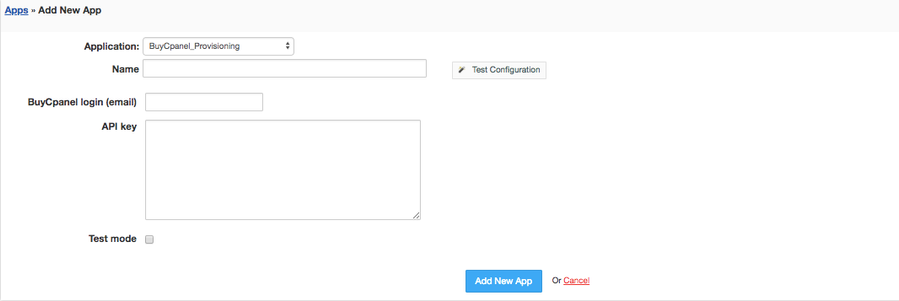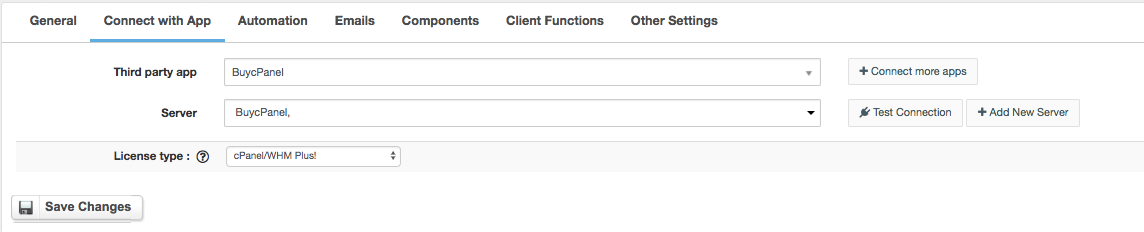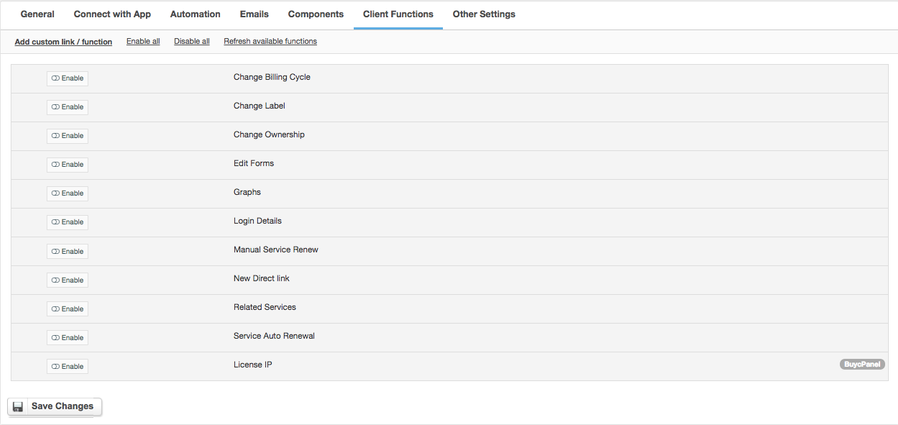BuyCpanel.com
Notice: This module is deprecated and no longer supported by HostBill
Overview
BuyCpanel.com module for HostBill is aimed at selling and managing cPanel licenses at affordable prices with instant license activation. The licenses can be auto-provisioned directly from HostBill using this module. The module also gives you multiple possibilities, allowing you to offer cPanel software licenses from your HostBill as separate product or sub-product to your VPS/Cloud offer.
Activating the module
- If the module is included in your HostBill edition you can download it from your client portal.
- If the module is not included in your HostBill edition you can purchase it from our marketplace and then download it from the client area.
- Once you download the module extract it in the main HostBill directory.
- Go to Settings → Modules → Hosting Modules, find and activate BuyCpanel module.
Connecting HostBill with BuyCpanel
- Proceed to Settings → Apps → Add new App
- From Applications list select BuyCpanel
- Enter:
- Name - Name of this connection
- BuyCpanel login (email)
- API Key
4. Verify entered credentials by clicking Test Connection to check if HostBill can connect
5. Save Changes
Adding BuyCpanel product
- In HostBill go to Settings → Products & Services, and Add new order page
- From Order Types select Other Services
- After creating order page add new product in it, provide its name and save changes
- In product configuration section proceed to Connect with App, select BuyCpanel module and App server created in previous steps.
- Select license type this product will represent
- Proceed to Components → Forms tab, add two new Text fields, Required input
- For first field under Advanced tab → Variable name enter IP
- For second field under Advanced tab → Variable name enter domain
For more generic product configuration details including price, automation, emails settings refer to Product Configuration article.
Creating addons to license package
- In HostBill go to Settings → Product & Addons
- Click on "Duplicate" Next to addon with Module: BuyCpanel: Addons
- Provide addon name & set prices
- Under Connect with App select addon from avaialble at BuyCpanel that your new addon will represent.
- To link addon to product, go to product Configuration->Components->Addons and link your license addons with this product
Configuring Client Functions
In Products & Services → Your Order Page → Your Product → Client Functions you can control what features customer will have access to in client portal, by clicking Enable/Disable next to the given option.
Use Edit button to adjust function appearance in the client portal.
For BuyCPanel you can enable the following client functions dedicated to this module:
- License IP - manage license IP through BuyCPanel API.
As well as number of standard client functions, such as
- Change Billing Cycle
- Change Label
- Change Ownership
- Edit Forms
- Graphs
- Login Details
- Manual Service Renew
- New Direct Link
- Related Services
- Service Auto Renewal