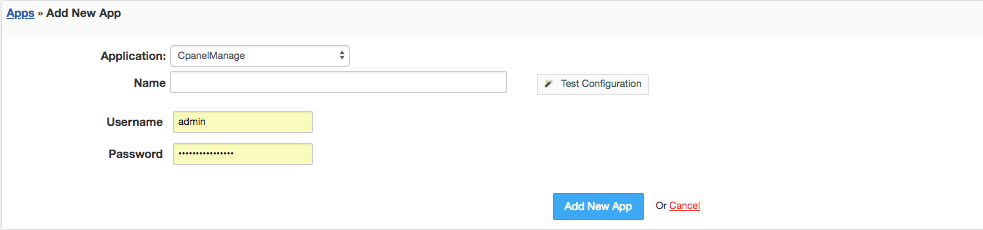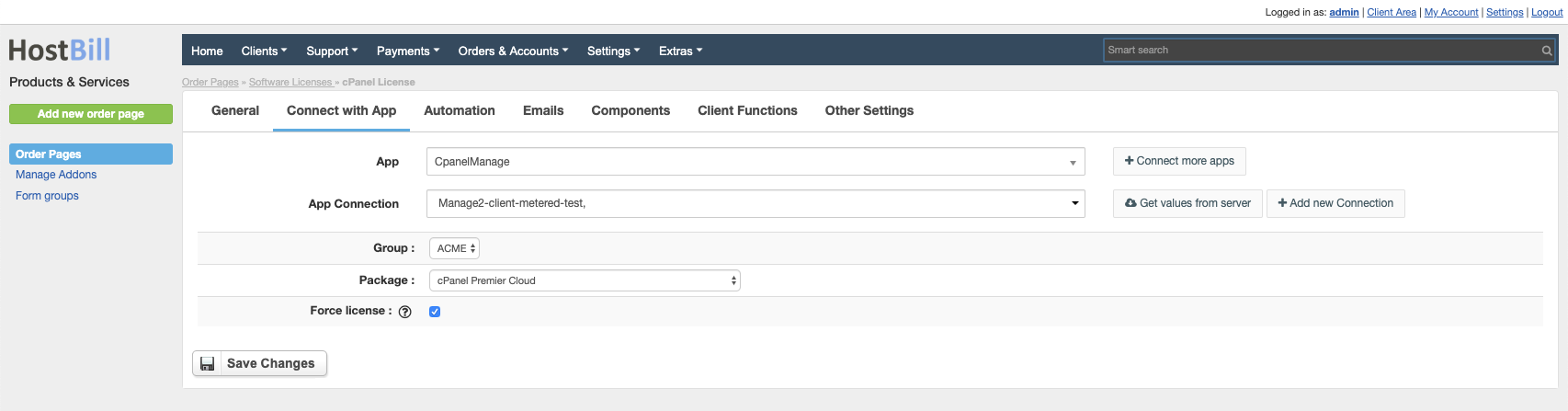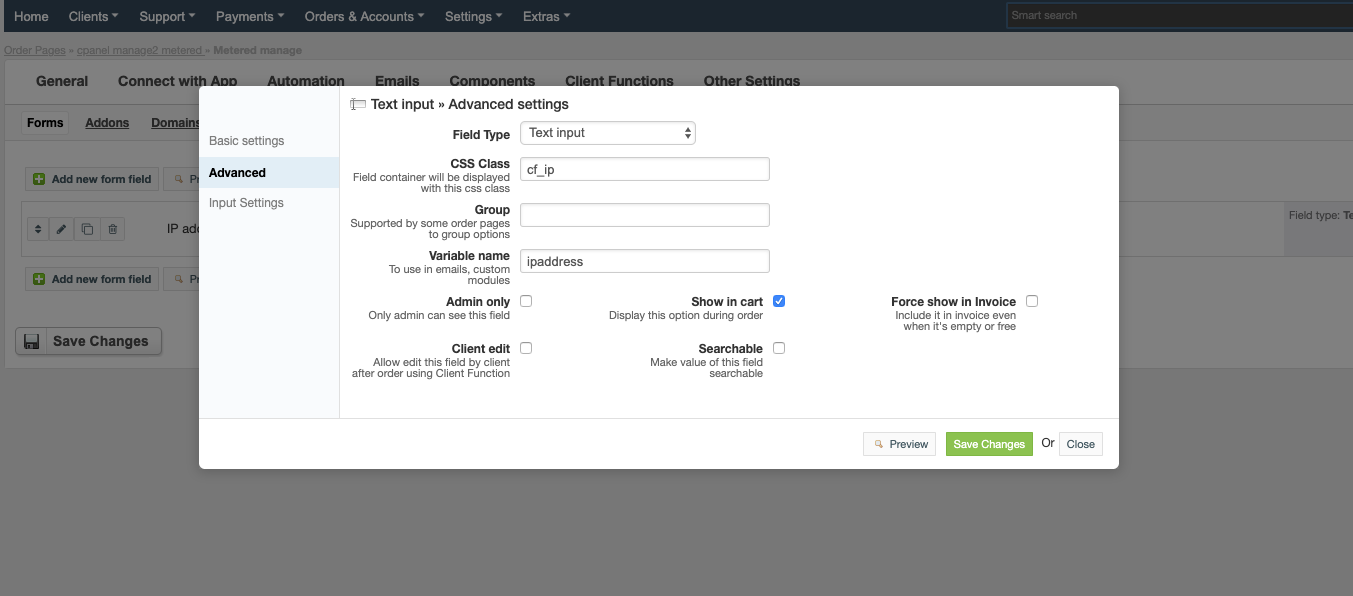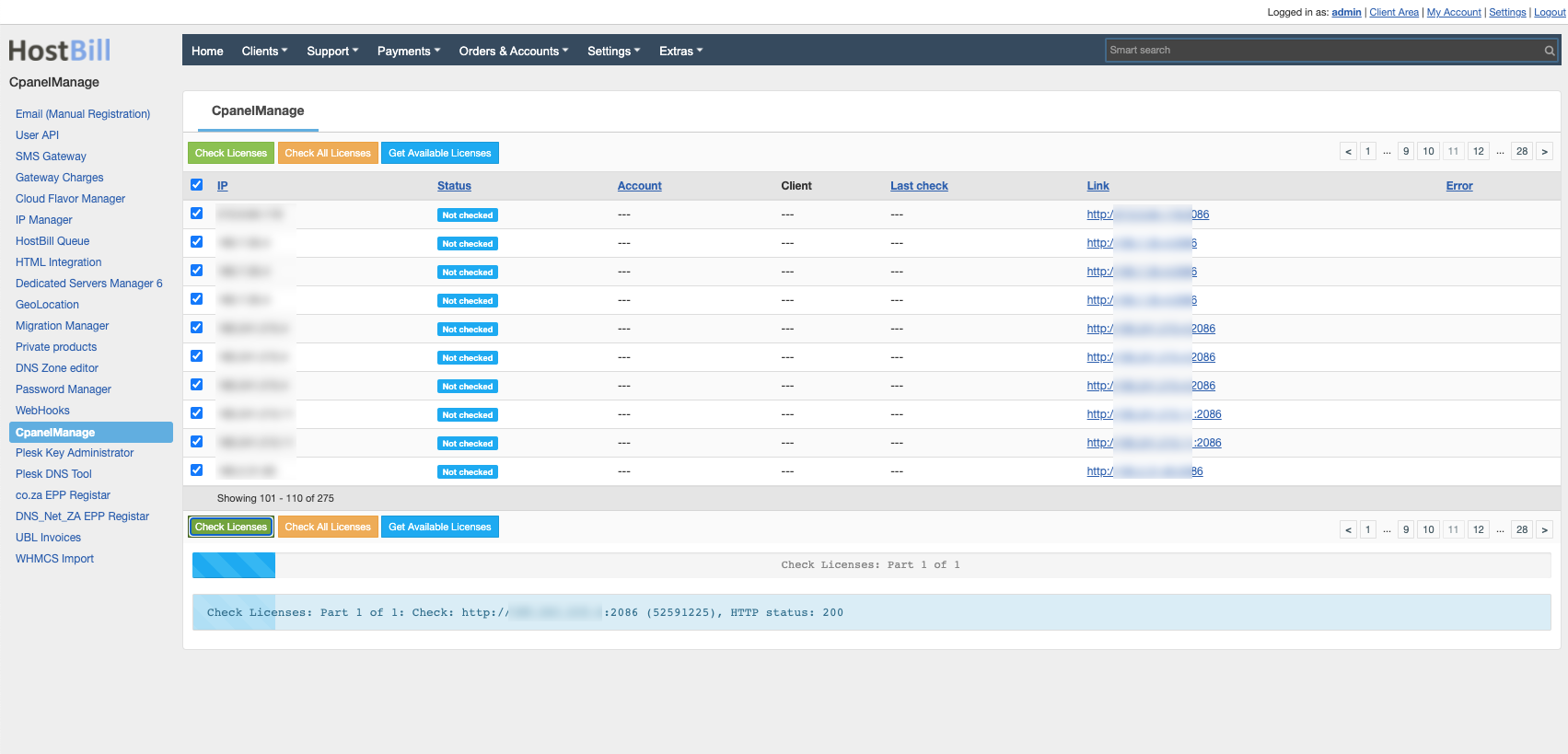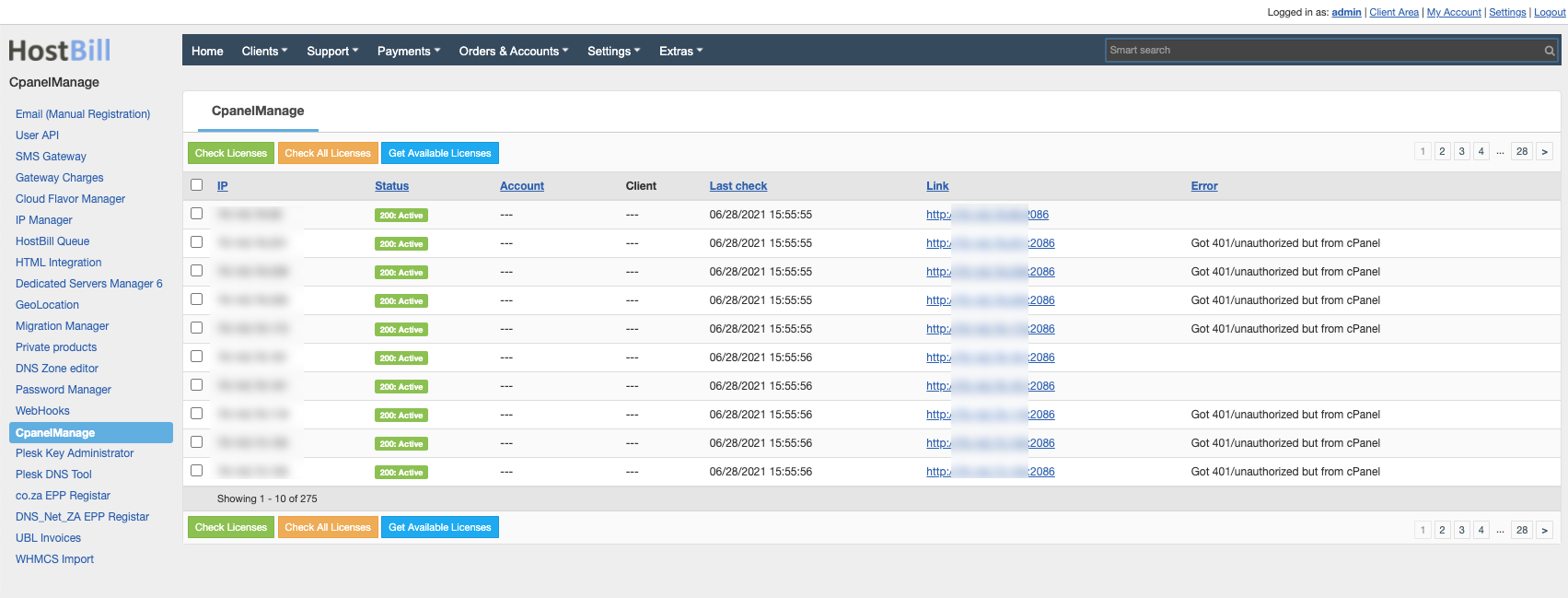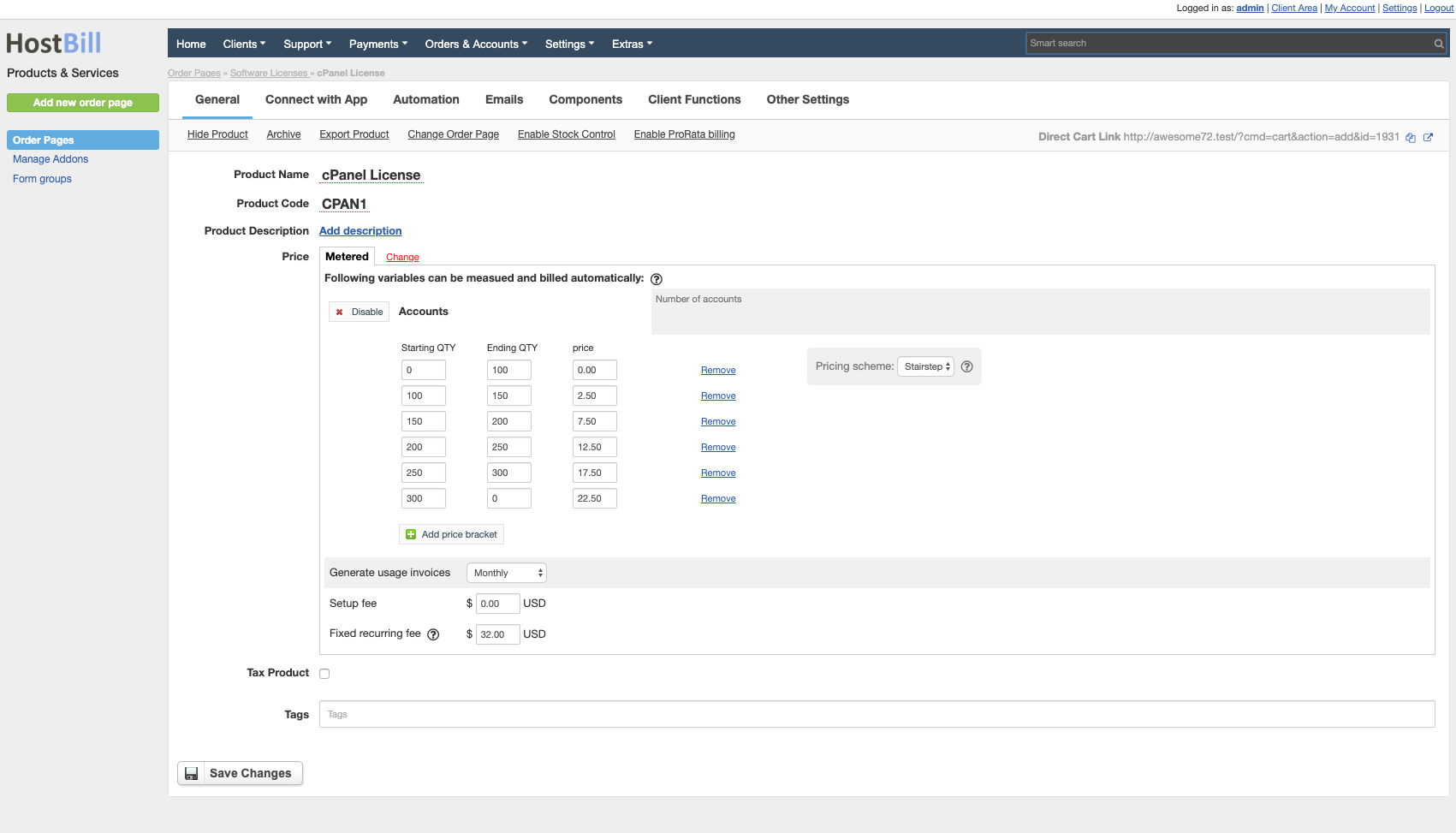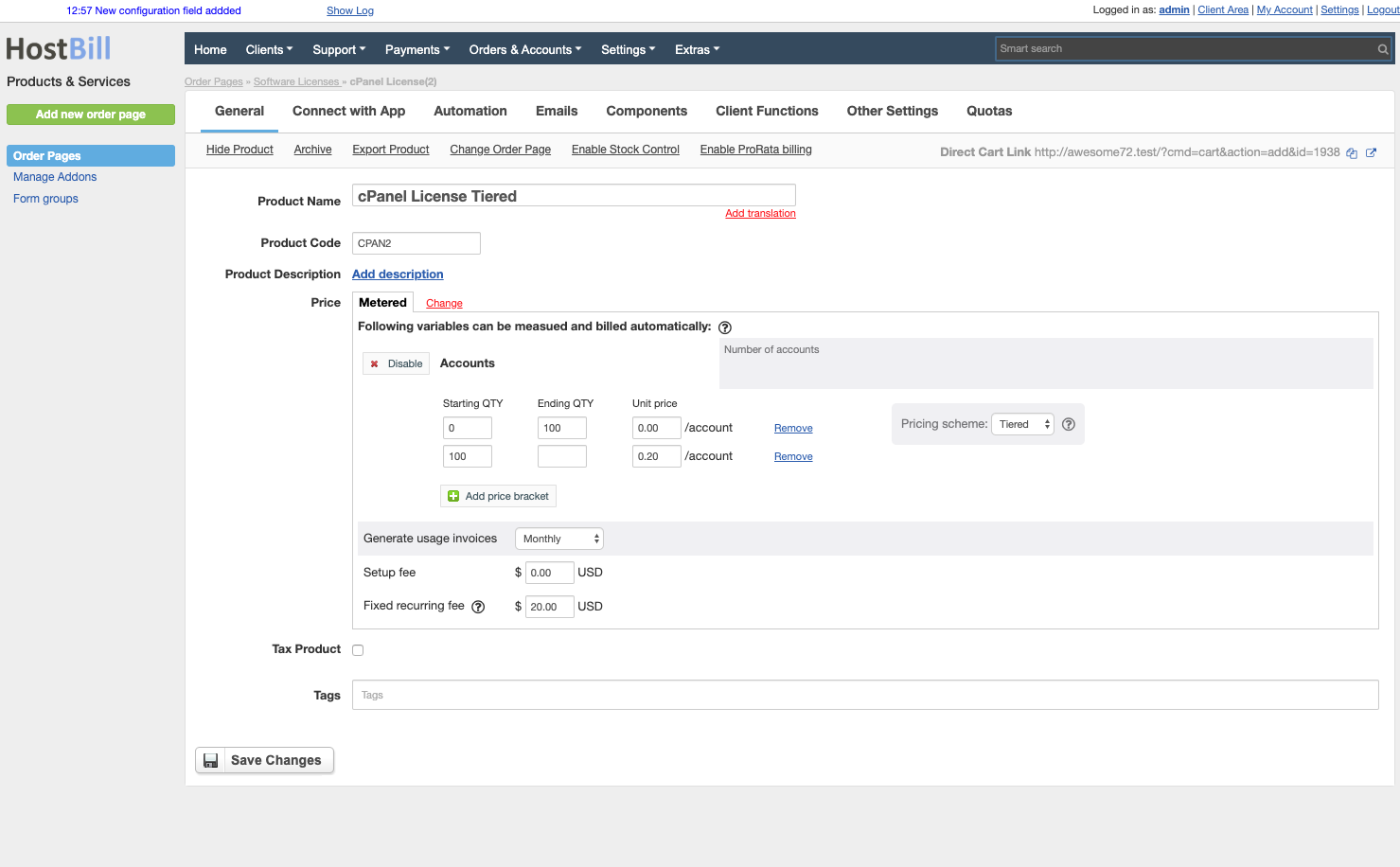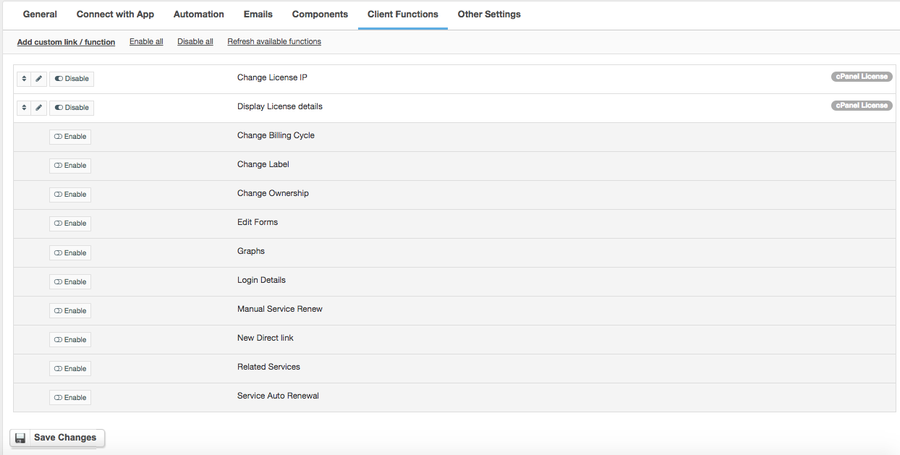cPanel Manage2
Overview
Manage2 is built by cPanel software provider for resllers to manage licenses for their customers. The Manage2 module for HostBill allows you to automate all procedures related to cPanel license management.
Activating the module
- If the module is included in your HostBill edition you can download it from your client portal.
- If the module is not included in your HostBill edition you can purchase it from our marketplace and then download it from the client area.
- Once you download the module extract it in the main HostBill directory.
- Go to Settings → Modules → Hosting Modules, find and activate Manage2 module.
Connecting HostBill with cPanel Manage2
- Proceed to Settings → Apps → Add new App
- From Applications list select cPanel Manage2
- Enter:
- Name - Name of this connection
- Username
- Password
4. Verify entered credentials by clicking Test Connection to check if HostBill can connect
5. Save Changes
Adding cPanel Manage 2 product
In HostBill go to Settings → Products & Services, and Add new order page
From Order Types select cPanel License
After creating order page add new product and provide its name
In product configuration section proceed to Connect with App, select cPanelManage module and App server created in previous steps.
Click Get values from server and select desired:
Group to which license should be added
Package - actual license type to provision
- Tick Force license if you want to forcibly add the license to the specified IP address (it will overwrite previous license if such was issued to the IP)
Save changes
To collect licensed IP address information from customer during order, you can add Component→Form element (input) for client to enter his licensed IP address during signup.
Ensure to set variable name of newly created field to ipaddress
For more generic product configuration details including price, automation, emails settings refer to Product Configuration article.
(automated) Checks for WHM/cPanel presence
Our module comes with a handy tool to check for license presence. Once Manage2 module is active said tool can be found in the Extras tab.
License check module have following features/buttons:
- Check Licenses - checks for WHM/cPanel installation presence on selected IP address. If license is not found module will highlight such license in orange
- Check All Licenses - perform installation presence test on all IP addresses fetched from manage2 account
- Get Active Licenses - loads list of licenses to check for presence from manage2 account. This task is also executed automatically , using cron module adds in Settings → Task list)
Once the test is performed by HostBill Queue, staff can refresh page to see the results:
Metered Billing setup
Manage2 module for HostBill supports metered billing, to let you charge your customers for actual number of active accounts used. To configure it, in product configuration, under General tab select Metered under Price options.
Sample setup 1: Charge per number of accounts in brackets
Configure pricing brackets per number of active accounts.
Stairstep scheme appears to be most suited (Total cost is calculated based on price bracket, charge is for entire bracket not certain units).
Sample setup:
- Billing type: Metered
- Pricing scheme: Stairstep
- Fixed recurring fee: $XX USD
- Sample tiers:
| Starting QTY | Ending QTY | Price |
|---|---|---|
| 0 | 100 | 0 |
| 100 | 150 | 2.50 |
| 150 | 250 | 7.50 |
| ... |
Note: For example above, first bracket/tier s free, as product have fixed recurring price set. There can be more steps defined, with different step increments (ie every 5 accounts)
Sample setup 2: Charge per number of accounts
In this example we'll use Tiered pricing scheme, as it allows to charge per account, not per bracket.
Sample setup:
- Billing type: Metered
- Pricing scheme: Tiered
- Fixed recurring fee: $20 USD
- Sample tiers:
| Starting QTY | Ending QTY | Price |
|---|---|---|
| 0 | 100 | 0 |
| 100 | 0.20 |
Note: For example above, customer is charged fixed $20 for accounts 0-100 active on his WHM/cpanel , and every account over 100 is charged $0.20
Configuring Client Functions
In Products & Services → Your Order Page → Your Product → Client Functions you can control what features customer will have access to in client portal, by clicking Enable/Disable next to the given option.
Use Edit button to adjust function appearance in the client portal.
For cPanel Manage2 you can enable the following client functions dedicated to this module:
- Change license IP
- Display license details
- Metered billing details (enable if your package will support metered pricing)
As well as number of standard client functions, such as
- Change Billing Cycle
- Change Label
- Change Ownership
- Edit Forms
- Graphs
- Login Details
- Manual Service Renew
- New Direct Link
- Related Services
- Service Auto Renewal