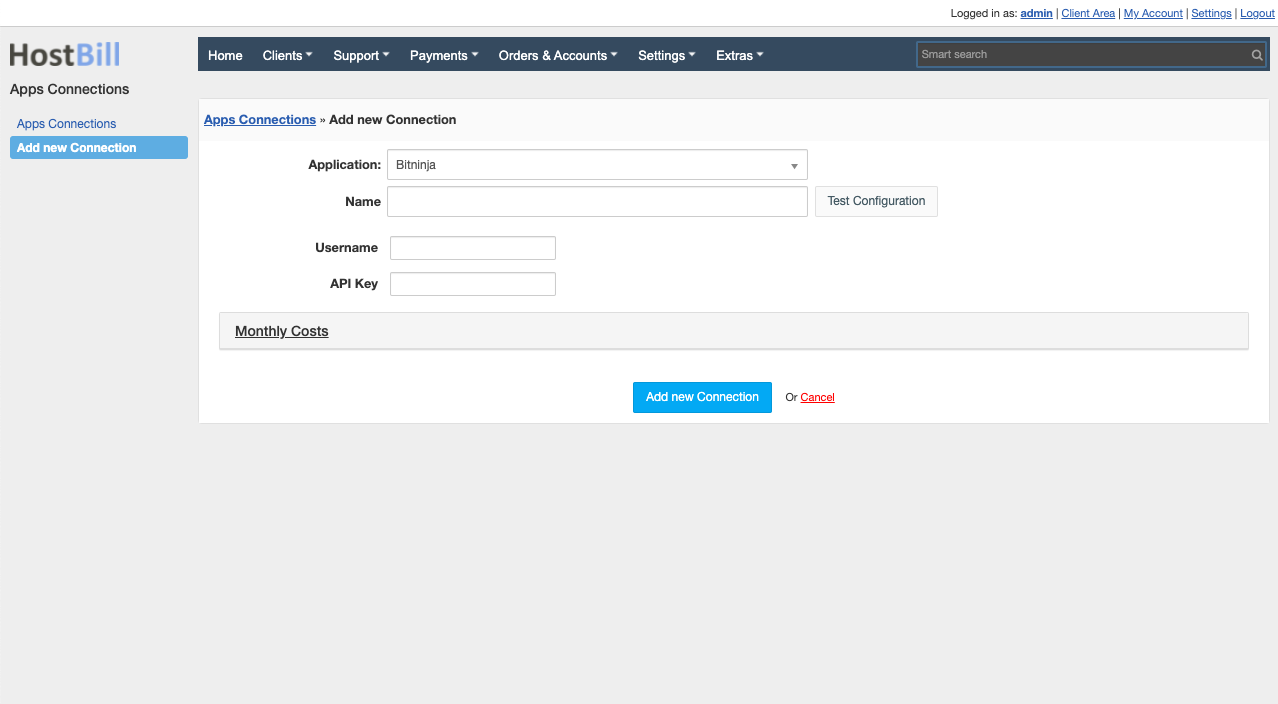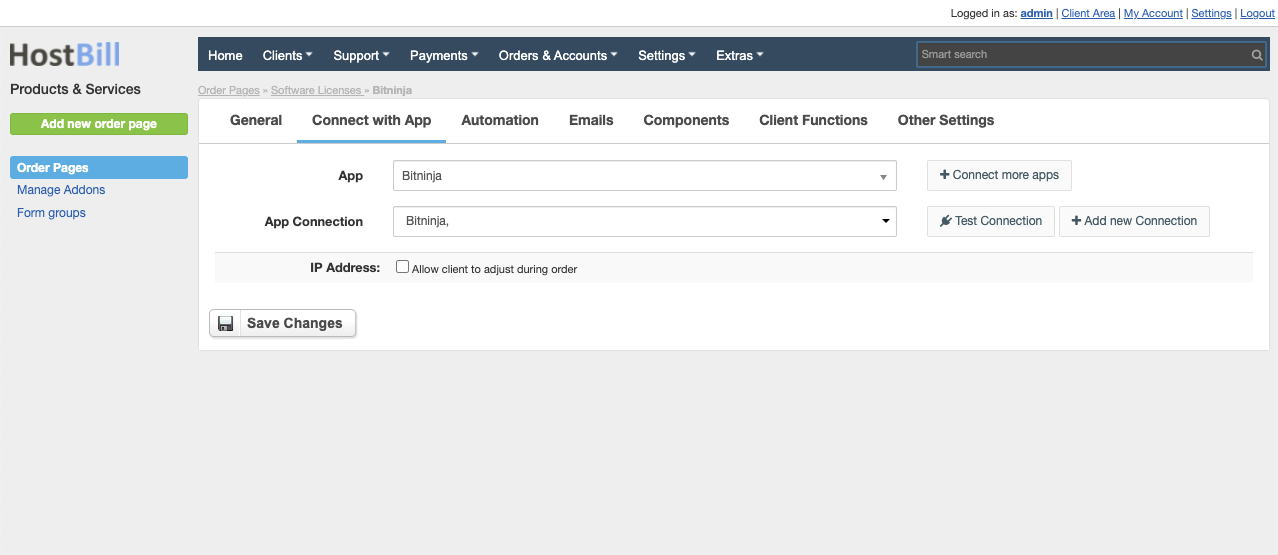BitNinja Server Security Reseller
Overview
BitNinja is an integrated server defense network for hosting providers. Thanks to the HostBill module you can start reselling BitNinja licenses, either as a separate product or as a sub-product to VPS packages. HostBill creates and terminates licenses automatically, handles invoicing and payment process as well as the account management.
Activating the module
- If the module is included in your HostBill edition you can download it from your client portal.
- If the module is not included in your HostBill edition you can purchase it from our marketplace and then download it from the client area.
- Once you download the module extract it in the main HostBill directory.
- Go to Settings → Modules → Hosting Modules, find and activate BitNinja module.
Connecting HostBill with BitNinja
- Proceed to Settings → Apps → Add new App
- From Applications list select BitNinja
- Enter:
- Name - Name of this connection
- Username - BitNinja API username - obtained from "API" tab in BitNinja Reseller panel
- API Key - BitNinja API key
4. Verify entered credentials by clicking Test Connection to check if HostBill can connect
5. Save Changes
Adding BitNinja product
- In HostBill go to Settings → Products & Services, and Add new order page
- From Order Types select Other
- After creating order page add new product in it, provide name & Save changes
- In product configuration section proceed to Connect with App, select BitNinja module and App server created in previous steps.
- Tick "Allow client to adjust during order" next to "IP Address" to let user provide IP address to license during order from client portal
Bitninja product can be used as a Sub-product to IP-providing account, Ie a VPS service, this way when main account (VPS) is created, Bitninja will use its IP to license
Configuring Client Functions
In Products & Services → Your Order Page → Your Product → Client Functions you can control what features customer will have access to in client portal, by clicking Enable/Disable next to the given option. Use Edit button to adjust function appearance in the client portal.
BitnNinja supports number of standard client functions.