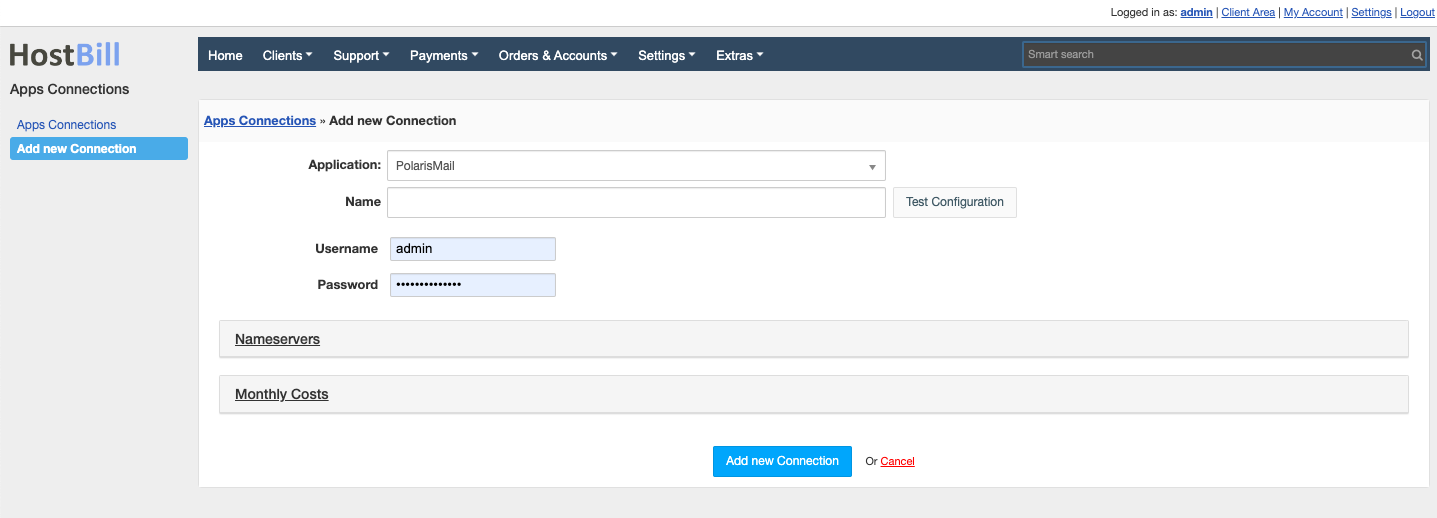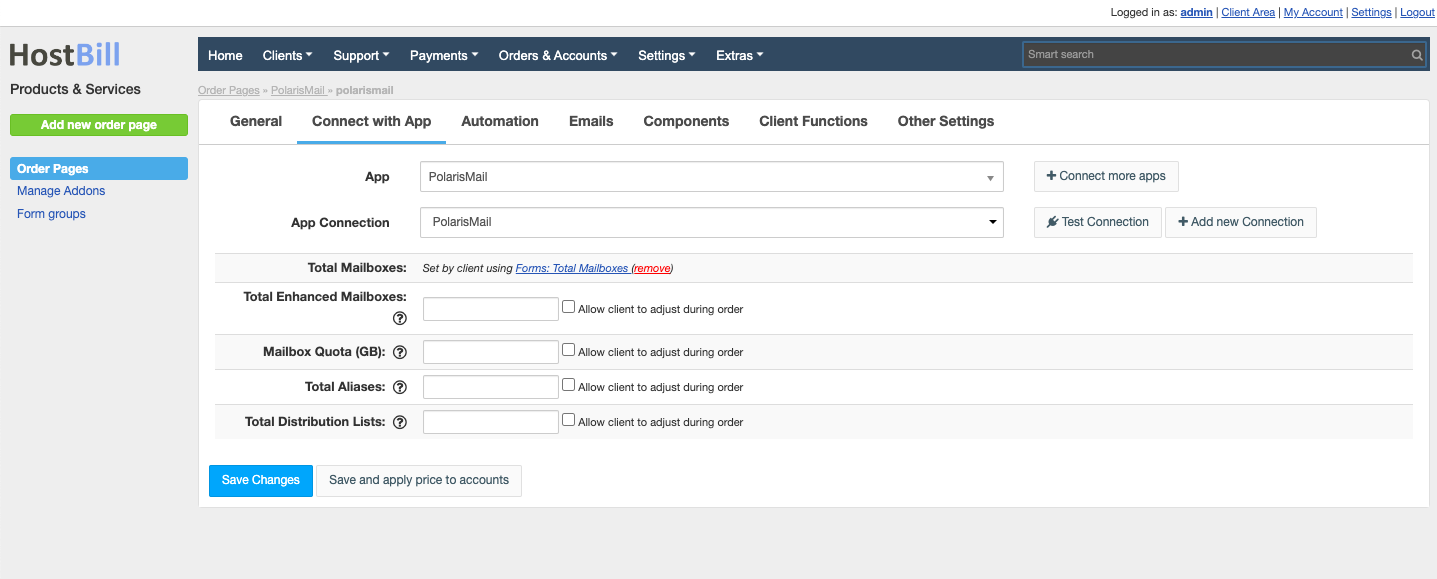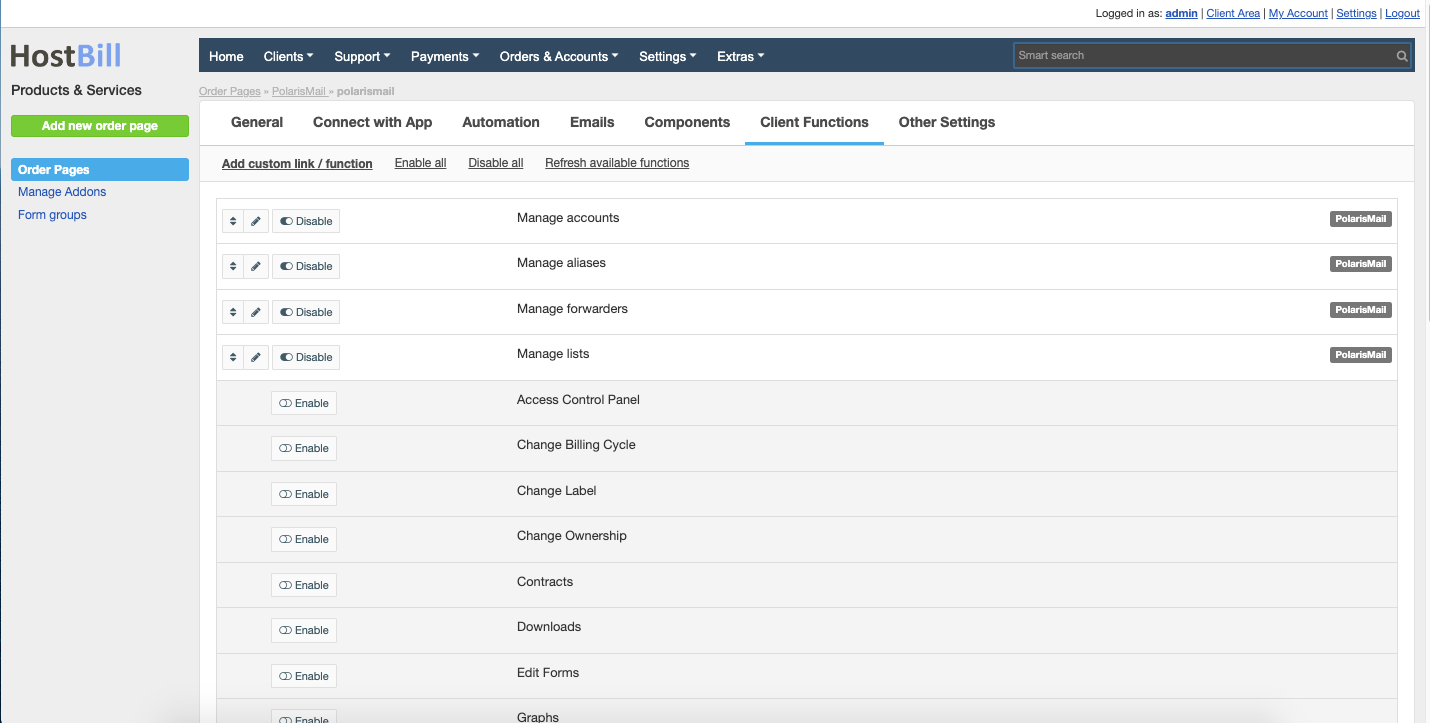PolarisMail
Overview
PolarisMail focuses on e-mail-related services, providing a unique, specialized experience for both individuals and businesses alike. With the HostBill module you can sell PolarisMail accounts in a fully automated manner.
Activating the module
- If the module is included in your HostBill edition you can download it from your client portal.
- If the module is not included in your HostBill edition you can purchase it from our marketplace and then download it from the client area.
- Once you download the module extract it in the main HostBill directory.
- Go to Settings → Modules → Hosting Modules, find and activate PolarisMail module.
Connecting HostBill with PolarisMail
- Proceed to Settings → Apps → Add new App
- From Applications list select PolarisMail
- Enter:
- Name - Name of this connection
- Username - Polaris Mail username. Ensure not to enable 2FA for this user, or create an sub-admin account just for this connection
- Password - PolarisMail password
4. Verify entered credentials by clicking Test Connection to check if HostBill can connect
5. Save Changes
Adding PolarisMail package
- In HostBill go to Settings → Products & Services, and Add new order page
- From Order Types select Other Services
- After creating order page add new product in it, provide name & Save changes
- In product configuration section proceed to Connect with App, select PolarisMail module and App server created in previous steps.
- Proceed to configuration wizard and set your:
- Total Mailboxes - leave empty for unlimited, enter 0 to prohibit adding a BASIC account
- Total Enhanced Mailboxes - leave empty for unlimited, enter 0 to prohibit adding an ENHANCED account
- Mailbox Quota - leave empty for unlimited
- Total Aliases - leave empty for unlimited
- Total Distribution List - leave empty for unlimited
- Submit changes, your package is ready
For more generic product configuration details including price, automation, emails settings refer to Product Configuration article.
Configuring Client Functions
In Products & Services → Your Order Page → Your Product → Client Functions you can control what features customer will have access to in client portal, by clicking Enable/Disable next to the given option.
Use Edit button to adjust function appearance in the client portal.
For PolarisMail the following additional client features are available:
- Manage accounts
- Manage aliases
- Manage forwarders
- Manage lists
FAQ
Question: How to use PolarisMail user panels?
Answer: To use the PolarisMail user panels, after registration, you will need to create at least one user account in the 'Manage Accounts' tab, as no accounts are created automatically. Once you have created an account, you can log in to the PolarisMail user panels from this tab.