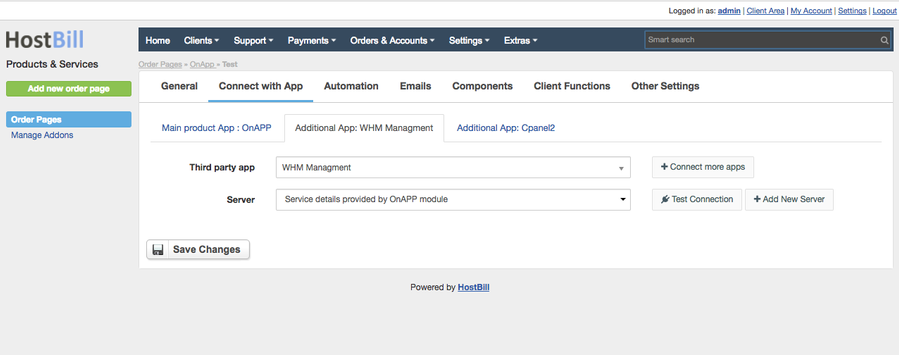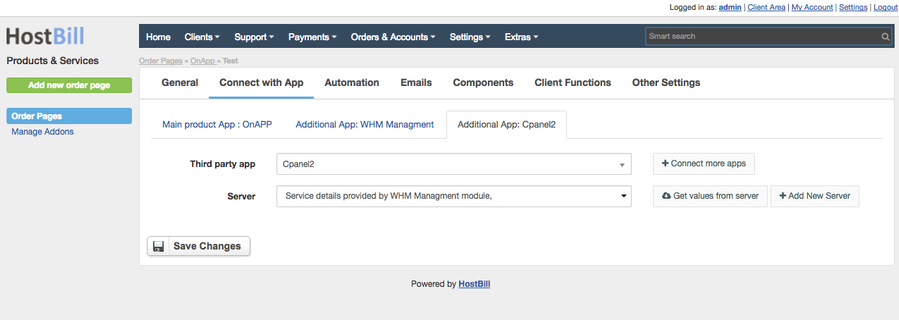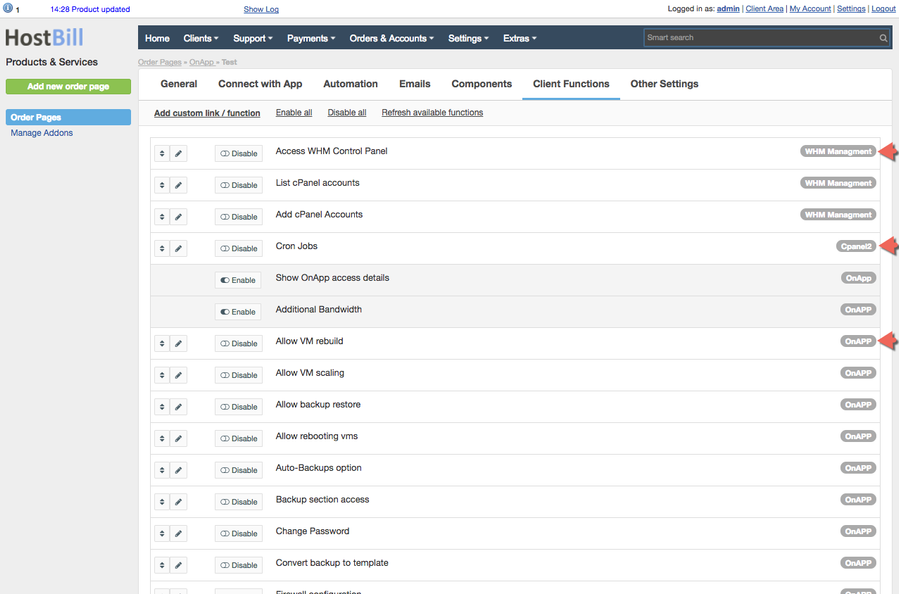/
WHM
WHM
Overview
This module can be used to allow clients to manage WHM servers, including:
- Listing cPanel accounts
- Adding and editing cPanel accounts
- Quick access WHM panel from client area
If paired with cPanel2 module it can provide additional management features for individual cPanel accounts within HostBill WHM service.
Activating the module
- If the module is included in your HostBill edition you can download it from your client portal.
- If the module is not included in your HostBill edition you can purchase it from our marketplace and then download it from the client area.
- Once you download the module extract it in the main HostBill directory.
- Go to Settings → Modules → Hosting Modules, find and activate WHM module.
Connecting HostBill with WHM
- Proceed to Settings → Apps → Add new App
- From Applications list select WHM
- Enter:
- Name - Name of this connection
4. Verify entered credentials by clicking Test Connection to check if HostBill can connect
5. Save Changes
Adding WHM product
- In HostBill go to Settings → Products & Services, and Add new order page
- From Order Types select Other services or any other type that suits your needs.
- After creating order page add new product in it, provide name and save changes
- In product configuration section proceed to Connect with App, select WHM module and App server created in previous steps.
- Submit changes, your package is ready
Enabling cPanel features
- In product configuration navigate to Connect with App
- Click on Connect more apps, and select cPanel2 for the additional app.
- For the server use Service details provided by WHM Managment module option.
- Save changes, and navigate to Client Functions to enable cPanel features that you want to provide with this service.
OnApp integration
It is possible to enable WHM management features on OnApp VMs with WHM control panel installed, for this to work you need WHM module set as the second app in OnApp product, and OS Template with cpanel in its name.
Setup instructions:
- In OnApp product configuration navigate to Connect with App
- Click on Connect more apps, and select WHM for the additional app.
- For the server use Service details provided by OnApp module option.
- Save Changes, and navigate to Client Functions to enable WHM features that you want to provide with this service.
Learn more about connecting OnApp with WHM apps here: Connecting WHM + cPanel management with OnApp
, multiple selections available,
Related content
cPanel
cPanel
More like this
Virtualmin
Virtualmin
More like this
upCloud
upCloud
More like this
cPanel DNS
cPanel DNS
Read with this
Direct Admin
Direct Admin
More like this
SynergyCP
SynergyCP
More like this