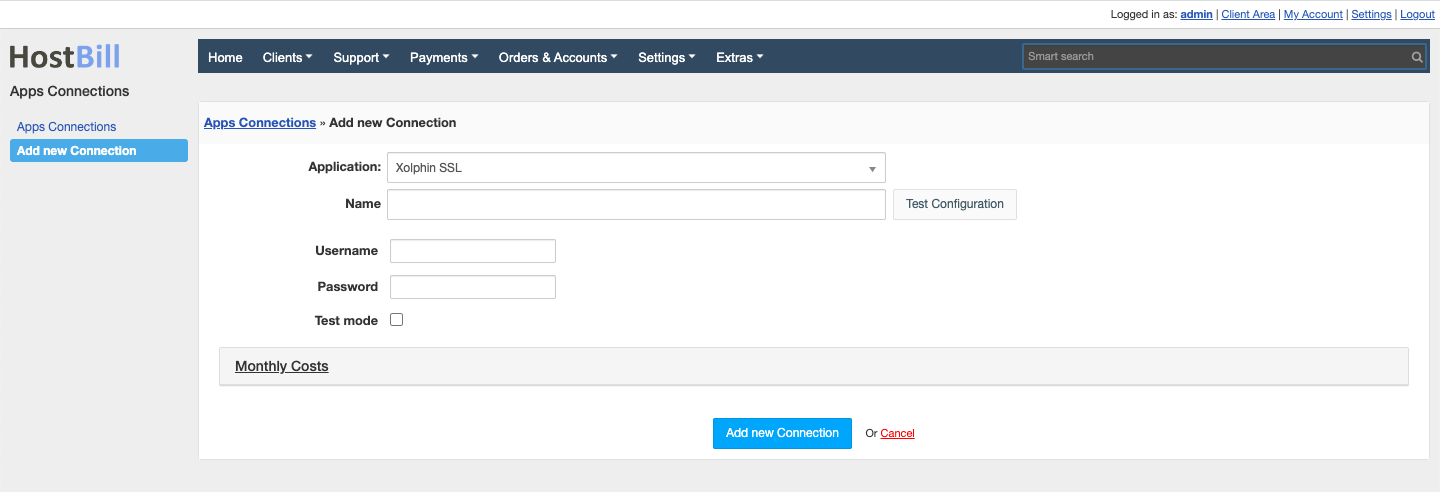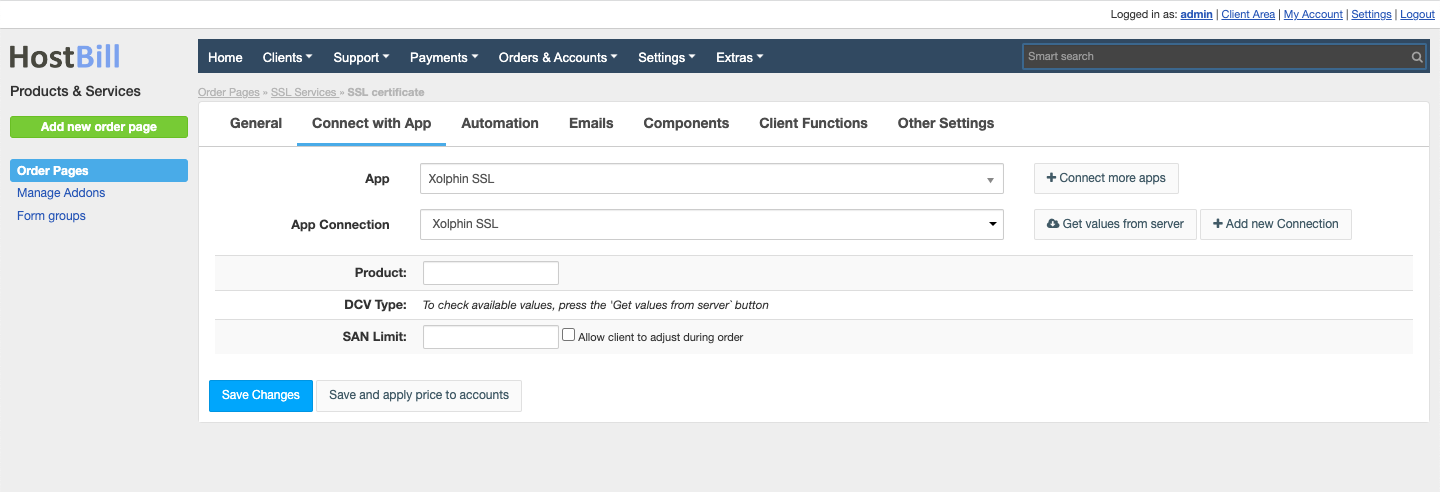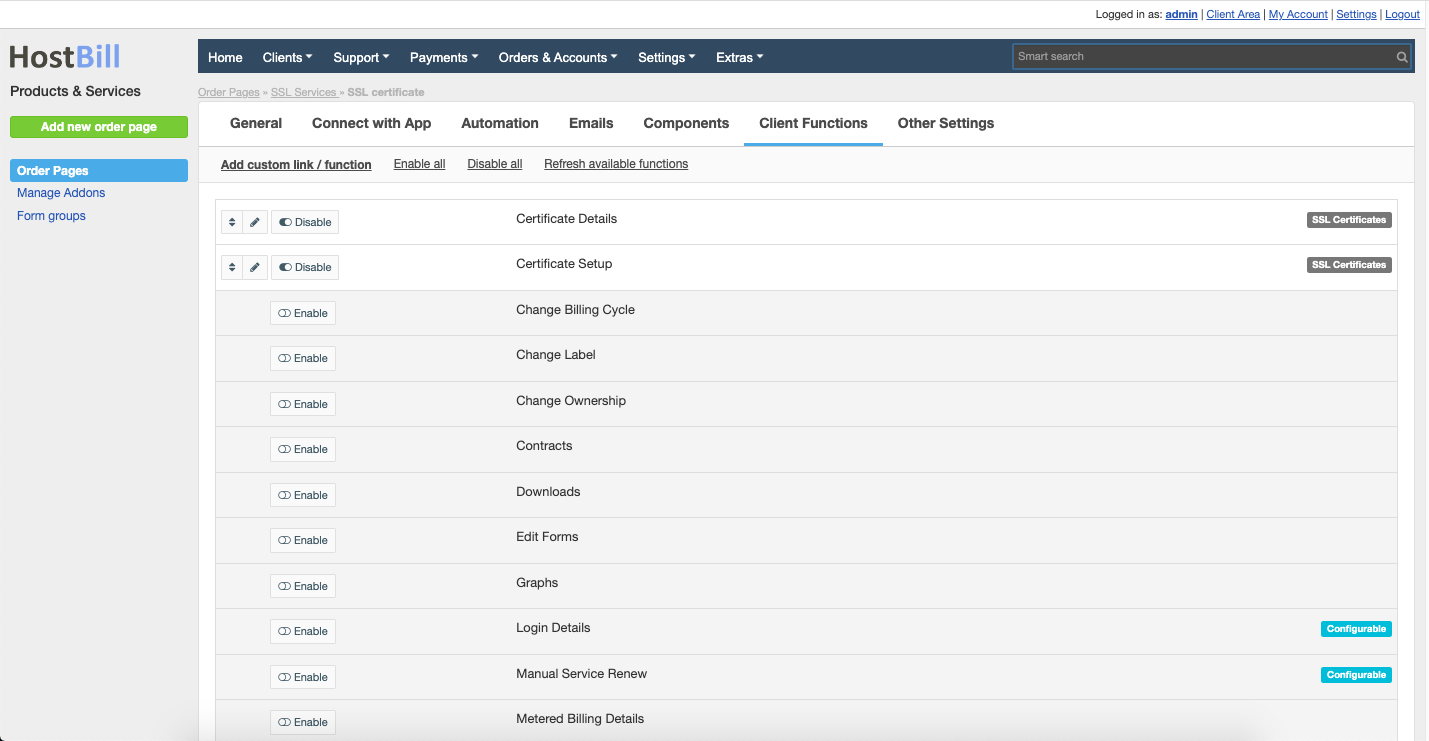Xolphin SSL
Overview
Xolphin is one of the largest SSL certificate providers in the Netherlands and it is known for its rapid, reliable and affordable SSL certificate and digital signature delivery. HostBill integration enables to sell, provision and manage Xolphin SSL in automated fashion.
Activating the module
- If the module is included in your HostBill edition you can download it from your client portal.
- If the module is not included in your HostBill edition you can purchase it from our marketplace and then download it from the client area.
- Once you download the module extract it in the main HostBill directory.
- Go to Settings → Modules → Hosting Modules, find and activate xolphinssl module.
Connecting HostBill with Xolphin SSL
- Proceed to Settings → Apps → Add new App
- From Applications list select XolphinSSL
- Enter:
- Name
- Username
- Password
- Verify entered credentials by clicking Test Connection to check if HostBill can connect
- Save Changes
Creating your first SSL package
- In HostBill go to Settings → Products & Services, and Add new order page
- Enter your order page Name.
- From Order Types select SSL Certificates.
- Select Cart template and Save Changes.
- Add new product if you do not have one already.
- Setup your Product Name and Price, Save Changes.
- In product configuration section proceed to Connect with App, select XolphinSSL and app Server created in previous steps.
- Select GlobeSSL Product and setup related setting, Save changes when done.
Xolphin SSL specific product options:
- Product
- DCV Type (Email, HTTP, HTTPS allowed)
- SAN limit - For SAN certificates, you can allow client to adjust SAN limit during order
For more generic product configuration details including price, automation, emails settings refer to Product Configuration article.
Configuring Client Functions
In Products & Services → Your Order Page → Your Product → Client Functions you can control what features customer will have access to in client portal, by clicking Enable/Disable next to the given option.
Use Edit button to adjust function appearance in the client portal.
For Xolphin SSL you can enable the following client functions dedicated to this module:
- Certificate Details
- Certificate setup
As well as number of standard client functions.
FAQ
Question: Certificate Setup client function is not visible in the client area.
Answer: This option is only available for Pending accounts, when certificate order is created this option is removed from the client area. It also may be that your template does not display widgets for Pending accounts, if you are using one of our client area templates make sure that it is updated.