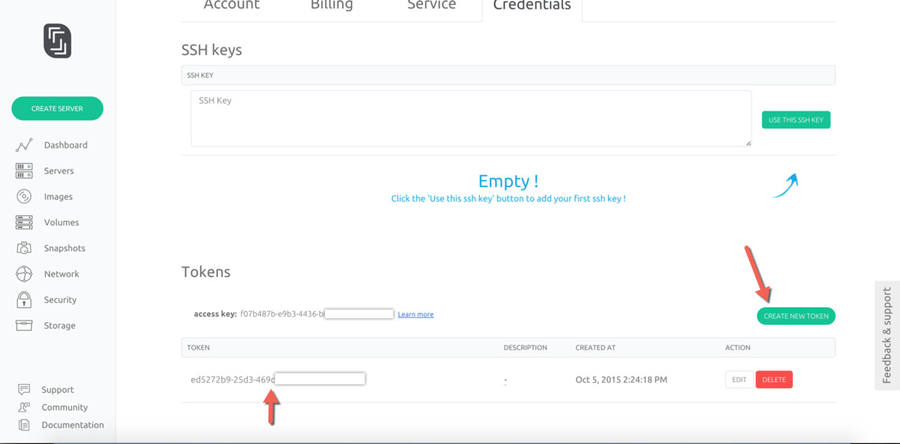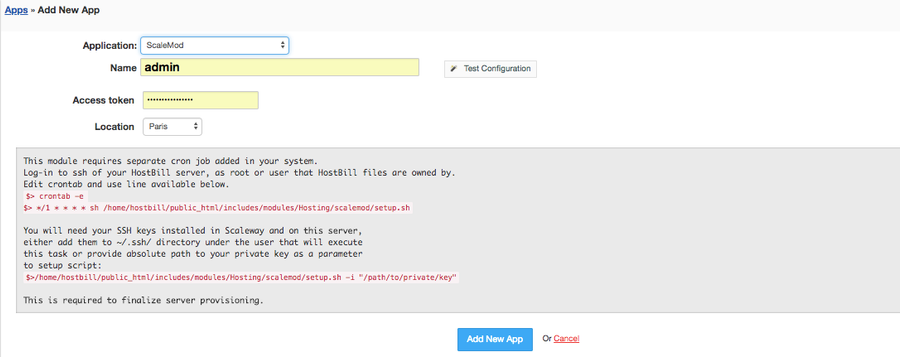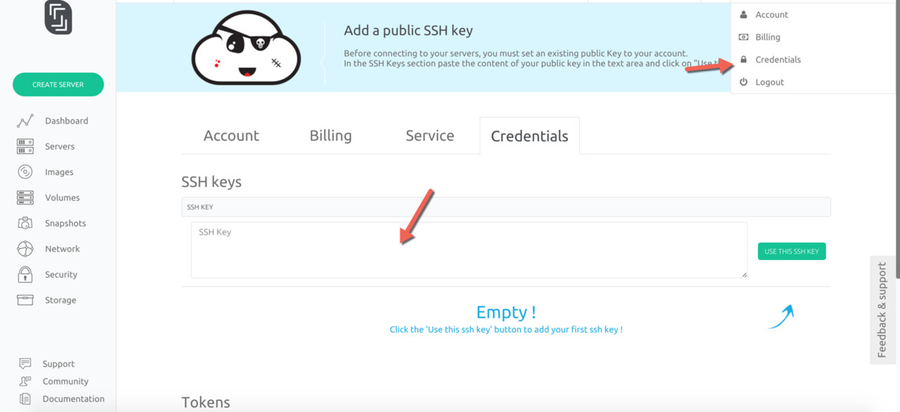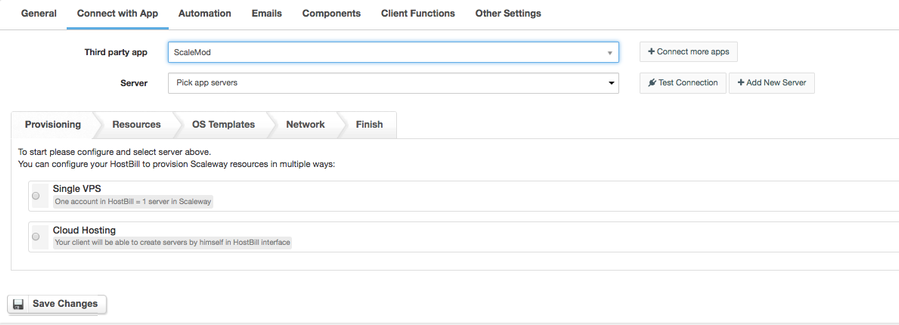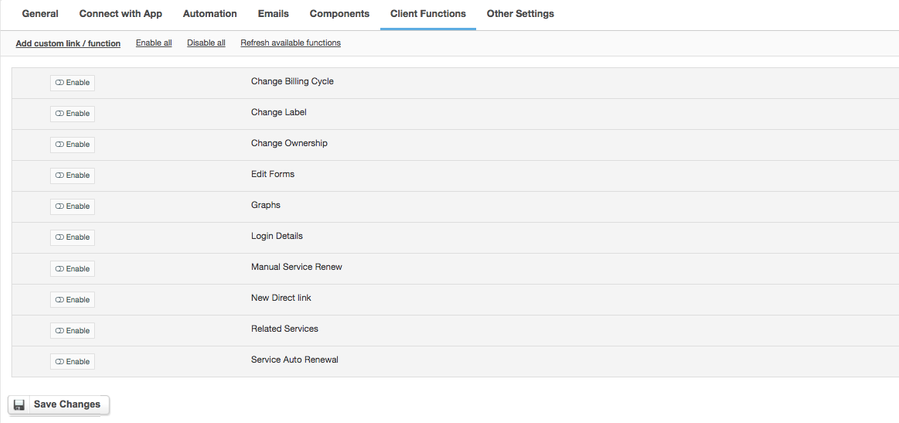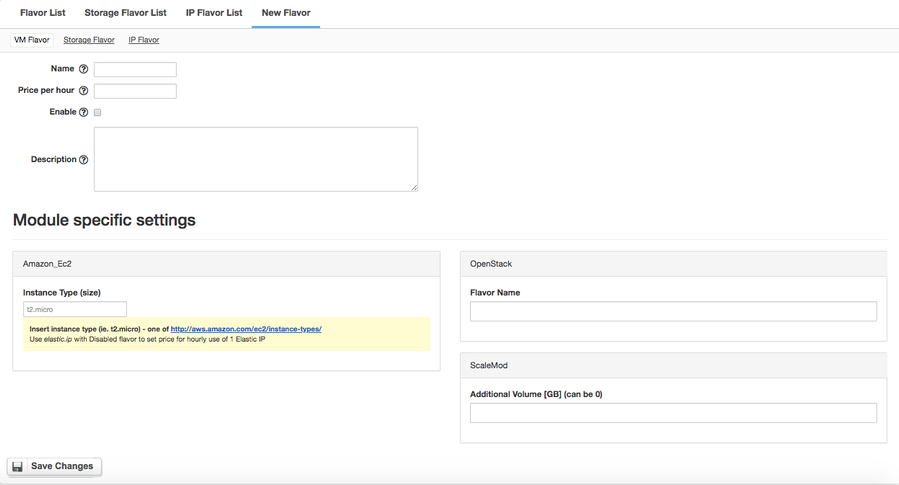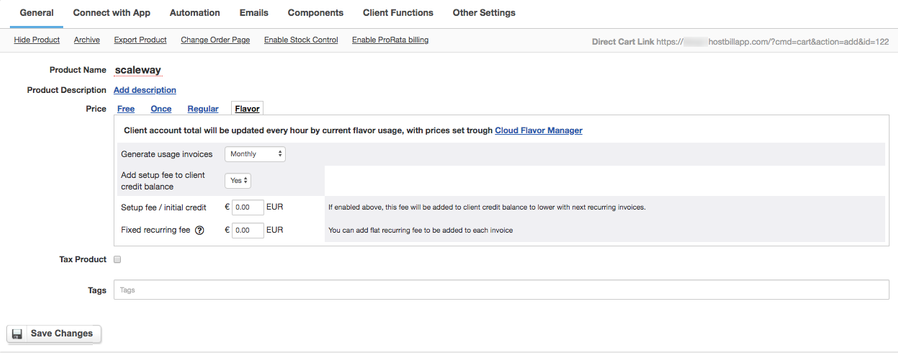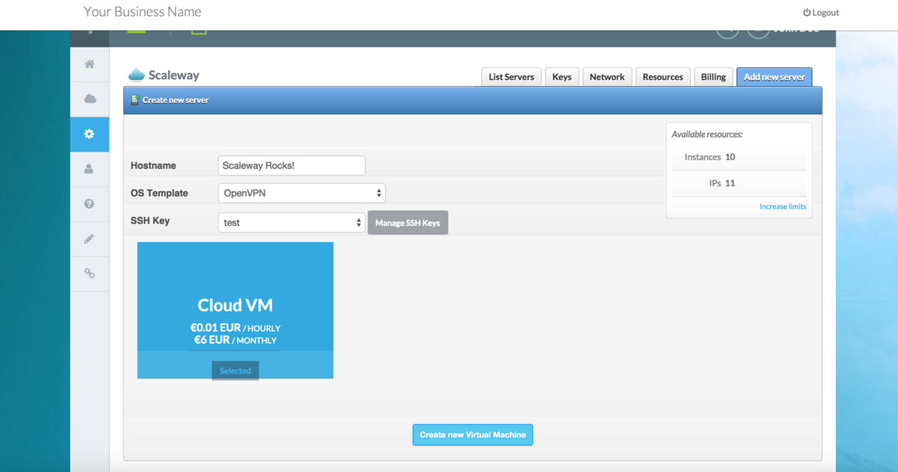Scaleway
Overview
Scaleway is a multiple architecture platform that lets you build and manage your cloud infrastructure in an easy and efficient way to scale the projects; you can start developing on a small virtual server and easily scale-up to a dedicated server. Scaleway module for HostBill is a white label solution to enable you to resell Scaleway cloud with multiple and flexible billing options.
Activating the module
- If the module is included in your HostBill edition you can download it from your client portal.
- If the module is not included in your HostBill edition you can purchase it from our marketplace and then download it from the client area.
- Once you download the module extract it in the main HostBill directory.
- Go to Settings → Modules → Hosting Modules, find and activate Scaleway (Scalemod) module.
Connecting HostBill with Scaleway
- In Scaleway panel, generate new access token - Learn how
- In HostBill go to Settings → Apps, from Applications list select "ScaleMod"
- Enter access token generated in step 1.
- Verify entered credentials by clicking Test Connection to check if HostBill can connect
- Save Changes
Configuring SSH Keys injection
This step is crucial for automated VM deployments with this module. Public SSH Keys of your customers will stored in HostBill and automatically injected after VM creation.
- From HostBill → Settings → Apps → [Your Scaleway App] (defined above) copy line to add to crontab.
- Log-in to SSH of your HostBill server, as root or user that HostBill files are owned by.
- Edit crontab (issue command crontab -e)
- Paste line copied from step 1.
- Save crontab
Now, it is crucial to generate SSH key on your HostBill server (same user as in step 2), use ssh-keygen command for this (sample how-to).
Paste your HostBill server public key into Scaleway panel (into credentials section):
Adding Scaleway Product
- In HostBill go to Settings → Products & Services, and Add new order page
- From Order Types select Other Services
- Enter your orderpage name, select orderpage template. Save Changes
- Add new product in new orderpage. Provide product name, setup price, Save Changes.
- In product configuration section proceed to Connect with App, select ScaleMod and App server created in previous steps.
For more generic product configuration details including price, automation, emails settings refer to Product Configuration article.
Configuring Client Functions
In Products & Services → Your Order Page → Your Product → Client Functions you can control what features customer will have access to in client portal, by clicking Enable/Disable next to the given option.
Use Edit button to adjust function appearance in the client portal.
For Scaleway you can enable the following client functions dedicated to this module:
- Manage SSH Keys - add and remove stored ssh keys
As well as number of standard client functions, such as
- Change Billing Cycle
- Change Label
- Change Ownership
- Edit Forms
- Graphs
- Login Details
- Manual Service Renew
- New Direct Link
- Related Services
- Service Auto Renewal
Configuring Scaleway Product
Scaleway module for HostBill allows to sell two types of products, configurable in "Connect with App" section.
- Cloud Hosting - allows user to create multiple machines with one purchase from resources allocated.
- VPS Hosting - one purchase will create one VPS machine for customer to manage.
Following sections/resources can be limited:
- Provisioning
- Server limit - how many servers customer can create under account (you can automatically add slider to this value for customer to select during checkout/apply additional charges)
- Additional Storage (GB) - storage for additional volumes (you can automatically add slider to this value for customer to select during checkout/apply additional charges)
- Snapshot limit - number of snapshots customer can take for this package (you can automatically add slider to this value for customer to select during checkout/apply additional charges)
- OS Templates
- You can select base template for customer to use with this product (for VPS packages). You can auto-load available OS templates into select box, remove unneeded, apply pricing
- Network
- Static IP limit - Number of reserver IP addresses customer can use (you can automatically add slider to this value for customer to select during checkout/apply additional charges)
- Security Group limit - Number of security groups customer can use/create (you can automatically add slider to this value for customer to select during checkout/apply additional charges)
Configuring Hourly Billing (Cloud-VM Size/Flavor Billing)
You can bill your customers using Scaleway products hourly, based on number of VMs customers created. Currently scaleway supports one VM size, but there is room to extend in future for bigger VMs.
To configure hourly billing for your Scaleway package:
- Find and activate "Cloud flavor" module in your HostBill.
- Create new flavor, here you can setup hourly price for VM usage:
- Go to your ScaleWay product, under General settings → Pricing, enable Flavor:
- Now customers creating new packages will see hourly price per VM: