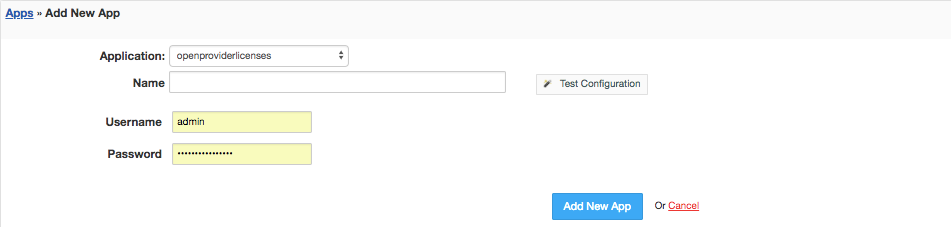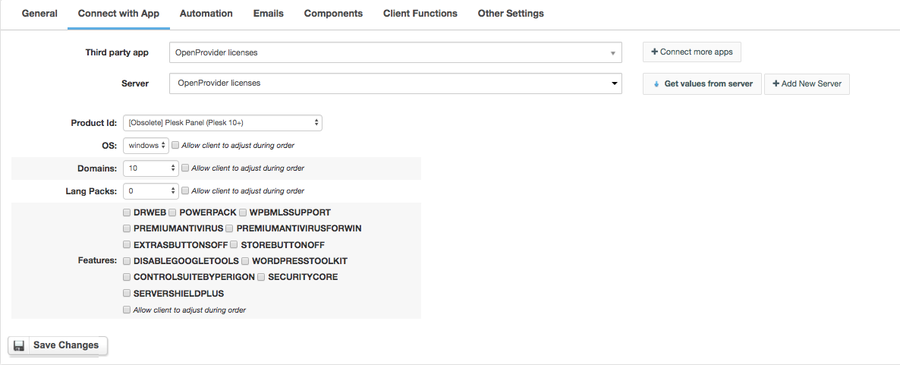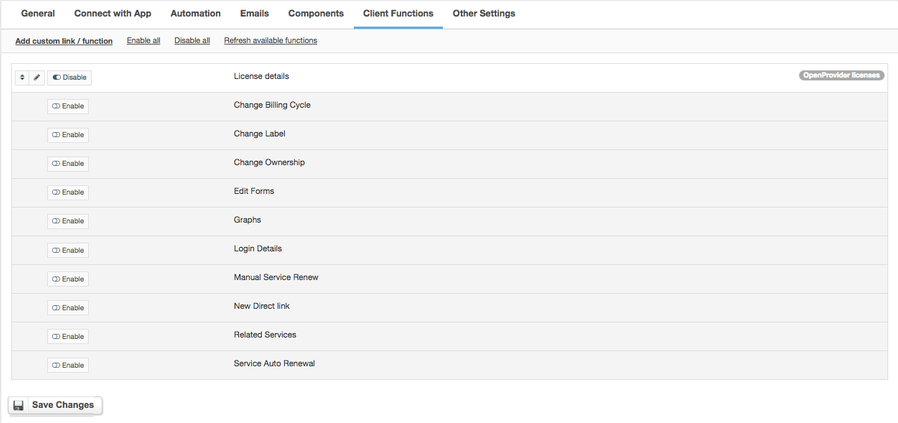OpenProvider Licenses
Overview
Open Provider is a wholesaler of web hosting-related services and products. Open Provider Licenses module for HostBill is a perfect tool for reselling OpenProvider Licenses.
Activating the module
- If the module is included in your HostBill edition you can download it from your client portal.
- If the module is not included in your HostBill edition you can purchase it from our marketplace and then download it from the client area.
- Once you download the module extract it in the main HostBill directory.
- Go to Settings → Modules → Hosting Modules, find and activate OpenProvider Licenses module.
Connecting HostBill with OpenProvider Licenses
- Proceed to Settings → Apps → Add new App
- From Applications list select OpenProvider Licenses
- Enter:
- Name - Name of this connection
- Username
- Password
4. Verify entered credentials by clicking Test Connection to check if HostBill can connect
5. Save Changes
Adding OpenProvider Licenses Product
- In HostBill go to Settings → Products & Services, and Add new order page
- From Order Types select Other Services
- After creating order page add new product in it, provide its name and Save changes
- From Connect with App section select your OpenProvider Licenses and app server created in previous steps.
5. Setup Package Limits:
- Product id - Select what license customer will order with this product
- OS - Select OS type for this license ( Windows / Linux)
- Domains - Select number of domains that will product will order
- Lang Packs - Select number of language packs to order with this product
- Features - Select additional license features customer will receive by ordering this product
Note
You can optionally use "Allow client to adjust with slider" checkbox.
This will automatically add new form items under Components -> Forms allowing your client to configure limits during order.
You can apply additional charges to those items.
For more generic product configuration details including price, automation, emails settings refer to Product Configuration article.
Configuring Client Functions
In Products & Services → Your Order Page → Your Product → Client Functions you can control what features customer will have access to in client portal, by clicking Enable/Disable next to the given option.
Use Edit button to adjust function appearance in the client portal.
For OpenProvider Licenses you can enable the following client functions dedicated to this module:
- License details - displays license details
As well as number of standard client functions, such as
- Change Billing Cycle
- Change Label
- Change Ownership
- Edit Forms
- Graphs
- Login Details
- Manual Service Renew
- New Direct Link
- Related Services
- Service Auto Renewal