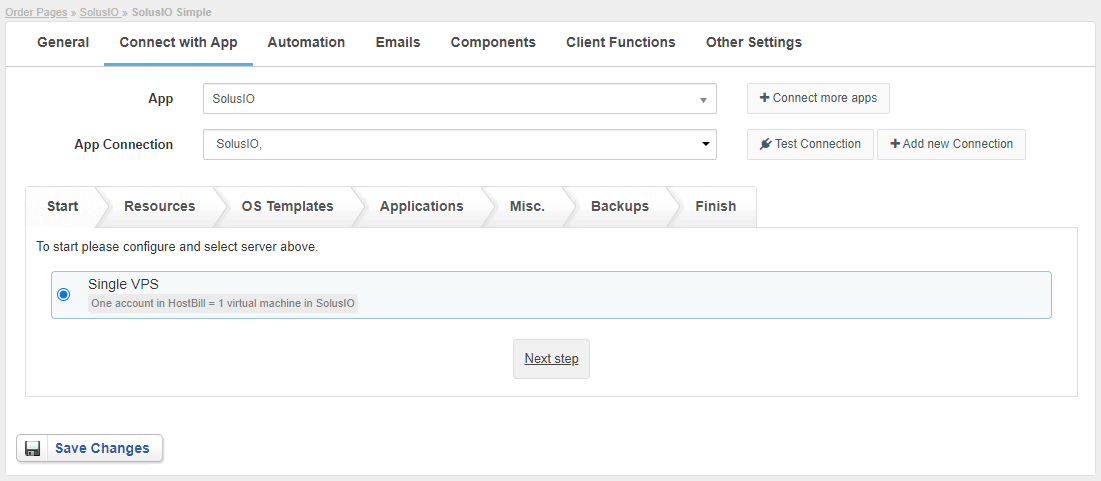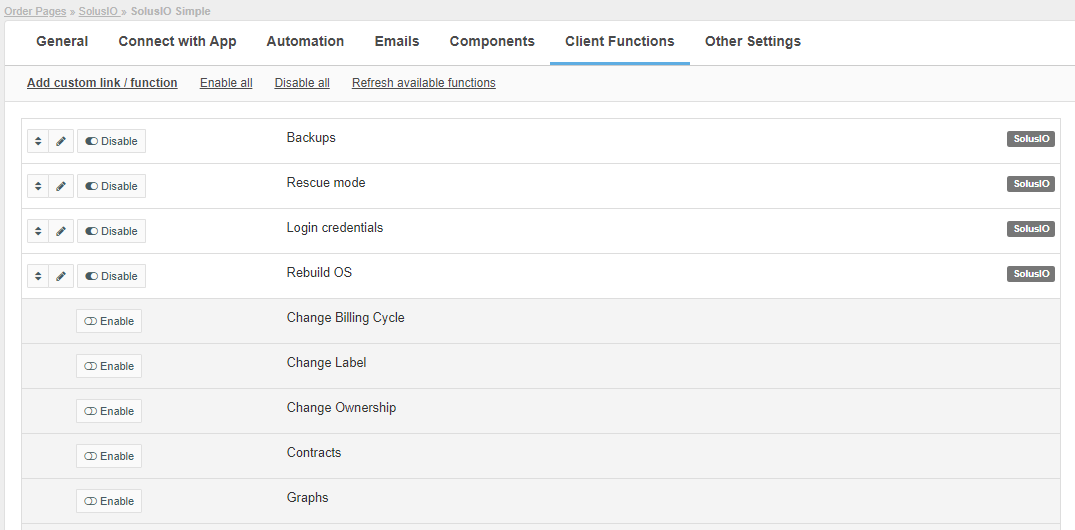/
SolusIO - VPS Package - pre-paid billing
SolusIO - VPS Package - pre-paid billing
Configuring SolusIO Product
- In HostBill go to Settings → Products & Services, and Add new order page
- From Order Types select VPS Accounts
- After creating order page add new product in it, provide its name and Save changes
- In product configuration section proceed to Connect with App, select SolusIO module and App server created in previous steps.
- Proceed to configuration wizard and set your package limit for each step.
- Start
- Single VPS - One account in HostBill = 1 virtual machine in SolusIO
- Resources
- Plan - select the plan with which the VM will be created
- Location - select the location with which the VM will be created
- User role - select the user role with which the user in SolusIO will be created
- Limit Group - select the group with which the user in SolusIO will be created
- OS Templates
- OS template - select the OS with which the VM will be created
- Applications
- Use application instead of OS template - enable if the VM must use application (Plesk, cPanel, MariaDB etc.) instead of OS template
- Application - select an application
- Create forms - Use this button after selecting an application to auto-add Components:Forms related to selected application to this product (ie application login username, password etc)
- Misc
- SSH Key - select to add a component to product for adding SSH key during order
- User data - configuration information or scripts to use upon server creation
- Backups
- Enable backups - enable to do backups for VMs (daily backups)
- Start
- Save changes, your package is ready.
For more generic product configuration details including price, automation, emails settings refer to Product Configuration article.
Configuring Client Functions
In Products & Services → Your Order Page → Your Product → Client Functions you can control what features customer will have access to in client portal, by clicking Enable/Disable next to the given option.
Use Edit button to adjust function appearance in the client portal.
For SolusIO you can enable the following client functions dedicated to this module:
- Backups - backups management for VM
- Rescue mode - enabling/disabling rescue mode
- Login credentials - displaying the login details for the SolusIO panel
- Rebuild OS - OS template change
As well as number of standard client functions, such as
- Change Billing Cycle
- Change Label
- Change Ownership
- Edit Forms
- Graphs
- Login Details
- Manual Service Renew
- New Direct Link
- Related Services
- Service Auto Renewal
, multiple selections available,
Related content
SolusIO - Cloud Package - post-paid billing
SolusIO - Cloud Package - post-paid billing
More like this
SolusVM 2
SolusVM 2
More like this
SolusVM
SolusVM
More like this
Alice-IT VPS
Alice-IT VPS
More like this
SynergyCP
SynergyCP
More like this
Configuring Cloud Hosting package
Configuring Cloud Hosting package
More like this