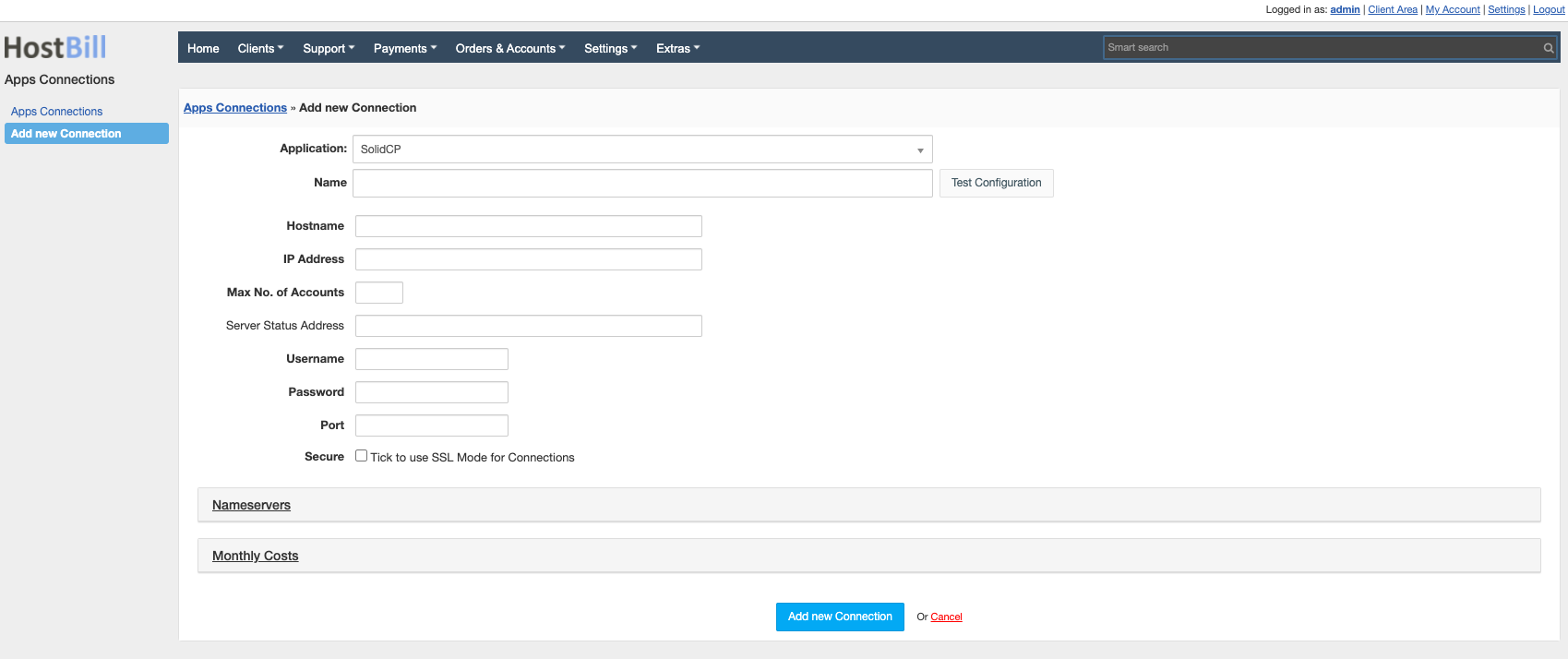SolidCP
Overview
SolidCP, formerly known as DotNetPanel, is an open-source control panel built exclusively for the Windows web technology platform.
Activating the module
- If the module is included in your HostBill edition you can download it from your client portal.
- If the module is not included in your HostBill edition you can purchase it from our marketplace and then download it from the client area.
- Once you download the module extract it in the main HostBill directory.
- Go to Settings → Modules → Hosting Modules, find and activate SolidCP module.
Connecting HostBill with SolidCP
- Proceed to Settings → Apps → Add new App
- From Applications list select SolidCP
- Enter:
- Name - Name of this connection
- Hostname
- IP Address - optional, set if Hostname is not set
- Max No, of Accounts – maximum number of accounts
- Server Status Address - the URL that is used by the panel to check the status of the server
- Username
- Password
- Port - 9002 by default, set other if you are using custom port
- Timeout [s] - maximum time to wait for a response from the server
- Secure - enable to connect over https
4. Verify entered credentials by clicking Test Connection to check if HostBill can connect
5. Save Changes
Note
By default, SolidCP sets the Enterprise Server to listen on port 9002 but only on 127.0.0.1, this needs to be updated
Adding SolidCP Product
- In HostBill go to Settings → Products & Services, and Add new order page
- Enter your orderpage name, select orderpage template. Save Changes
- Add new product in the new orderpage. Provide product name and setup price and then Save Changes.
- In product configuration section proceed to Connect with App, select SolidCP and App server created in previous steps.
- You will be presented with following configuration options:
- Owner ID - account holder ID
- New Users Role - defines the role assigned to the new user. Roles define the rights and access levels of a user in the SolidCP system.
- Hosting Plan - the hosting plan assigned to a new user
- Peer
- Demo - demo account
- Send Account Summary Email - option to send an e-mail containing a summary of the account to the new user
- Send Space Summary Email - option to send an e-mail with a summary of the storage space to the new user
- Temporary domain - option to assign a temporary domain name to a new account
- Create Website - the option to create a new website for a user within an account
- Create FTP account - option to create an FTP account for a new user
- Create Mail account - option to create an e-mail account for a new user
or more generic product configuration details including price, automation, emails settings refer to Product Configuration article.
Configuring Client Functions
In Products & Services → Your Order Page → Your Product → Client Functions you can control what features customer will have access to in client portal, by clicking Enable/Disable next to the given option.
Use Edit button to adjust function appearance in the client portal.
For SolidCP you can enable a number of standard client functions