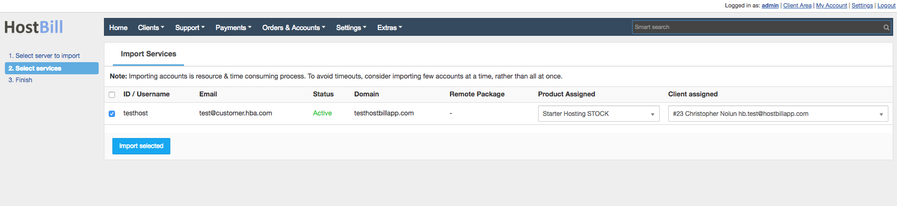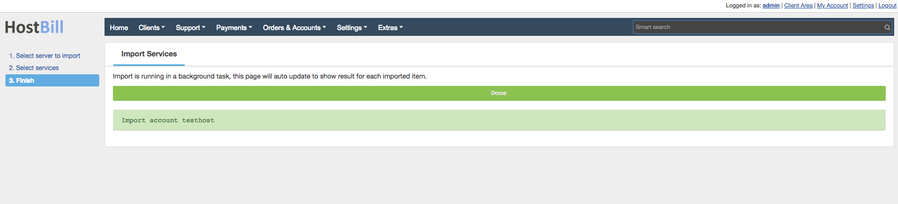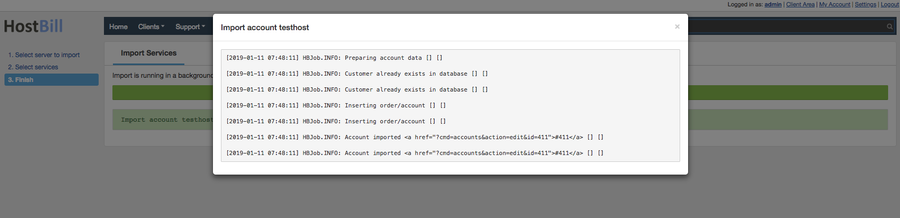/
Importing from control panel
Importing from control panel
Within few mouse clicks you can import all your accounts data from your control panels to HostBill. HostBill can get data from various panels, including (but not limited to)
- Active Campaign Reseller
- cPanel
- DirectAdmin
- Plesk
- Acronis
- SolusVM
- OnApp
- Proxmox
- DigitalOcean
- Hetzner Cloud
- Rackspace Email
- Resello Microsoft CSP
- Plesk Key Administrator
- Litespeed Licenses
- R1Soft Licenses
- Seafile
- OpenProvider Licenses
- intY Cascade
- Gsuite
- vCloud Director
- vmWare vSphere
- NextCloud
- OwnCloud
- cPanel Manage2
- CometBackup
- Enhance
- SpamExperts
Note
If module for App/Control Panel which you use does not support importing accounts - contact us to add this feature.
To import accounts into HostBill
- Configure your App connection with HostBill in Settings → Apps Connections
- Configure your hosting packages in Settings → Products & Services
- Import or add your clients. Not all control panels which supports import can import your customer data, so make sure its there before you start
- Go to Extras → Import Accounts, select App connection you wish to import accounts from
- Click on Continue and select users/acconts you wish to import into HostBill (note: HostBill will autodetect users that are already added in HostBill). Make sure to select product related to imported account.
- Click on Import selected to begin import process. HostBill will begin import process and show you results in import log.
- Now when your accounts imported you can update imported account details (pricing, due dates, etc.)
, multiple selections available,
Related content
Manual Domains Import
Manual Domains Import
Read with this
Importing Domains from Registry
Importing Domains from Registry
Read with this
Importing from WHMCS
Importing from WHMCS
Read with this
Direct Admin
Direct Admin
More like this
ISPConfig
ISPConfig
More like this
Automation/cron setup
Automation/cron setup
Read with this