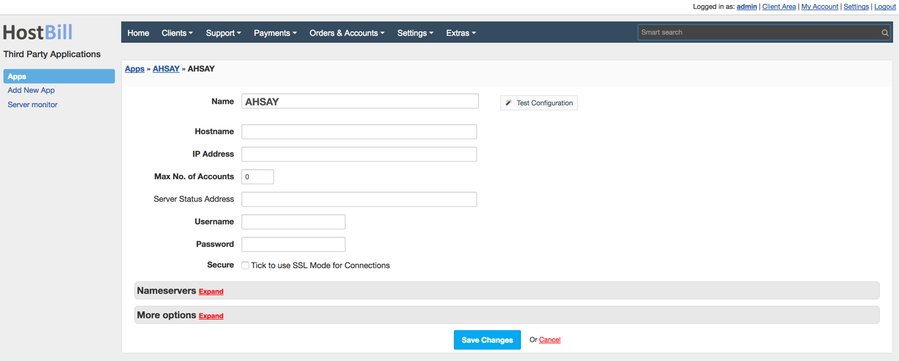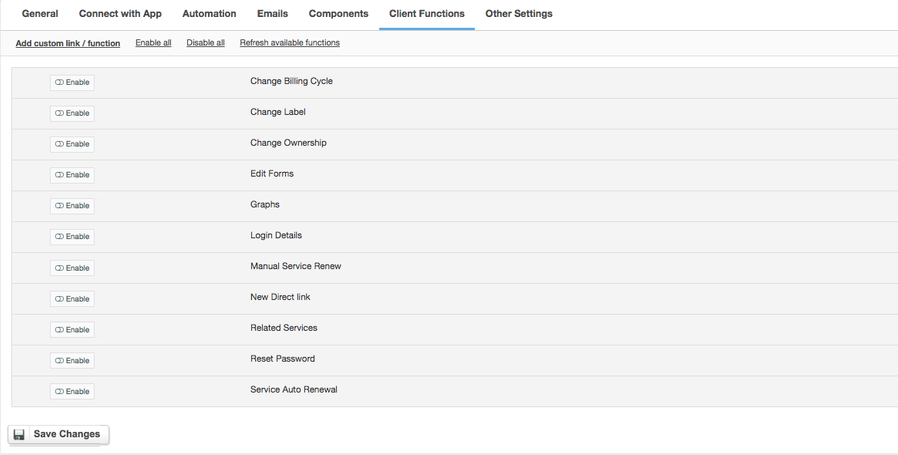Ahsay Backup
Overview
Thanks to HostBill Ahsay Backup module you can sell Managed Backup services charging for backup quota and automate account provisioning and management.
Activating the module
- If the module is included in your HostBill edition you can download it from your client portal.
- If the module is not included in your HostBill edition you can purchase it from our marketplace and then download it from the client area.
- Once you download the module extract it in the main HostBill directory.
- Go to Settings → Modules → Hosting Modules, find and activate Ahsay Backup module.
Connecting HostBill with Ahsay Backup
- Proceed to Settings → Apps → Add new App
- From Applications list select Ahsay Backup
- Enter:
- Name - Name of this connection
- Hostname
- IP Address
- Max no. of Accounts
- Server status address
- Username
- Password
4. Verify entered credentials by clicking Test Connection to check if HostBill can connect
5. Save Changes
Adding Ahsay Backup Product
- In HostBill go to Settings → Products & Services, and Add new order page
- From Order Types select "Other Services"
- Enter your orderpage name, select orderpage template. Save Changes
- Add new product in the new orderpage. Provide product name and setup price and then Save Changes.
- In product configuration section proceed to Connect with App, select Ahsay Backup and App server created in previous steps.
You will be presented with following configuration options:
- Type - Paid/Trial - determination of the type of license
- Destination Key - a unique identification key for the destination where the backups will be stored
- Client Type - the type of client, which could be, for example, OBM (Online Backup Manager) or ACB (Ahsay Cloud Backup)
- Quota - allocated space for backup data in gigabytes
- Bandwidth - (Kbps, 0 = unlimited) - specifies the maximum bandwidth (in kilobits per second) available for transferring data to/from the backup server. A value of "0" indicates no restriction
- User home - (path) - the path of your home directory, where your backup files will be stored
- Microsoft SQL Server - backups will include Microsoft SQL Server databases
- Microsoft Exchange Server - backups will include Microsoft Exchange Server data, including mailboxes and other Exchange components
- Oracle Database Server - backups include Oracle databases
- Lotus notes - support for data backup from Lotus Notes
- Lotus domino - support for Lotus Domino server backup
- MuSQL Database Server - the software supports backup of MySQL databases
Windows System Backup - backups include the full Windows system
Windows System State Backup - refers to the backup of the Windows system state, which includes system files, registry, certificates, etc., necessary to restore the system to an operational state.
- In-File Delta - technology allowing the backup of only changed parts of files
- Volume Shadow Copy - Windows technology that allows snapshot backups of files even when they are in use.
- Continous Data Protection - automatically saves real-time data backups for continuous protection.
Enable Deduplication - is an option to enable deduplication, which reduces the amount of data stored by eliminating duplicates.
Enable MariaDB - support for MariaDB database backup
Enable QNAP - support for data backup from QNAP NAS (Network Attached Storage) devices.
Enable Synology - Support for data backup from Synology NAS devices
Shadow Protect - support for backup using ShadowProtect technology, which is used to create disk images and block-level backup.
Microsoft Exchange Mailbox - support for backup of individual mailboxes from Microsoft Exchange.
Language - setting the language of the user interface of the backup software
Client Device Limit - specifies the maximum number of devices that can be registered or linked to a backup account
Office365 Mailbox Backup - support for backup of Office 365 mailboxes, including emails, contacts, calendars, etc.
File Open Direct - is a function that allows you to directly open and restore files from a backup without having to fully download them.
VM Run Direct - is a feature that allows a virtual machine to be started directly from a backup, which is useful in emergency situations.
VMware VM Type - specifies the type of VMware virtual machine to be protected, e.g. GUESTVM indicates a standard virtual machine
VMware VM backup - support for VMware virtual machine backups.
VMware VM backup Socket - refers to the number of sockets that will be used when backing up VMware virtual machines
Hyper-V VM Type - specifies the type of Hyper-V virtual machine, e.g. GUESTVM, that will be protected
Hyper-V VM backup - support for Hyper-V virtual machine backups.
Hyper-V VM backup Socket - refers to the number of sockets used when backing up Hyper-V virtual machines
User Group - specifies the user group to which the backup account is assigned
Billed destination names - are the names of the destinations for which the user will be charged, in the context of backup storage.
Billed destination keys - are the identification keys associated with the destinations you will be paying for
For more generic product configuration details including price, automation, emails settings refer to Product Configuration article.
Configuring Client Functions
In Products & Services → Your Order Page → Your Product → Client Functions you can control what features customer will have access to in client portal, by clicking Enable/Disable next to the given option.
Use Edit button to adjust function appearance in the client portal.
For Ahsay Backup you can enable a number of standard client functions:
- Change Billing Cycle
- Change Label
- Change Ownership
- Edit Forms
- Graphs
- Login Details
- Manual Service Renew
- New Direct Link
- Related Services
- Service Auto Renewal
FAQ
Question: Which version of Ahsay does HostBill support?
Answer: HostBill supports Ahsay versions 6 and 7.