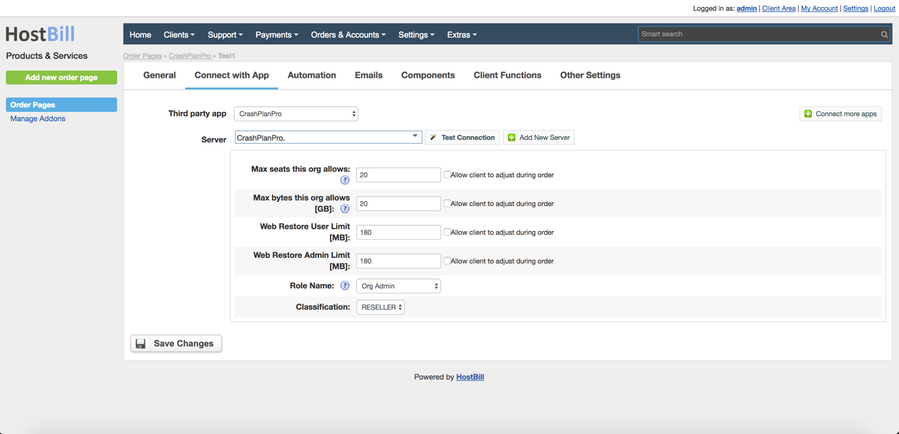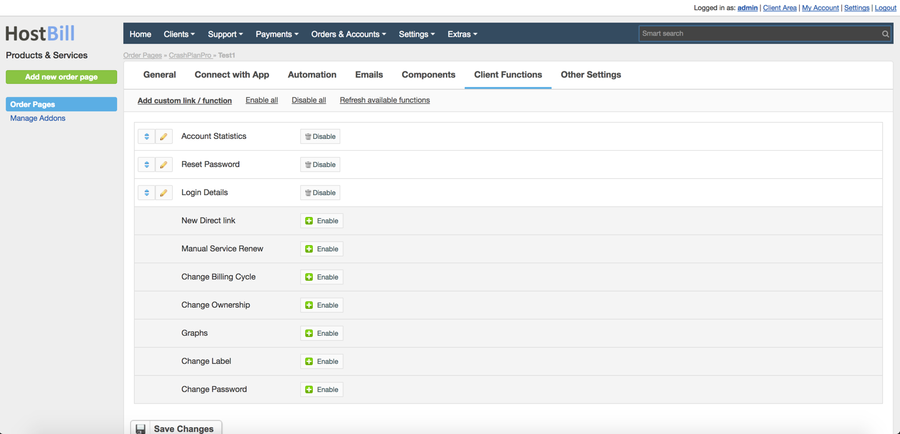CrashPlan Pro
Notice: This module is deprecated and no longer supported by HostBill
Overview
CrashPlan Pro delivers effortless and secure online backup services. With CrashPlan Pro module for HostBill you can sell cloud backup services and reseller CrashPlan accounts.
Activating the module
- If the module is included in your HostBill edition you can download it from your client portal.
- If the module is not included in your HostBill edition you can purchase it from our marketplace and then download it from the client area.
- Once you download the module extract it in the main HostBill directory.
- Go to Settings → Modules → Hosting Modules, find and activate CrashPlanPro module.
Connecting HostBill with CrashPlan Pro
- Proceed to Settings → Apps → Add new App
- From Applications list select CrashPlan Pro
- Enter:
- Name - Name of this connection
- Hostname - Hostname of your CrashPlan Pro installation
- (optional) IP Address
- Username - admin username to connect to CrashPlan Pro
- Password - admin password to connect to CrashPlan Pro
- Port - API port used to connect with CrashPlan Pro (defaults to 4285)
4. Verify entered credentials by clicking Test Connection to check if HostBill can connect
5. Save Changes
Adding CrashPlan Pro Product
- In HostBill go to Settings → Products & Services, and Add new order page
- From Order Types select Other Services
- Enter your orderpage name, select orderpage template. Save Changes
- Add new product in new orderpage. Provide product name, setup price, Save Changes.
- In product configuration section proceed to Connect with App, select CrashPlan Pro and App server created in previous steps.
6. Setup Package Limits:
- Max seats this org allows (optionally: allow client to adjust during order using forms)
- Max bytes this org allows [GB] (optionally: allow client to adjust during order using forms)
- Web Restore User Limit [MB] (optionally: allow client to adjust during order using forms)
- Web Restore Admin Limit [MB] (optionally: allow client to adjust during order using forms)
- Role Name (a Default user role)
- User Classification
For more generic product configuration details including price, automation, emails settings refer to Product Configuration article.
Configuring Client Functions
In Products & Services → Your Order Page → Your Product → Client Functions you can control what features customer will have access to in client portal, by clicking Enable/Disable next to the given option.
Use Edit button to adjust function appearance in the client portal.
For CrashPlanPro you can enable a number of standard client functions:
- Account Statistcs
- Reset Password
- Login Details
- New Direct link
- Manual Service Renew
- Change Billing Cycle
- Change Ownership
- Graphs
- Change Label
- Change Password