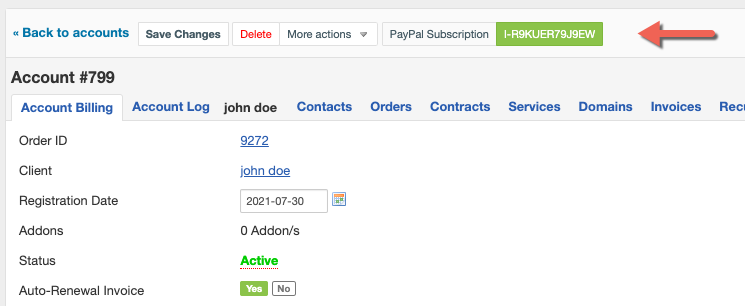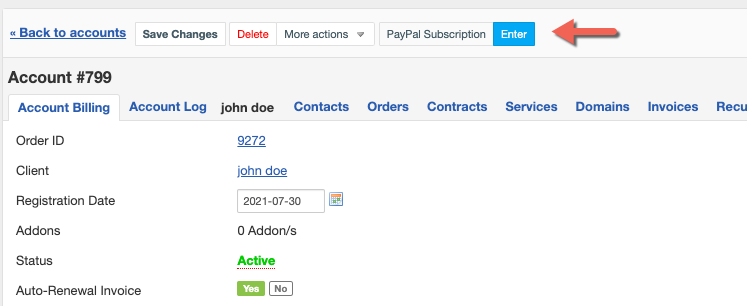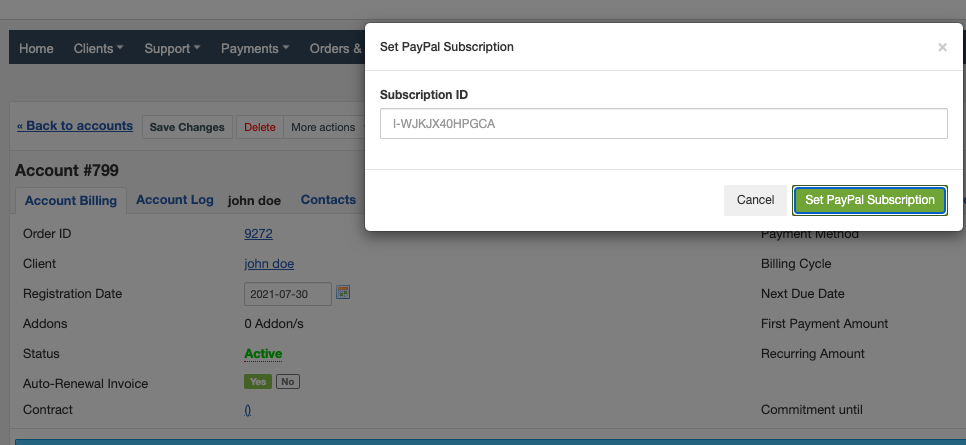PayPal Subscription ID Display
PayPal Subscription ID Display
Overview
Displays PayPal subscription ID in subscribed items details.
Activating the module
- The plugin is free and available to all HostBill users. In order to activate the plugin go to Settings→ Modules→ Plugins → Inactive, find and activate Ppalsubscriptionshow plugin.
- Once the plugin is activated you will be directed to Settings→ Modules→ Plugins to configure the module.
Module configuration
Fill in the configuration fields:
- Choose module display name
- Select if you want the widget to be accessible for all staff members or only selected staff members
Using the module
Once the plugin is activated, if the account has an active PayPal subscription, the Subscription ID field will be visible in the account details, as shown below:
If there is no PayPal subscription set it will show button allowing you to enter subscription ID manually (ie for imported accounts):
Related content
Account details
Account details
More like this
Client Profile
Client Profile
More like this
Affiliate Details
Affiliate Details
More like this
Stripe Intents - ACSS Integration - pre-authorized debit payments
Stripe Intents - ACSS Integration - pre-authorized debit payments
More like this
Webhook Setup - Stripe.com
Webhook Setup - Stripe.com
More like this
Stripe Intents - Bancontact
Stripe Intents - Bancontact
More like this