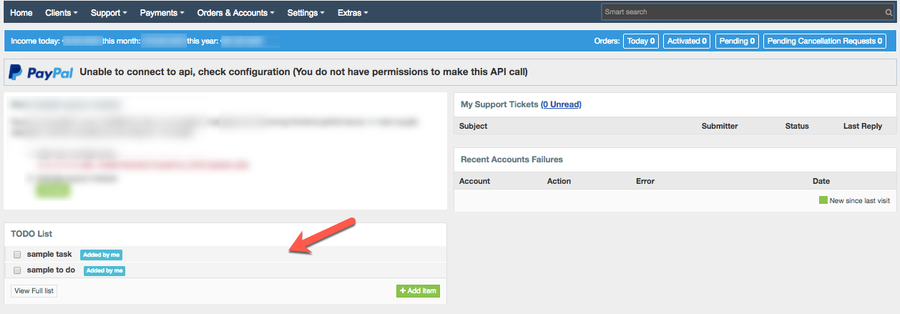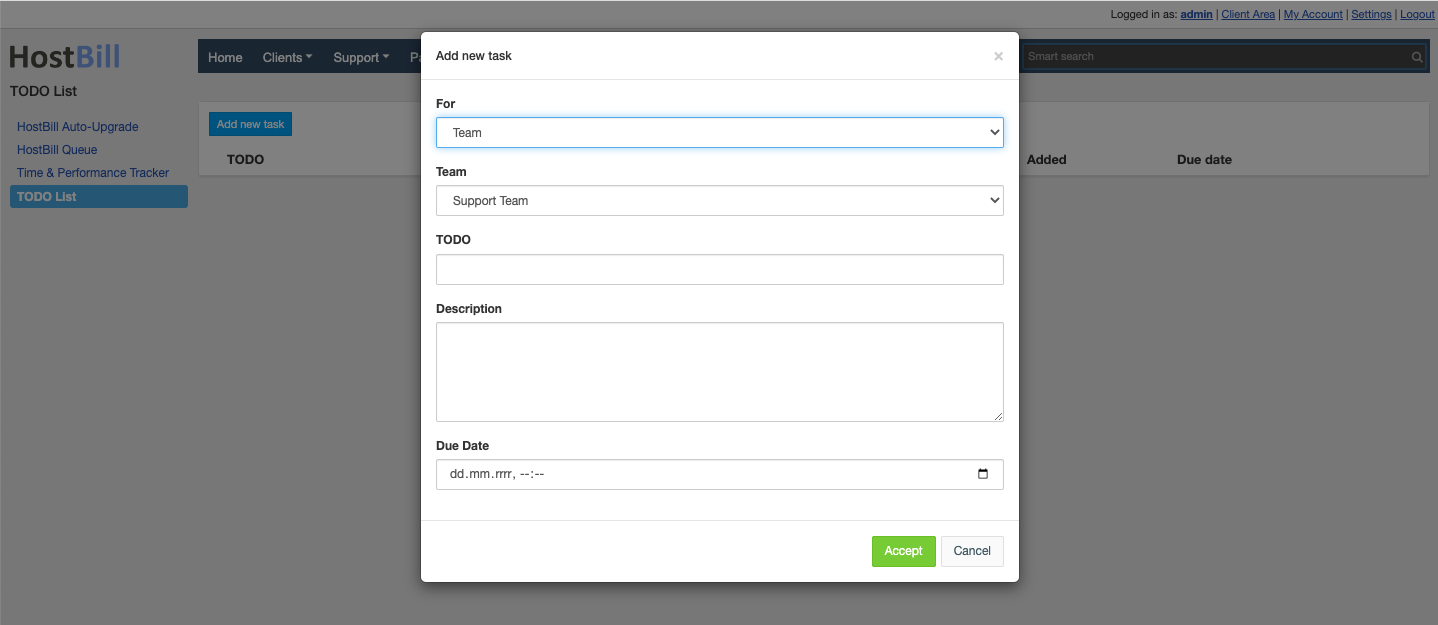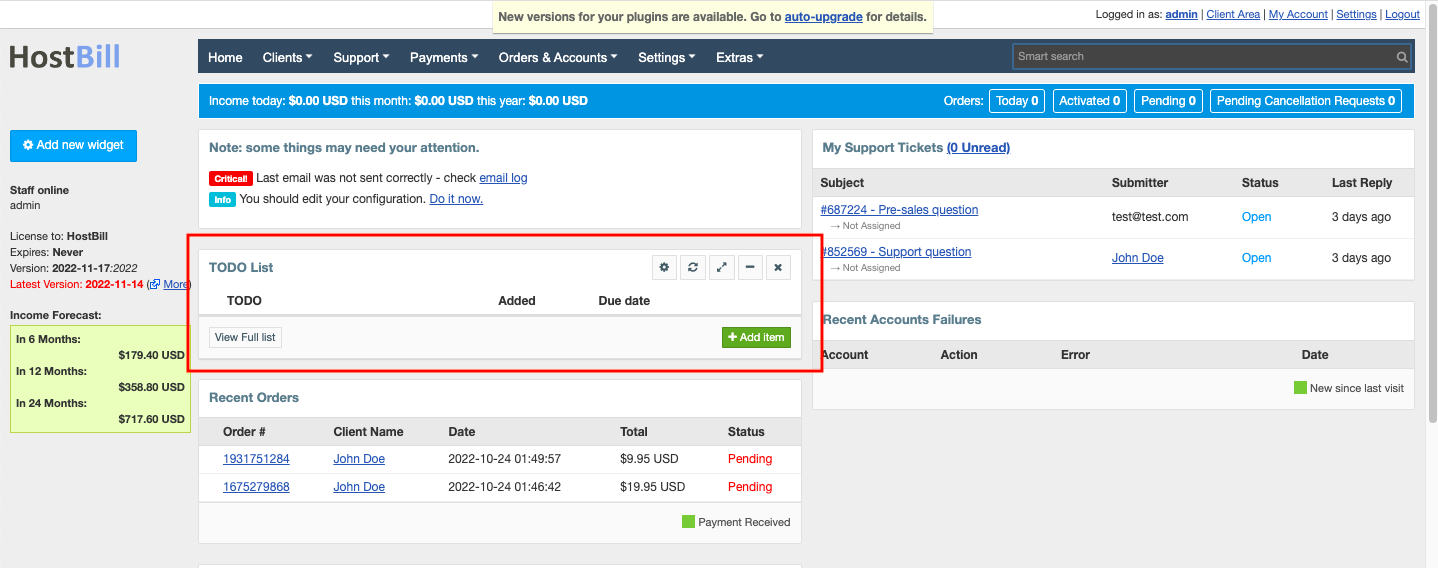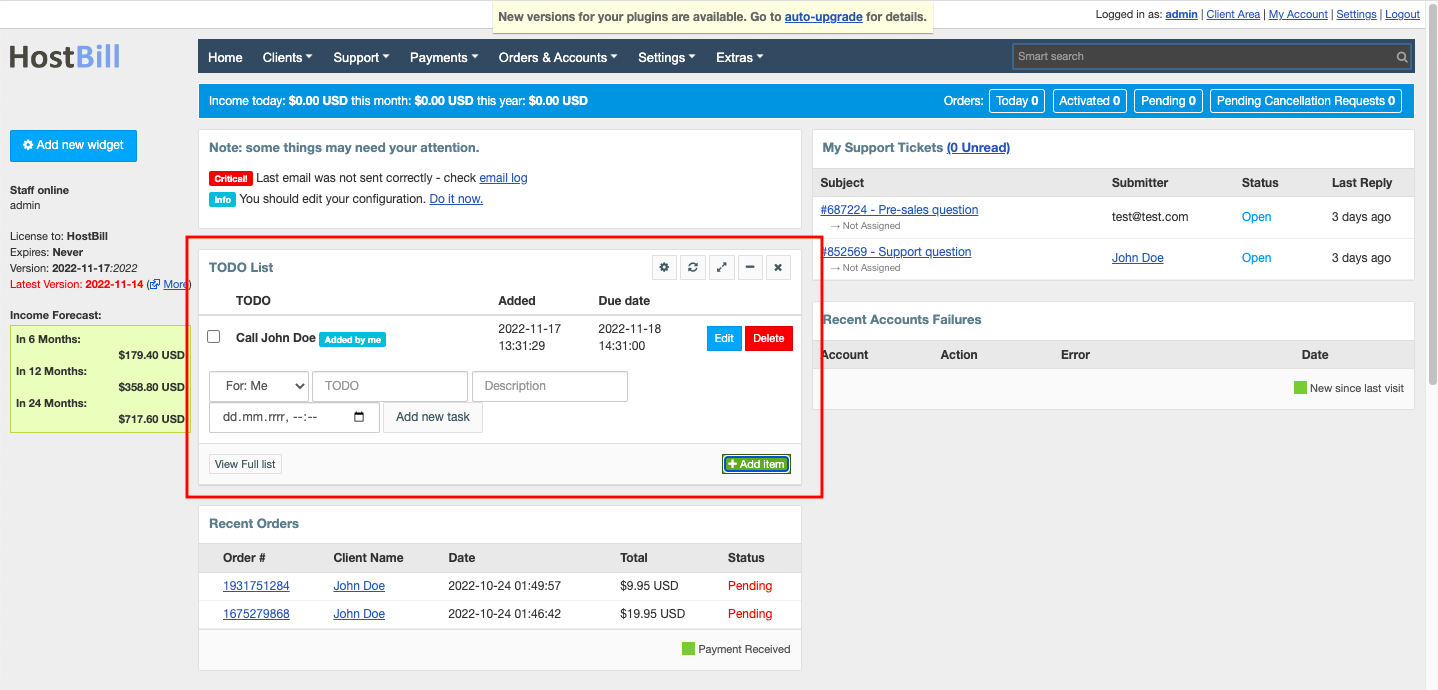/
To-do List
To-do List
Overview
To-do list plugin displays a handy to-do list widget at admin home screen.
Activating the module
- The plugin is free and available to all HostBill users. In order to activate the plugin go to Settings→ Modules→ Plugins → Inactive, find and activate Todo List plugin.
- Once the plugin is activated you will be directed to Settings→ Modules→ Plugins to configure the module.
Module configuration
Fill in the configuration fields:
- Choose module display name
- Select if you want the widget to be accessible for all staff members or only selected staff members
- Click Manage or go to Extras → Plugins → Todo List to manage your list and add new tasks
- To enable the widget on your homescreen, using Add new widget button.
Using the module
Once the module is activated, the To-do list widget should be added to the home screen. If deactivated, you can re-activate it by clicking on Add New Widget → To do list.
The entries in To-do list can be managed in the widget or you can click on View full list for a full-screen view.
To add a new task, click on Add item button and enter:
- For - enter the staff name the task should be assigned to. You can also choose the Staff Team name
- TODO - name for the task
- Description - optional description
- Due date - optional due date for the task
Related content
Reminders
Reminders
More like this
Knowledgebase
Knowledgebase
More like this
Categories / Order Pages
Categories / Order Pages
More like this
Creating and Managing Orders
Creating and Managing Orders
More like this
Invoicing method
Invoicing method
Read with this
Predefined Public Notes
Predefined Public Notes
More like this