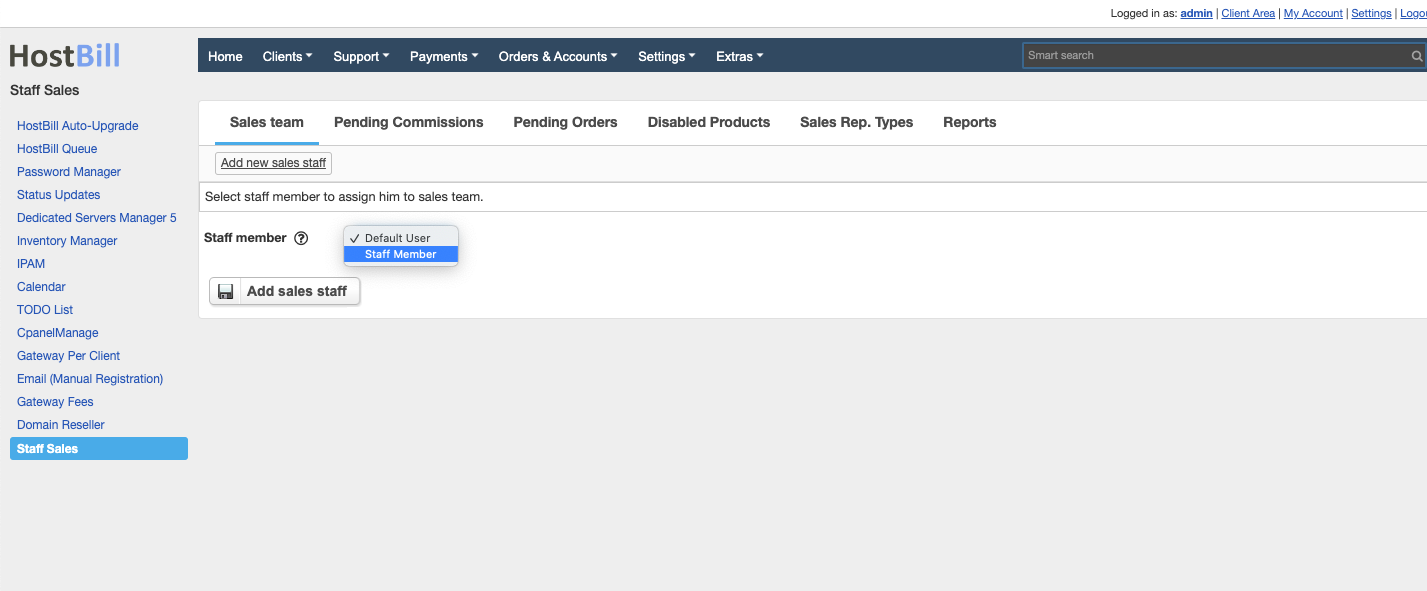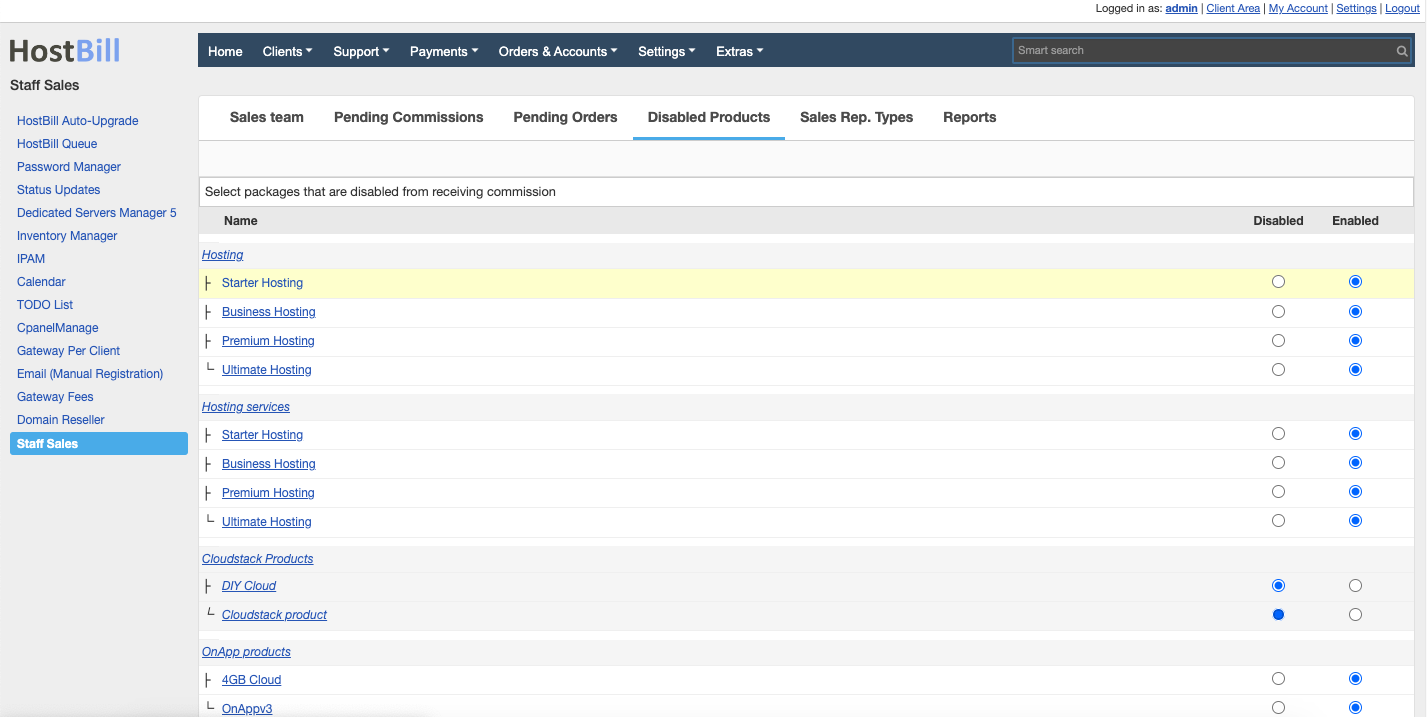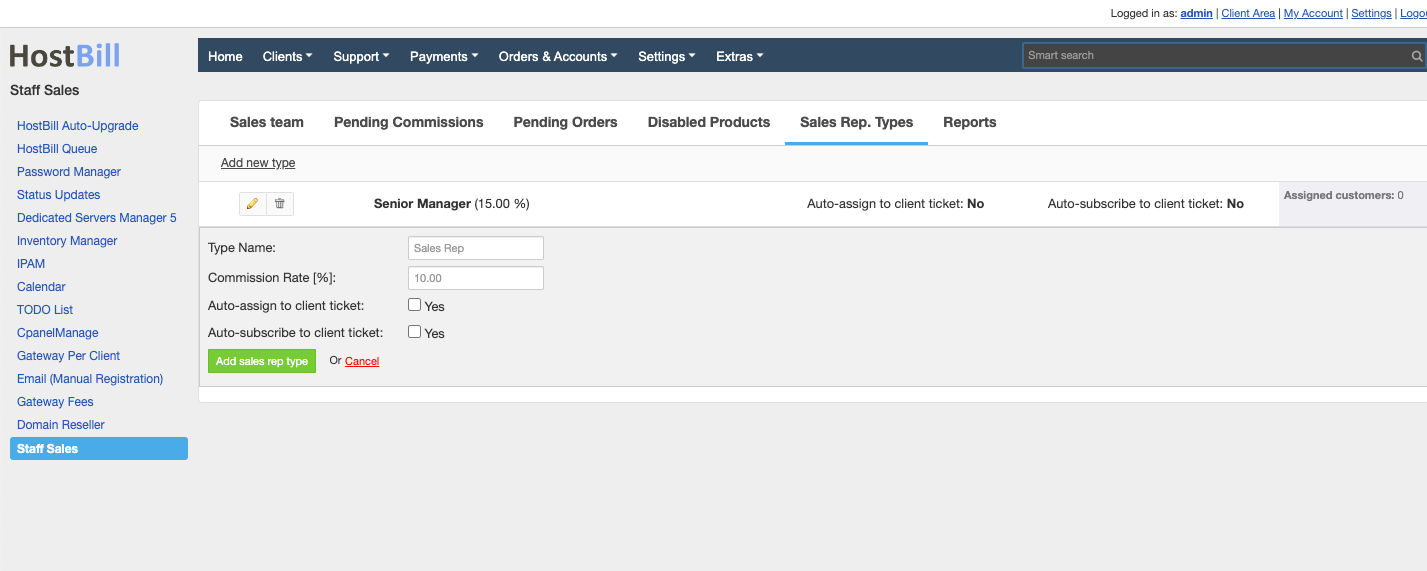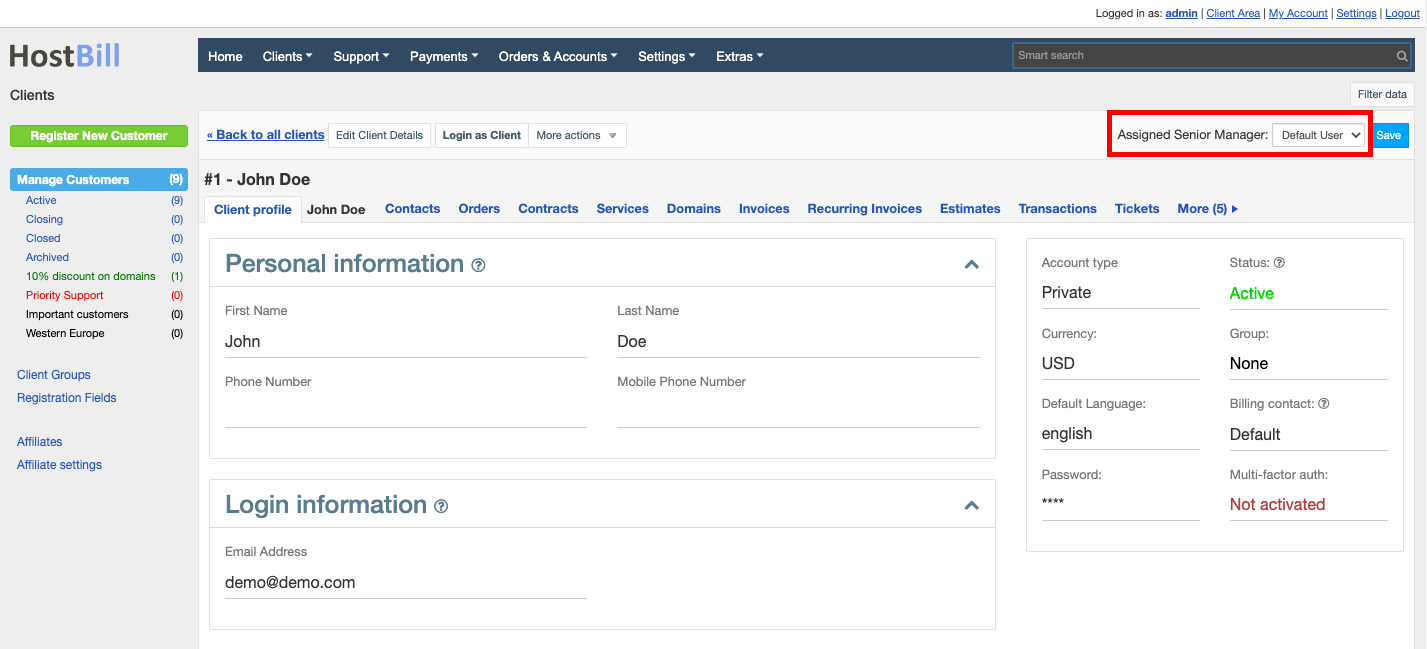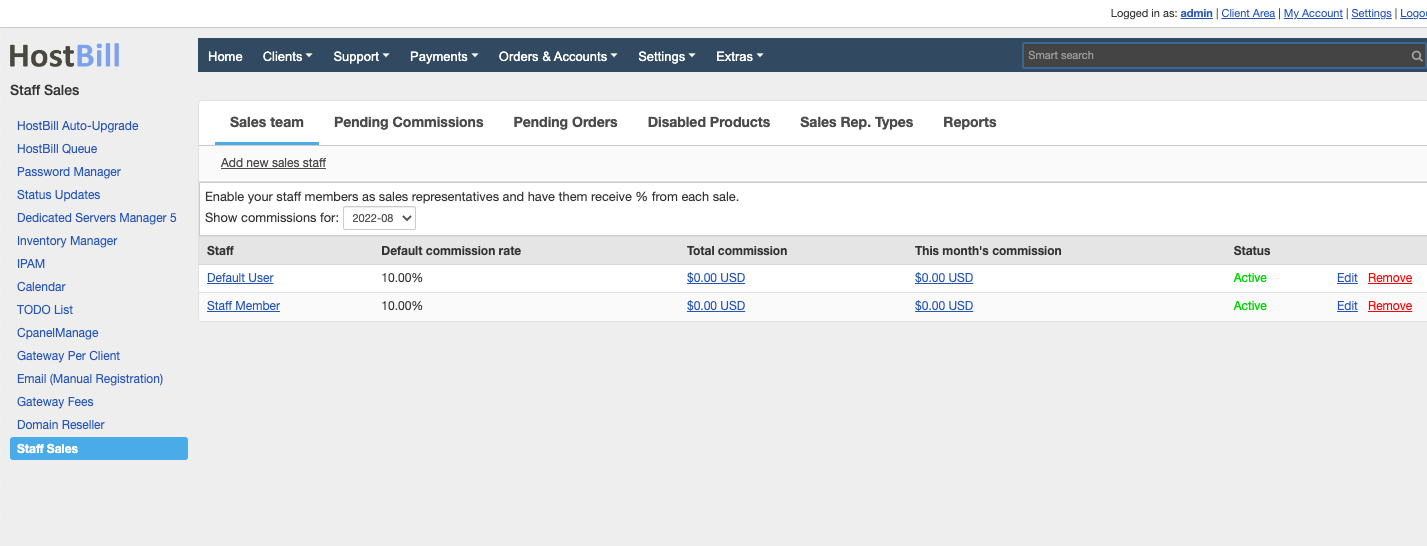Staff Sales
Overview
Staff Sales module allows you to track sales of each staff member in your team. You can assign certain customers to staff member and have them receive % from each customer order. You can also have all your staff sales team (selected staff members) receive default commission from each new purchase of certain products.
Activating the module
- If the plugin is included in your HostBill edition you can download it from your client portal.
- If the plugin is not included in your HostBill edition you can purchase it from our marketplace and then download it from the client area.
- Once you download the plugin extract it in the main HostBill directory.
- Go to Settings → Modules, find and activate Staff Sales and Staff Sales Stats plugin.
Plugin archive contains two plugins:
- StaffSales - main module, allowing for configuration and tracking staff sales
- StaffSales_Stats - additional module for staff members to get a glance view of their sales performance
Module configuration
StaffSales module should be enabled first, make sure to choose which staff member have access to this module, as it allows to changing commissions and commission rates.
After activation under Extras → Staff Sales you can:
- Add new member to sales team - by choosing from your current HostBill staff members and setting their default commission rate. This commission rate is then used when auto-adding commission from order from customer that staff member is not assigned to.
- Setup disabled products - choose which package orders should not generate commission for staff members
- Sales rep types - allows you to define what sales rep types your company have. Each sales rep type has its own commission rate. You can later assign a staff to a customer as a certain sales rep type in their profile (top right-hand-corner).
How the module works
When browsing client profile as a staff member with access to Staff Sales module (allowing for its configuration), staff member will see (shown as "1" on image below) option to assign sales staff to customer profile as certain type.
Other staff members, with access to Staff Sales Stats module will see who is assigned to the customer (shown as "2" on image below), but without ability to change it.
When customer makes a purchase or terminates (cancels) account, a commission is then added to their account (either positive or negative). You can track commissions of each sales staff in Extras → Staff Sales:
Where you can see:
- Related customer
- Commission amount, either positive for sale or negative for cancellation
- Commission status, Approved and Pending for added commission but not yet approved (or auto-approved).
- Comment is for administrator to check on what event this commission was applied, ie. whether it was Default Commission (for all staff sales) or direct commission for being certain sales rep type.
- Actions allow administrator to:
- Approve pending commission
- Edit commission amount
- Delete commission
How the commission is calculated and auto-applied?
Commissions are calculated on following events:
- Customer makes a purchase
- Customer makes an upgrade of their package
- Customer cancels (terminates) the account
When this happens the module:
- checks whether related package is not disabled from receiving commission in module configuration
- checks if related customer has sales rep assigned to him/her, if yes → assign direct commission, calculated for this sales rep type.
- calculate default commission for all other sales reps.
Things to consider:
- Module will only assign commission from initial purchase (of full, not pro-rated or discounted amount).
- If customer upgrades package mid-billing cycle, commission will be calculated from entire upgrade value, not from what customer has just paid.