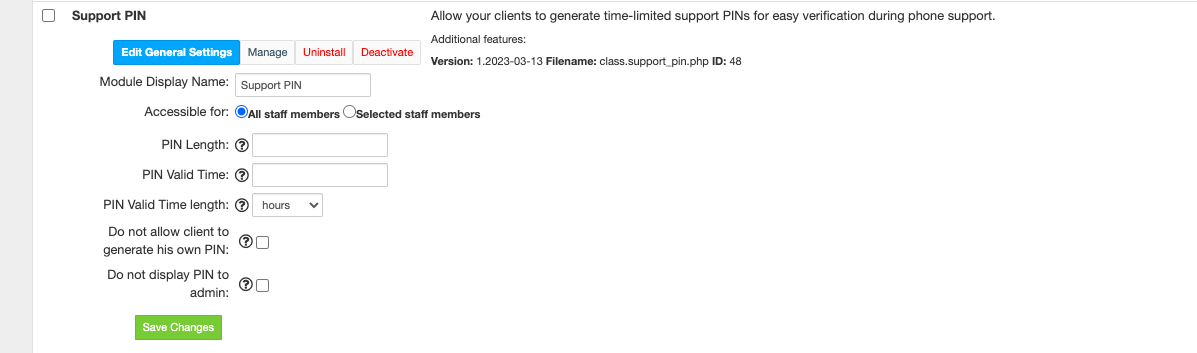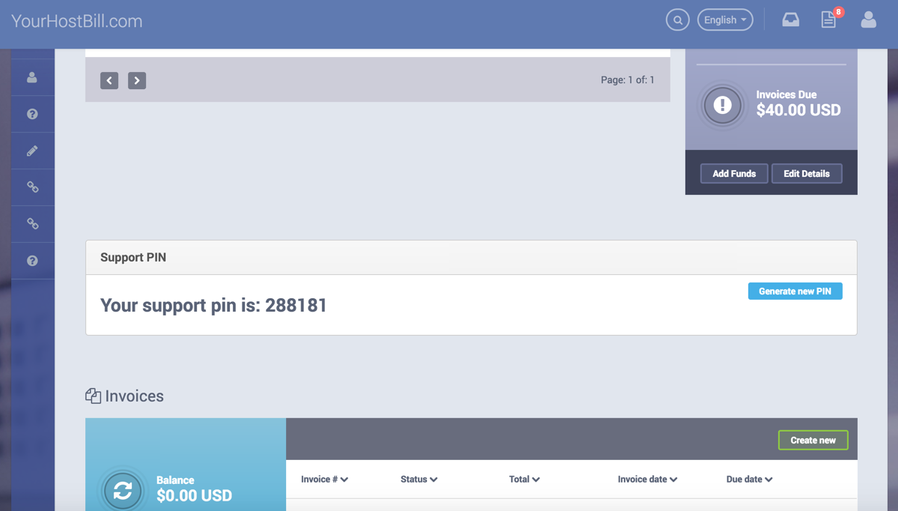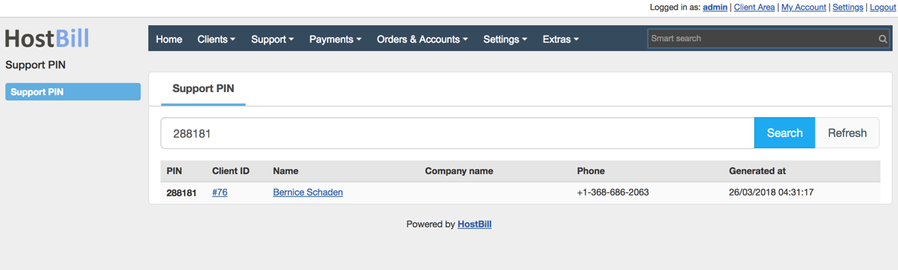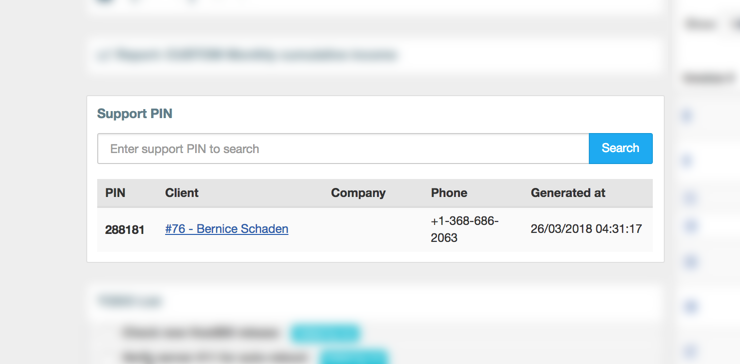Support PIN
Overview
Support PIN enables your customers to generate PIN code, that they can use to identify themselves during phone / chat support. Staff member can lookup customer by their PIN fast, limiting time required to find related customer and verify the credentials.
Activating the module
- If the plugin is included in your HostBill edition you can download it from your client portal.
- If the plugin is not included in your HostBill edition you can purchase it from our marketplace and then download it from the client area.
- Once you download the plugin extract it in the main HostBill directory.
- Go to Settings → Modules, find and activate Support PIN plugin.
- Once the plugin is activated you will be directed to Settings→ Modules→ Plugins to configure the plugin.
Module configuration
The following configuration options are available:
- PIN length: Number of digits for randomly generated PIN code
- PIN valid time: Time that support PIN is valid for. After this time PIN will be invalid and removed
- PIN valid time length - choose whether PIN valid time should be measures in minutes, hours or days.
- Do not allow client to generate his own PIN - disable the client's ability to generate PIN in client area
- Do not display PIN to admin - disable the admin's ability to read the PIN sent to the client
How the module works
Clients will see box similiar to following (depending on clientarea theme used):
Your staff members will see following section in Extras → Plugins → Support PIN, giving them option to quickly filter through generated PINs.
Additionally, staff members can add Support PIN widget to their admin dashboard:
Troubleshooting
Problem: Module is activated, but support PIN does not appear in my client portal.
Solution: Update your theme to the latest version from our client portal. If using custom theme, ensure that it contains following tag in template file responsible for rendering dashboard:
{clientwidget module="dashboard" section="blocks" wrapper="widget.tpl"}