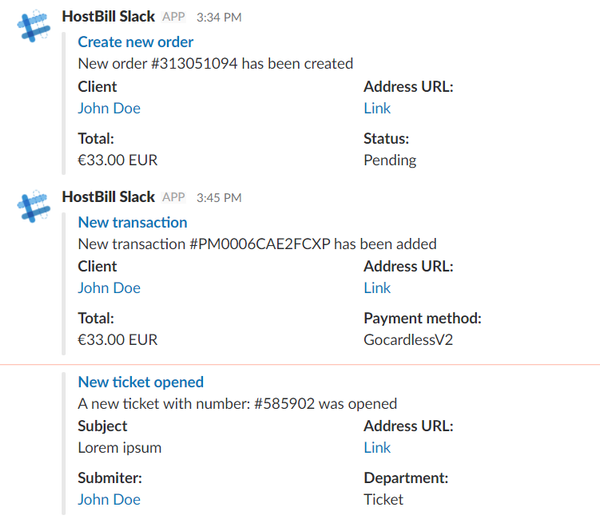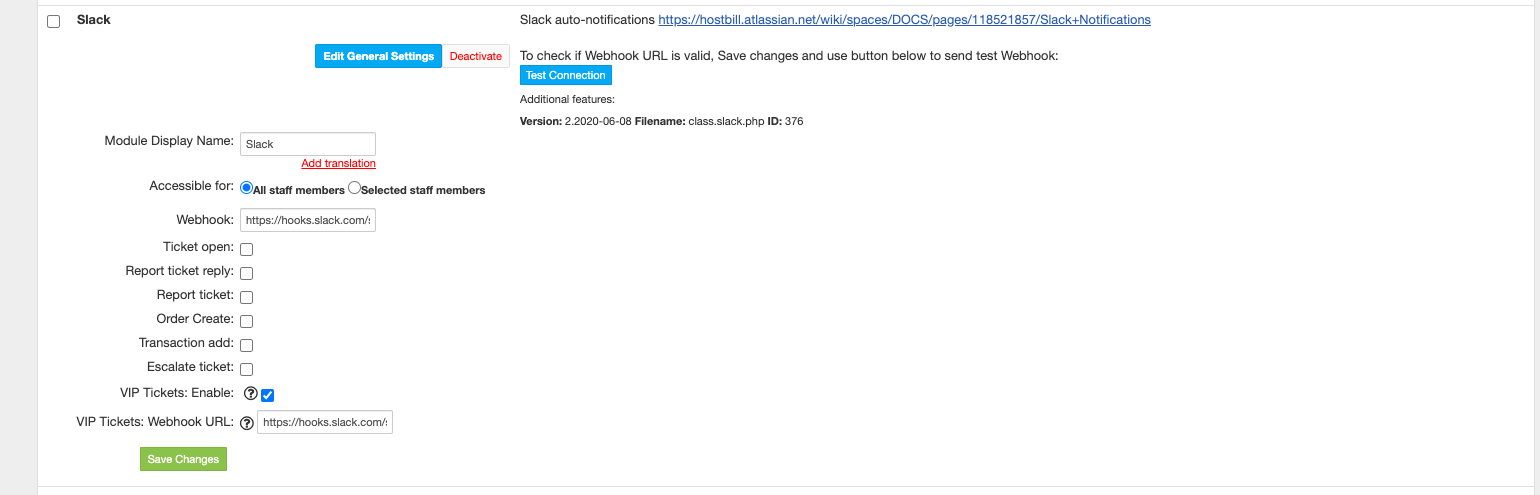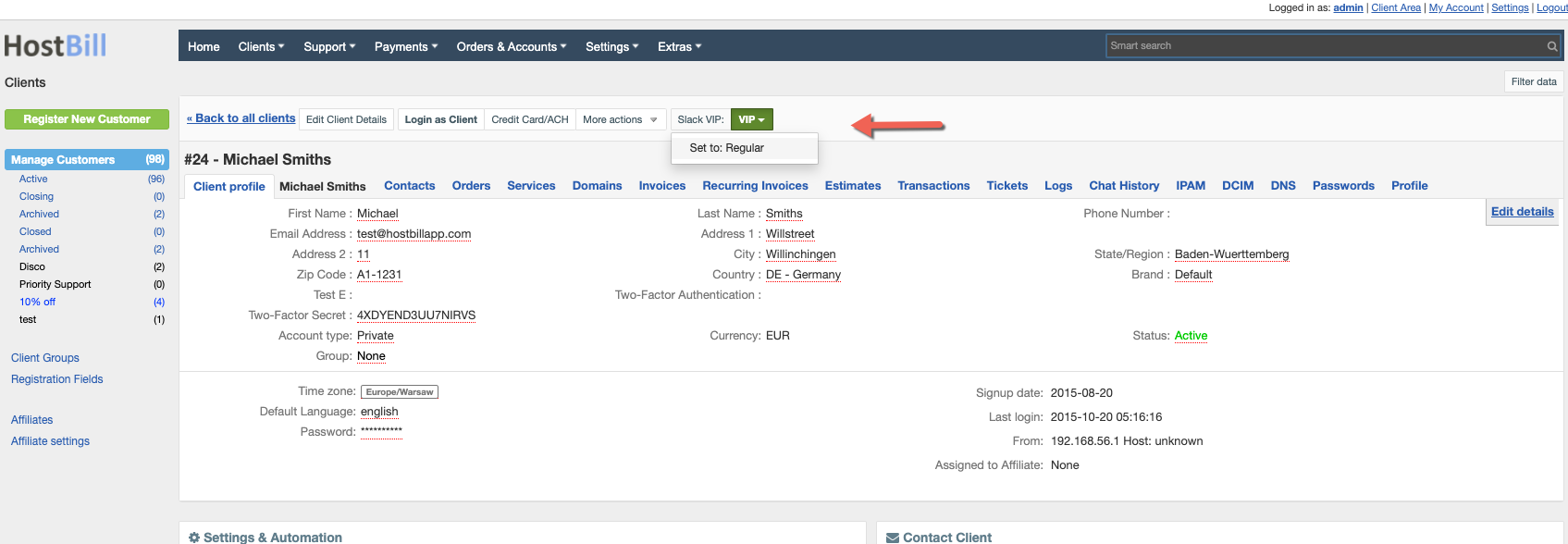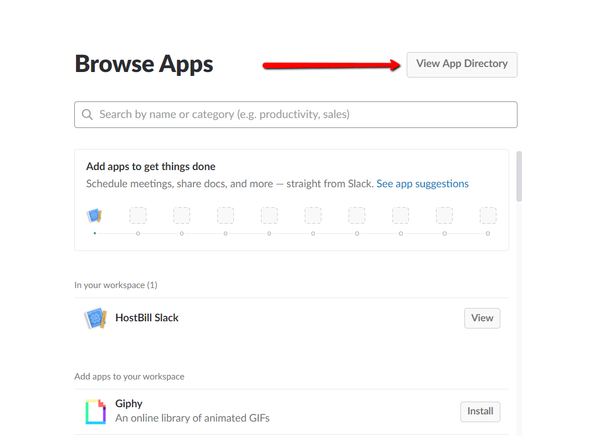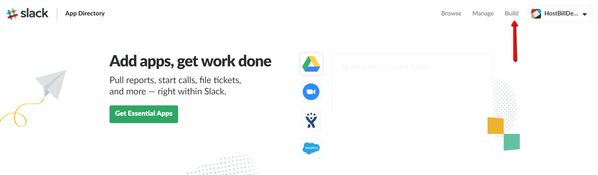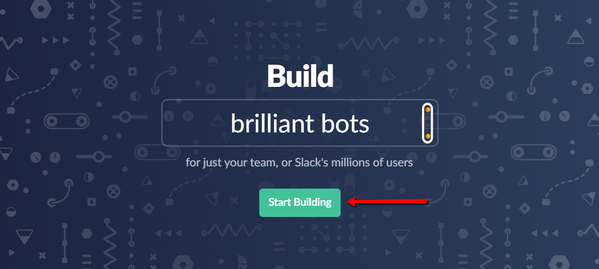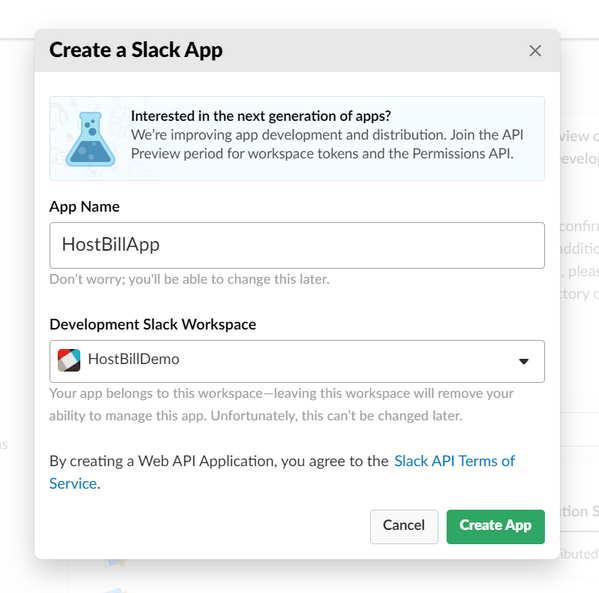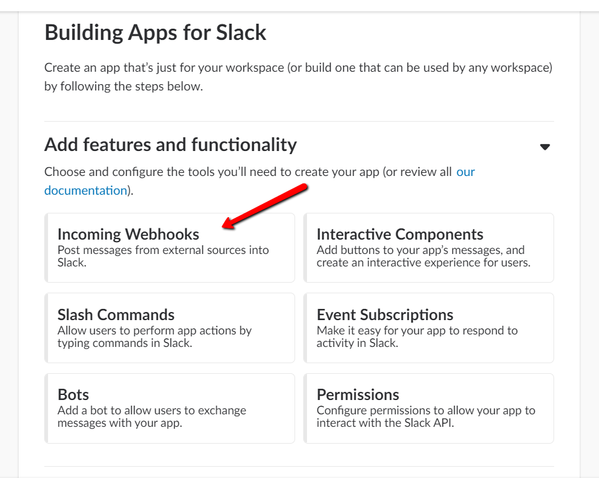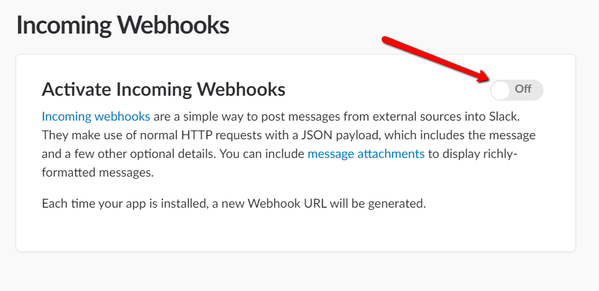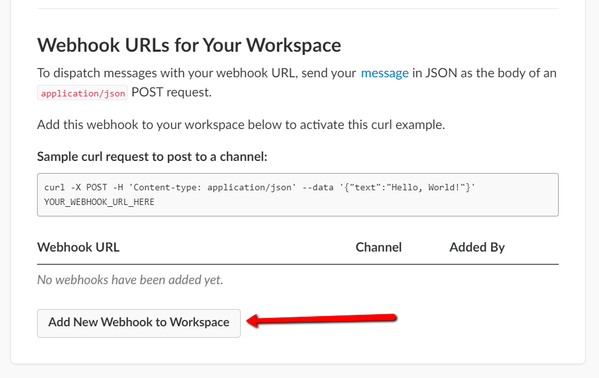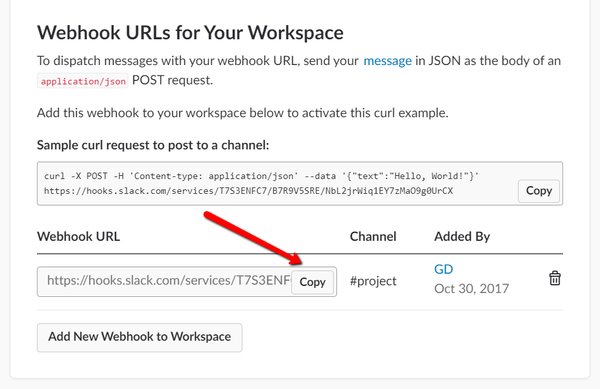/
Slack Notifications
Slack Notifications
Overview
This module allows you to send notifications from the HostBill application to Slack. The module reacts on three HostBill events:
- Opening a new ticket
- Creating a new order
- Adding a new transaction
The application will send a notification when the event occurs in HostBill:.
Activating the module
- The plugin is free and available to all HostBill users. In order to activate the plugin go to Settings→ Modules→ Plugins → Inactive, find and activate Slack notifications plugin. If module is not on your list, make sure to update to latest HostBill version first.
- Once the plugin is activated you will be directed to Settings→ Modules→ Plugins to configure the module, fill in:
- Webhook - URL obtained from Slack to send notifications too (see below)
- Ticket open - enable to receive notifications about new tickets
- Report ticket reply - tick to receive notifications about client-reported replies
- Report ticket - tick to receive notifications about reported tickets
- Order create - enable to receive notices about new orders
- Transaction add - enable to receive notifications about new transactions added
- VIP Tickets: Enable - tick to enable VIP tickets feature (see below)
- VIP Tickets: Webhook URL - when ticket is opened from a VIP client, you can provide separate webhook URL just to notify about tickets from VIP clients. Note: You can enable just VIP tickets Webhook URL + disable Ticket open feature, and still receive notifications about new tickets, but just from VIP clients only.
VIP Tickets
When VIP Tickets: Enable option is turned on in module settings, administrators will see new option in client profile header: Slack VIP button. This button indicates whether tickets from particular customer should be considered "VIP". When customer have VIP status in slack module, notifications about his tickets can be posted to separate Webhook URL/different slack channel.
Obtaining Webhook URL from slack
- In the Slack application menu select "Apps". Then select "View App Directory".
- In the menu select "Build" and then "Start Building".
- Create a Slack App.
- Select "Incoming Webhooks" and then activate.
- Add new Webhook to workspace and select channel.
- Copy Webhook URL to Webhook field in HostBill module configurations.
, multiple selections available,
Related content
Telegram Notifications
Telegram Notifications
More like this
Notification Modules
Notification Modules
More like this
Desktop Notifications
Desktop Notifications
More like this
Pushover Notification
Pushover Notification
More like this
Mobile notifications
Mobile notifications
More like this
MessageBird Notification
MessageBird Notification
More like this