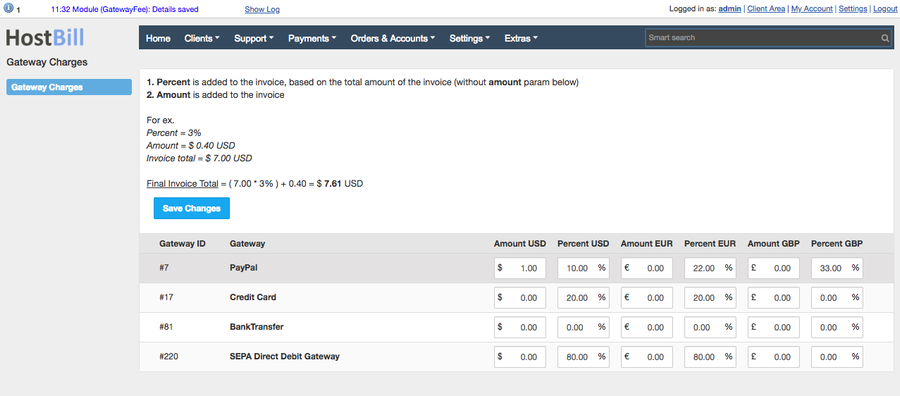/
Gateway Fees
Gateway Fees
Overview
The Getaway Fees plugin will help your business to become more cost-effective as it enables you to set and automatically apply additional charges for using certain payment gateway.
Activating the module
- The plugin is free and available to all HostBill users. In order to activate the plugin go to Settings→ Modules→ Plugins → Inactive, find and activate Gateway Fees plugin.
- Once the plugin is activated you will be directed to Settings→ Modules→ Plugins to configure the module.
Module configuration
Fill in the configuration fields:
- Choose module display name
- Select if you want the widget to be accessible for all staff members or only selected staff members
- Choose whether or not you want to Apply tax for the charges
- Enter Disables Groups - comma separated client group IDs that should not have gateway fees added
To exclude non-grouped customers as group id insert 0 this will ensure exclusions for customers not belonging to any group - Recalculate gateway fee on partial payments - when enabled module will adjust/recalculate fee on partial payments
- Don't fee subscribed invoices - when enabled module will not add fee to invoice containing items that are subscribed for fixed amount - ie through PayPal
- Use custom fee line - when non-empty module will use this line instead of gateway name. This field can use language tags.
- Show fee % on invoice item - when enabled and fee type is set to %, the module will add it to the to invoice item description
- Gateway fee during checkout - when enabled, gateway fee calculations based on the cart's total will be displayed during checkout
To further configure the module go to Extras → Plugins → Gateway Charges
Here you can setup custom fees for each gateway activated in your system. The fees can either be a percentage value, calculated from the total price or fixed amount. The fees will be added to the client invoice:
- Percent is added to the invoice based on the total amount of the invoice
- Amount is added to the invoice
For example:
Percent = 3% Amount = $ 0.40 USD Invoice total = $ 7.00 USD
Final Invoice Total = ( 7.00 * 3% ) + 0.40 = $ 7.61 USD
, multiple selections available,
Related content
Affiliates
Affiliates
More like this
Miscellaneous billing settings
Miscellaneous billing settings
More like this
Affiliate Settings
Affiliate Settings
More like this
Stripe Intents SEPA Direct Debit
Stripe Intents SEPA Direct Debit
More like this
HostBill Multi-Brand
HostBill Multi-Brand
More like this
Stripe Intents - iDeal
Stripe Intents - iDeal
More like this