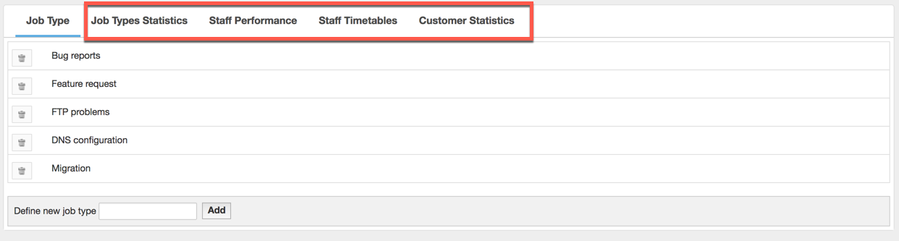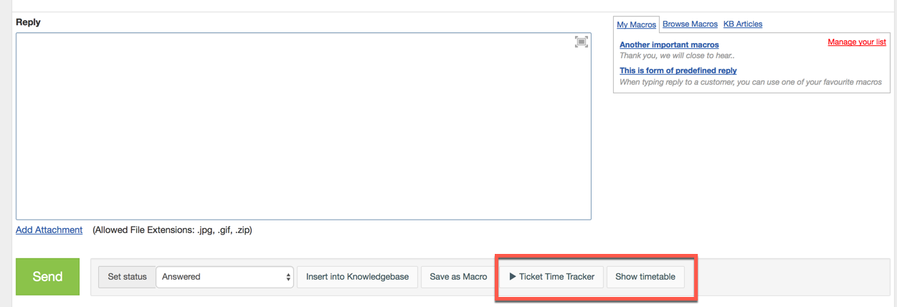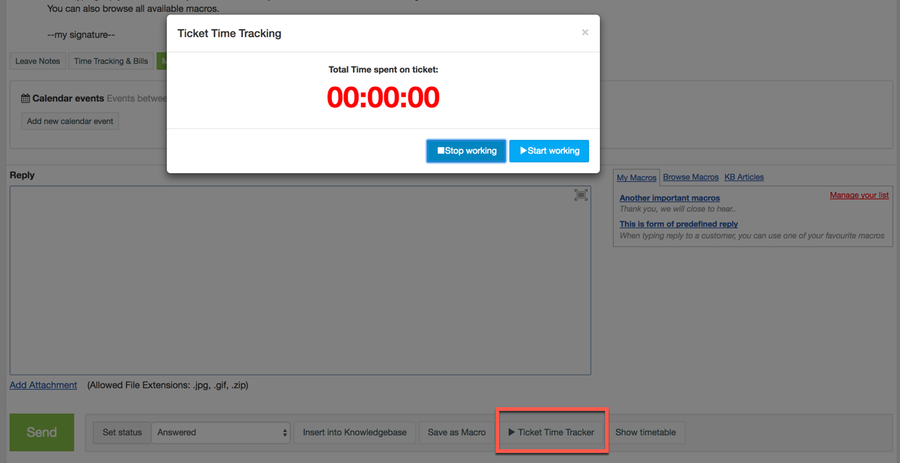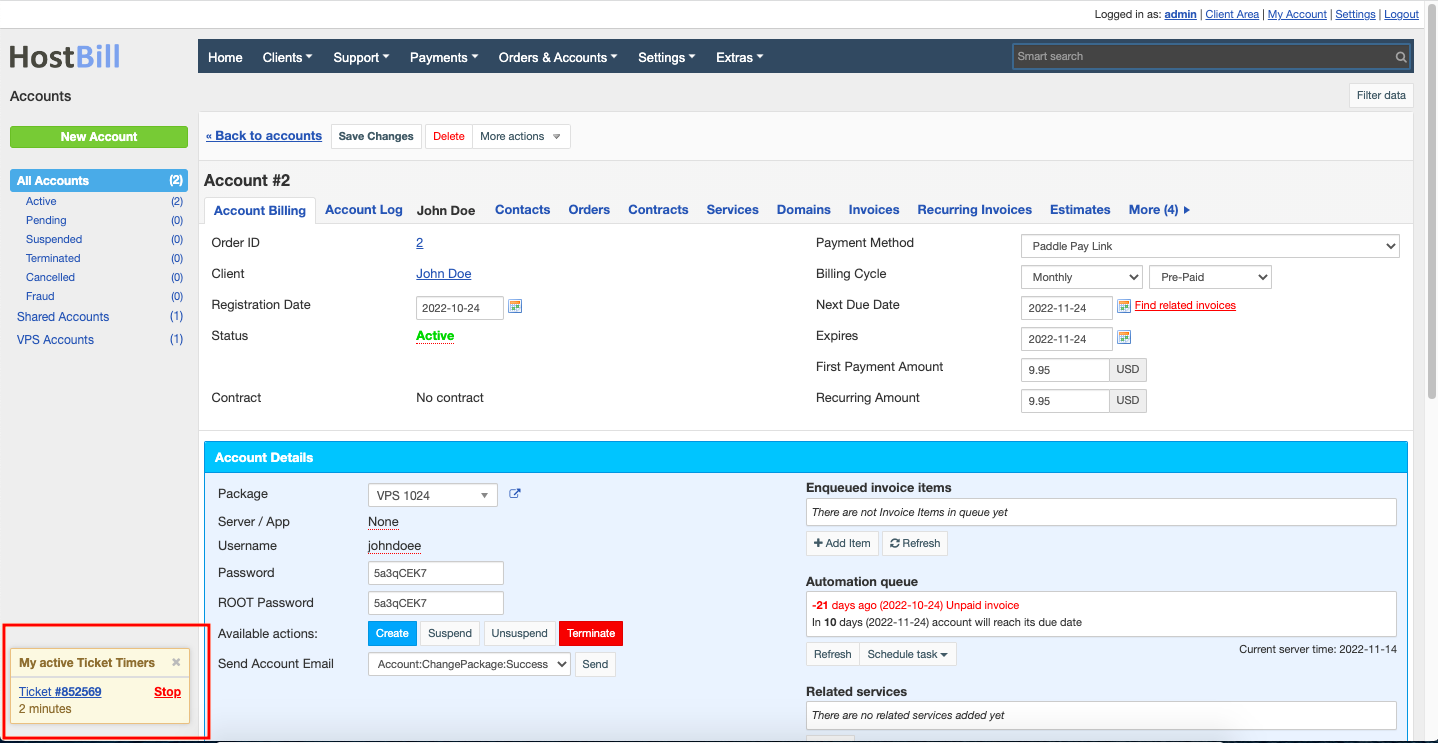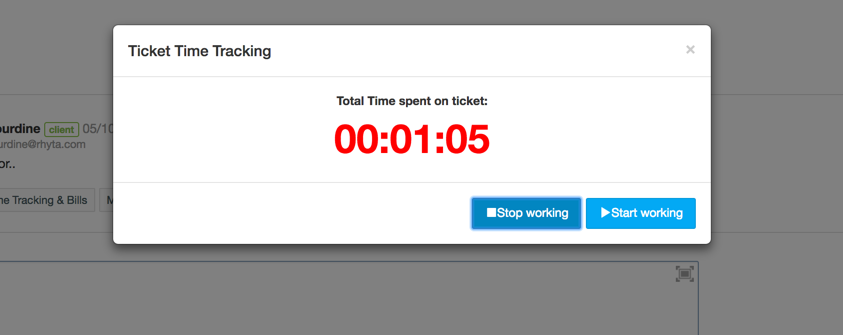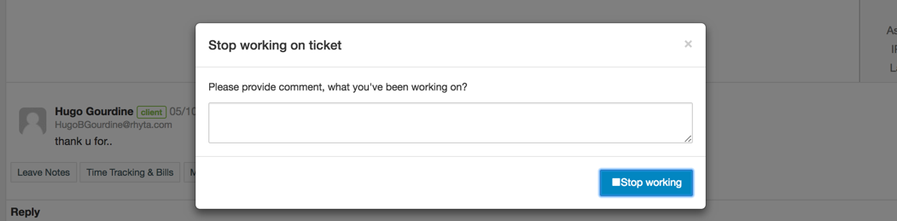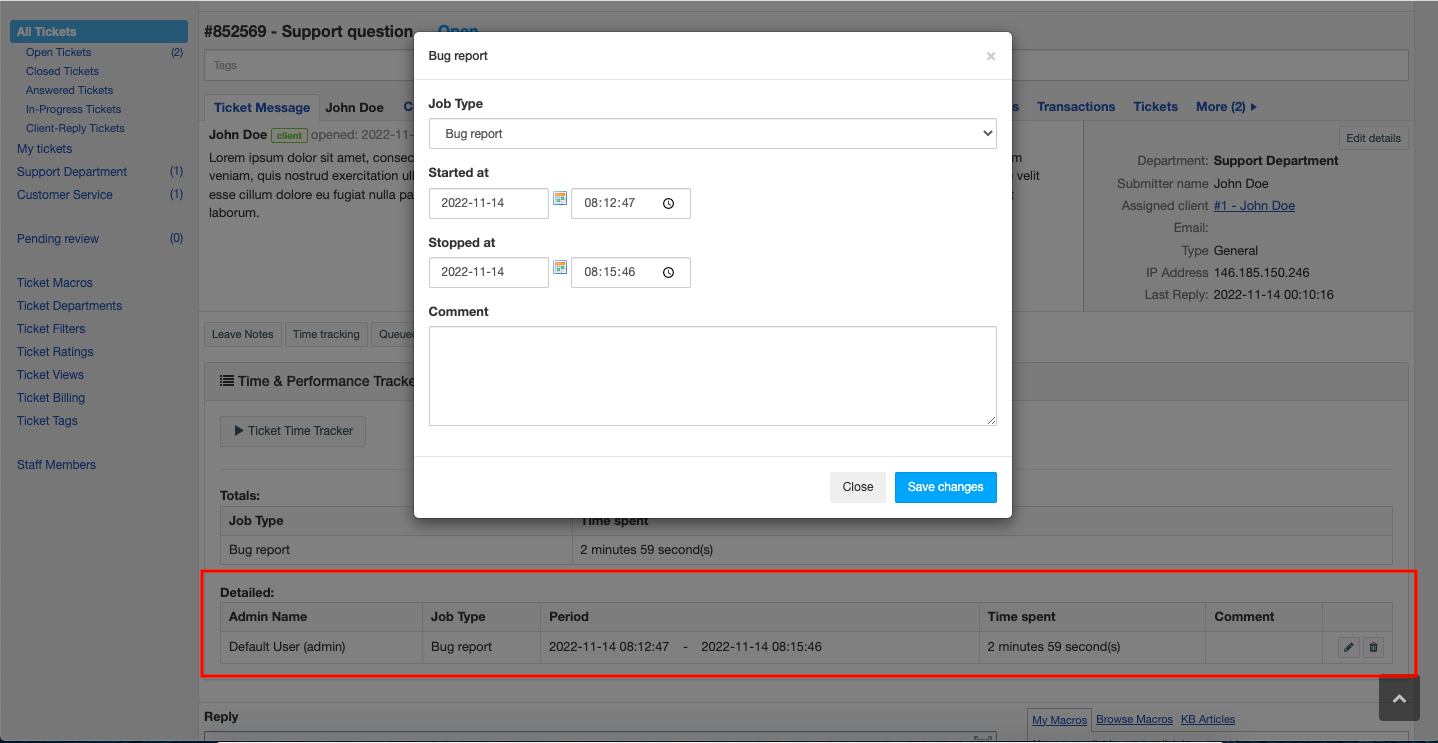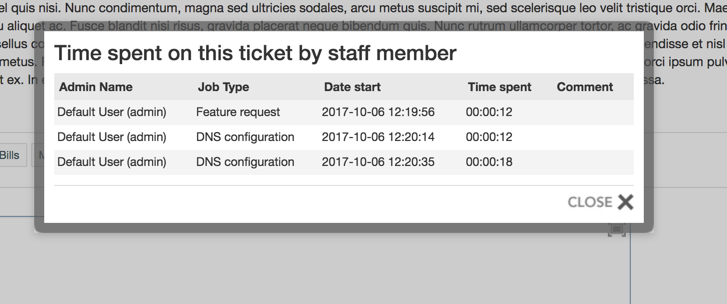Time & Performance Tracker
Overview
Support Time and Performance Tracker module lets you measure and analyze your support staff performance as well as find and fix any bottlenecks in your daily support operations. The module helps you to organize your support tasks by creating different job types that the tickets can be assigned to. Every ticket has its own custom timetable and every second your staff spends working on support thread is logged.
Activating the module
- If the plugin is included in your HostBill edition you can download it from your client portal.
- If the plugin is not included in your HostBill edition you can purchase it from our marketplace and then download it from the client area.
- Once you download the plugin extract it in the main HostBill directory.
- Go to Settings → Modules, find and activate Support Time & Performance Tracker plugin.
- Once the plugin is activated you will be directed to Settings→ Modules→ Plugins to configure the plugin.
Module configuration
The module does not require any further configuration.
Defining Job Types
After install module will appear under Extras → Time & Performance Tracker, where you can define Job Types for your staff members to choose from when working with tickets.
Support manager can also browse through Job Types Statistics, Staff Performance Statistics, Staff Timetables Log and Customer Statistics
Using Time & Performance Tracker
This Plugin is loaded for staff members in ticket reply widgets area.
Once accessed it will give the staff the ability to start tracking time spent working on the current ticket.
When staff starts working on a ticket, they are asked to choose a Job Type they will be working on.
When working on a ticket, a widget displays active Ticket Timers:
After finishing working on the ticket staff can either provide reply for the customer (that will stop timer), or click on Stop working on ticket button.
Staff will be prompted about providing comment on their work when Stop working on ticket button is clicked.
Once the Time Tracker is stopped, all the details are stored in a timetable, which can also be later edited:
All entries from staff members are logged in ticket's timetable, available under Show Timetable button