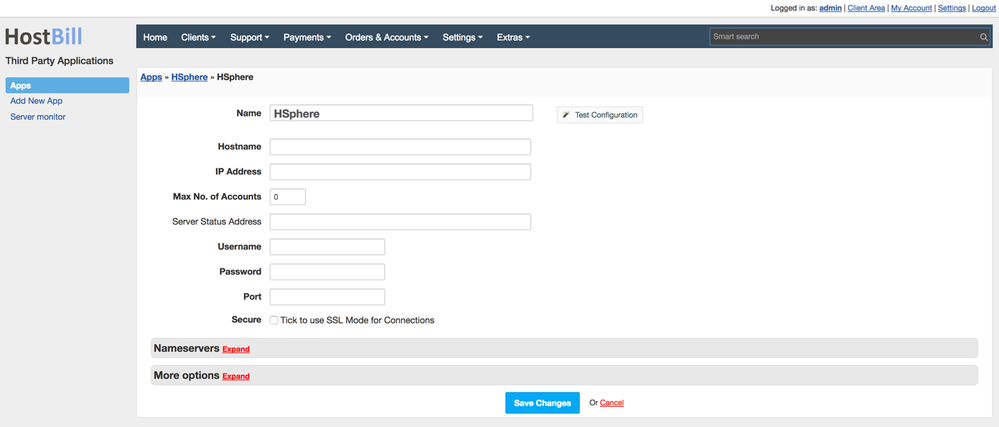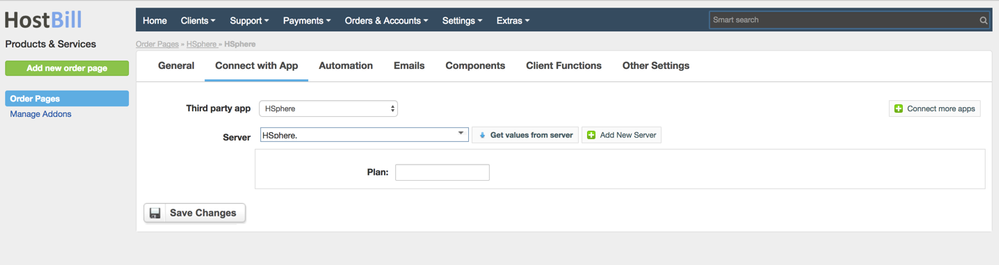/
H-Sphere
H-Sphere
Notice: this module is deprecated and no longer supported by HostBill
Activating the module
- If the module is included in your HostBill edition you can download it from your client portal.
- If the module is not included in your HostBill edition you can purchase it from our marketplace and then download it from the client area.
- Once you download the module extract it in the main HostBill directory.
- Go to Settings → Modules → Hosting Modules, find and activate H-Sphere module.
Connecting HostBill with H-Sphere
- Proceed to Settings → Apps → Add new App
- From Applications list select Acronis BAAS
- Enter:
- Name - Name of this connection
- Hostname
- IP Address
- Username
- Password
- Port
4. Verify entered credentials by clicking Test Connection to check if HostBill can connect
5. Save Changes
Adding H-Sphere Product
- In HostBill go to Settings → Products & Services, and Add new order page
- From Order Types select "Other Services"
- Enter your orderpage name, select orderpage template. Save Changes
- Add new product in the new orderpage. Provide product name and setup price and then Save Changes.
- In product configuration section proceed to Connect with App, select H-Sphere and App server created in previous steps.
- You will be presented with following configuration options:
, multiple selections available,
Related content
OnApp Smart Servers
OnApp Smart Servers
More like this
RackSpace Cloud
RackSpace Cloud
More like this
Acronis Cyber Protect Cloud
Acronis Cyber Protect Cloud
More like this
Configure Provisioning Modules
Configure Provisioning Modules
More like this
Online.net Dedicated Servers
Online.net Dedicated Servers
More like this
WebsitePanel
WebsitePanel
More like this