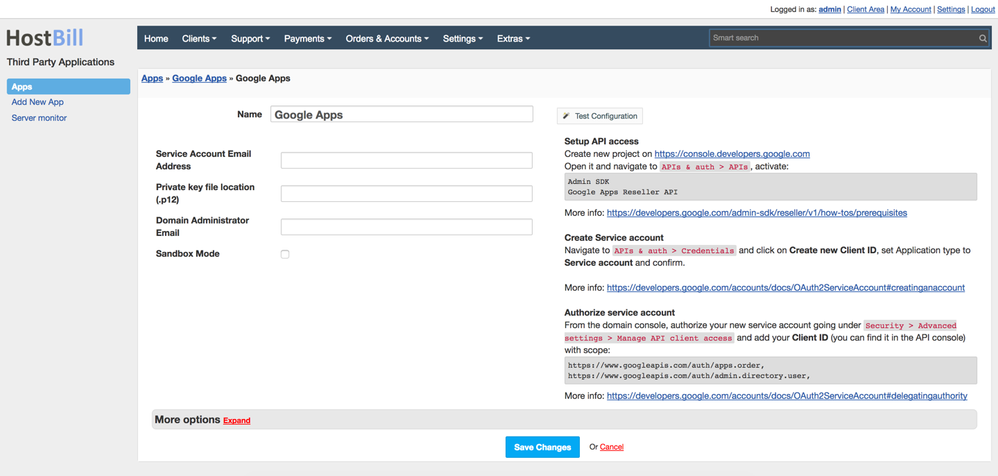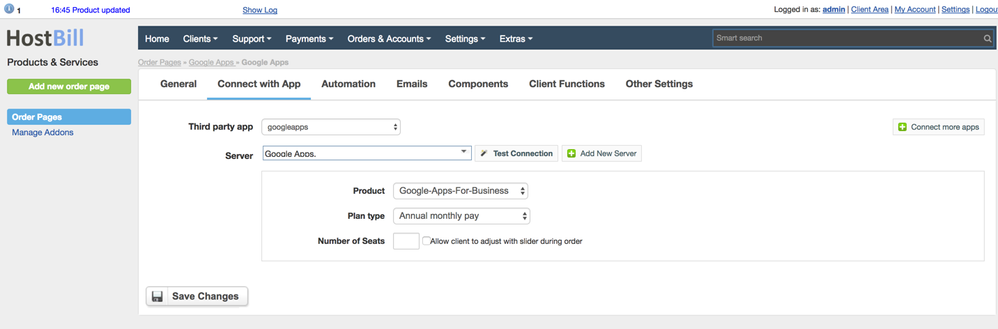/
Google Apps
Google Apps
Notice: this module is deprected in favor of the new G Suite module
Activating the module
- If the module is included in your HostBill edition you can download it from your client portal.
- If the module is not included in your HostBill edition you can purchase it from our marketplace and then download it from the client area.
- Once you download the module extract it in the main HostBill directory.
- Go to Settings → Modules → Hosting Modules, find and activate Google Apps module.
Connecting HostBill with GlobalSign
- Proceed to Settings → Apps → Add new App
- From Applications list select Google Aps
- Enter configuration credentials
- Verify entered credentials by clicking Test Connection to check if HostBill can connect
- Save Changes
Adding Google Apps Product
- In HostBill go to Settings → Products & Services, and Add new order page
- After creating order page add new product
- In product configuration section proceed to Connect with App, select Google Apps module and App server created in previous steps.
- You will be presented with following configuration options.
, multiple selections available,
Related content
Log-in with Google
Log-in with Google
More like this
Configure Apps
Configure Apps
Read with this
Google Checkout
Google Checkout
More like this
OnApp Smart Servers
OnApp Smart Servers
More like this
Google Workspace (previously G Suite)
Google Workspace (previously G Suite)
More like this
RackSpace Cloud
RackSpace Cloud
More like this