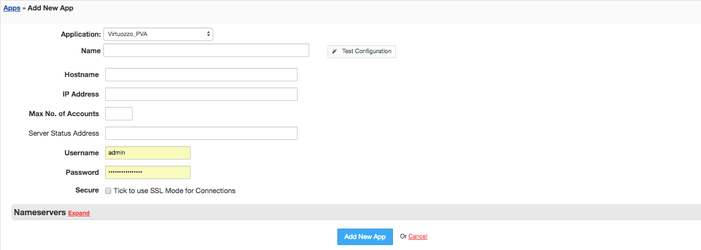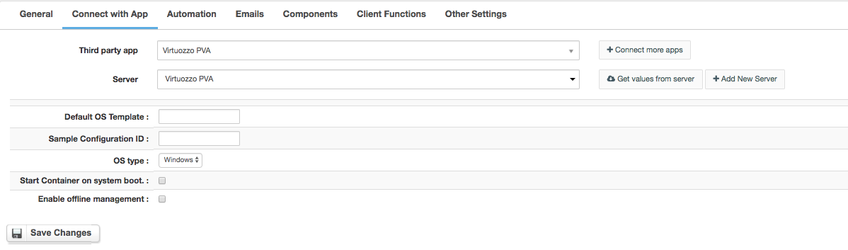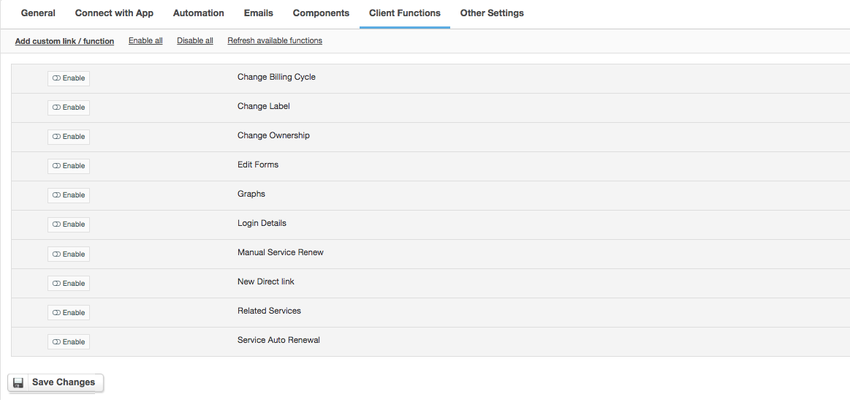Virtuozzo PVA
Notice: this module is deprecated and no longer supported by HostBill
Overview
Virtuozzo specializes in virtualization software that helps with server consolidation, disaster recovery, and server workload agility. With Virtuozzo PVA module for HostBill you can sell, automatically provision and manage Virtuozzo Containers both for Windows and Linux directly in HostBill.
Activating the module
- If the module is included in your HostBill edition you can download it from your client portal.
- If the module is not included in your HostBill edition you can purchase it from our marketplace and then download it from the client area.
- Once you download the module extract it in the main HostBill directory.
- Go to Settings → Modules → Hosting Modules, find and activate Virtuozzo PVA module.
Connecting HostBill with Virtuozzo PVA
- Proceed to Settings → Apps → Add new App
- From Applications list select Virtuozzo PVA
- Enter:
- Name - Name of this connection
- Hostname
- IP Address
- Max No of Accounts
- Server Status Address
- Username
- Password
Replicate this step for each node you wish to provision accounts on using HostBill.
4. Verify entered credentials by clicking Test Connection to check if HostBill can connect. If its not possible, try enabling SSL mode and make sure that Parallels Agent is up and running on your node.
5. Save Changes
Adding Virtuozzo PVA product
- In HostBill go to Settings → Products & Services, and Add new order page
- From order types select VPS Accounts
- Enter your orderpage name, select orderpage template. Save Changes
- Add new product in the new orderpage. Provide product name and setup price and then Save Changes.
- In product configuration section proceed to Connect with App, select Virtuozzo PVA and App server created in previous steps.
- Click on Get values from server to fetch available options from Virtuozzo Node
- Set your OS template, sample configuration, OS type and additional options, and save changes.
For more generic product configuration details including price, automation, emails settings refer to Product Configuration article.
Configuring Client Functions
In Products & Services → Your Order Page → Your Product → Client Functions you can control what features customer will have access to in client portal, by clicking Enable/Disable next to the given option.
Use Edit button to adjust function appearance in the client portal.
For Virtuozzo PVA you can enable a number of standard client functions:
- Change Billing Cycle
- Change Label
- Change Ownership
- Edit Forms
- Graphs
- Login Details
- Manual Service Renew
- New Direct Link
- Related Services
- Service Auto Renewal