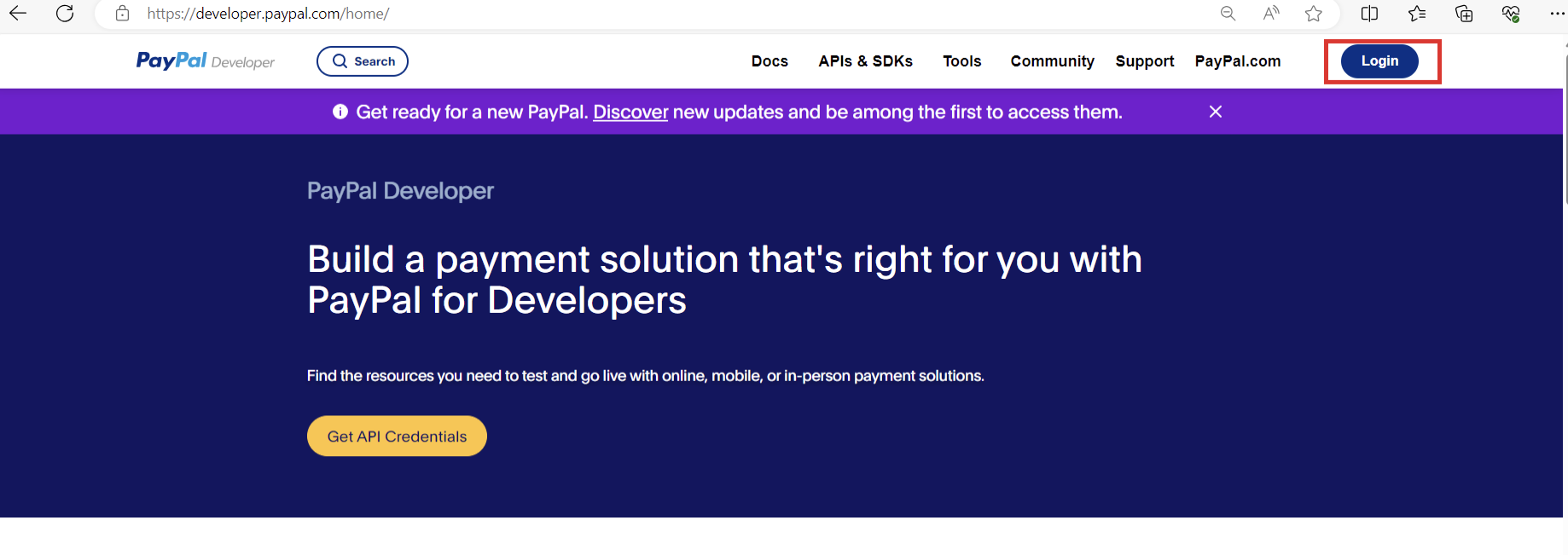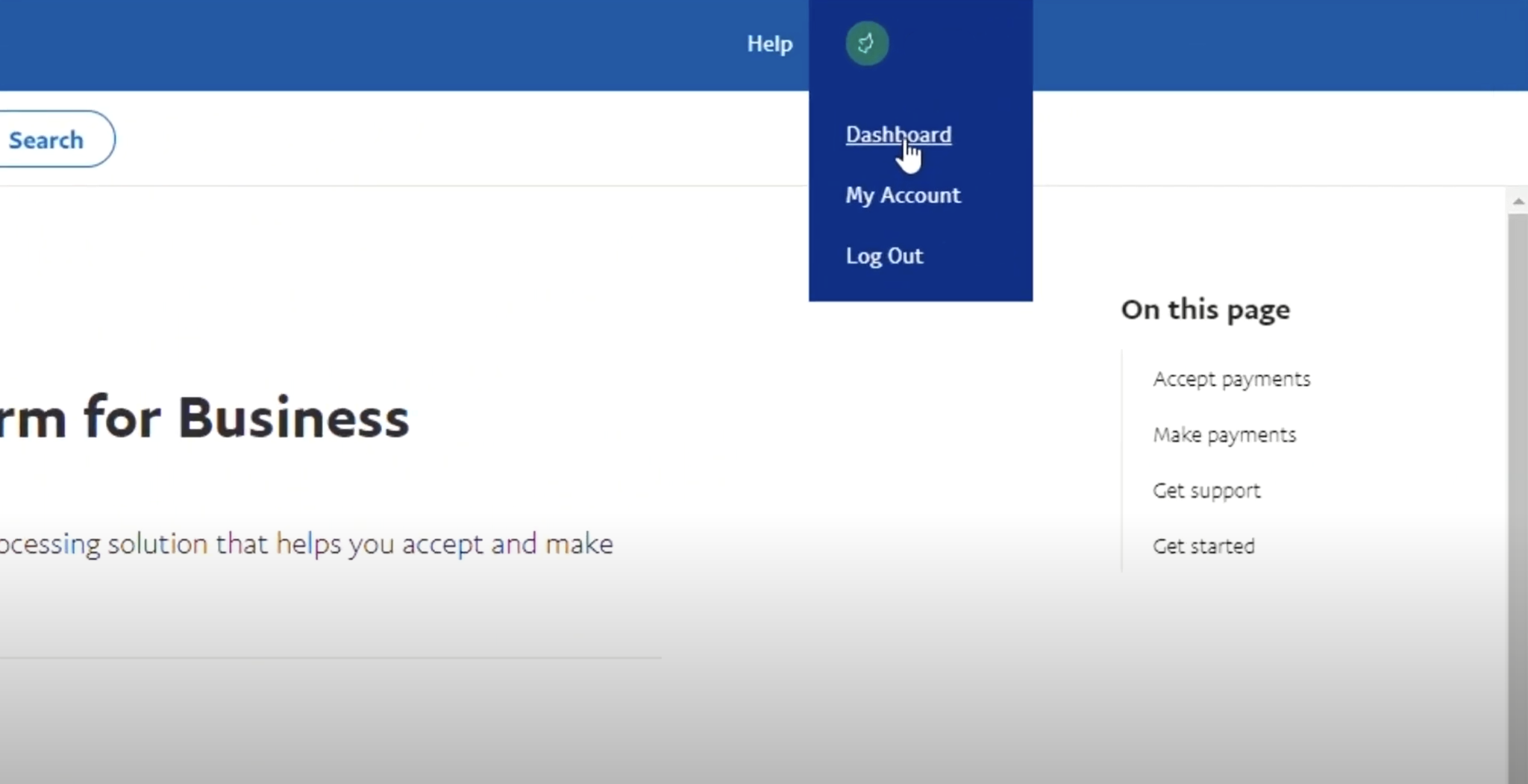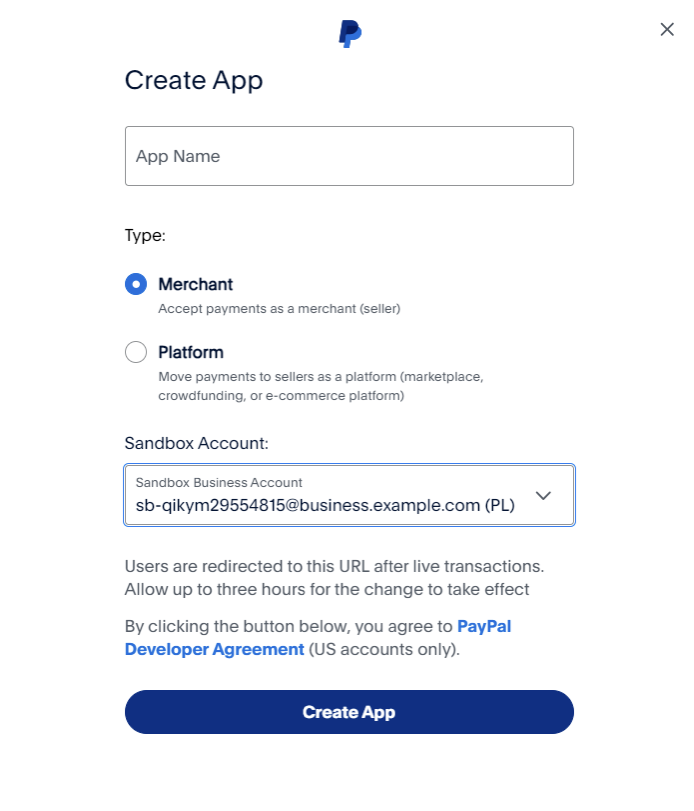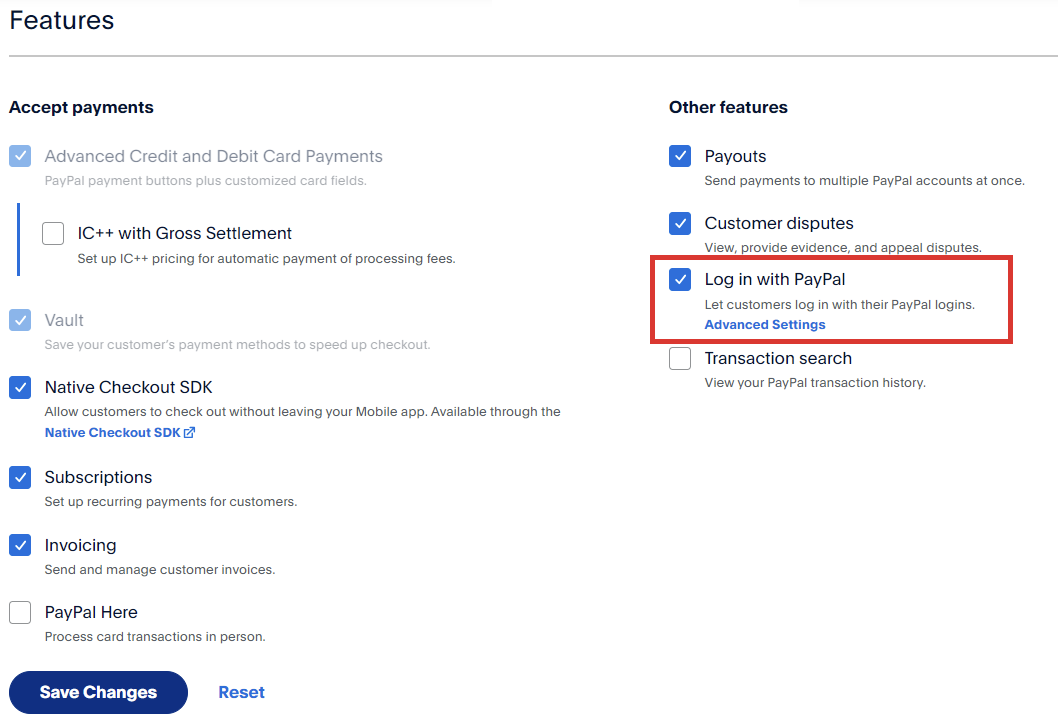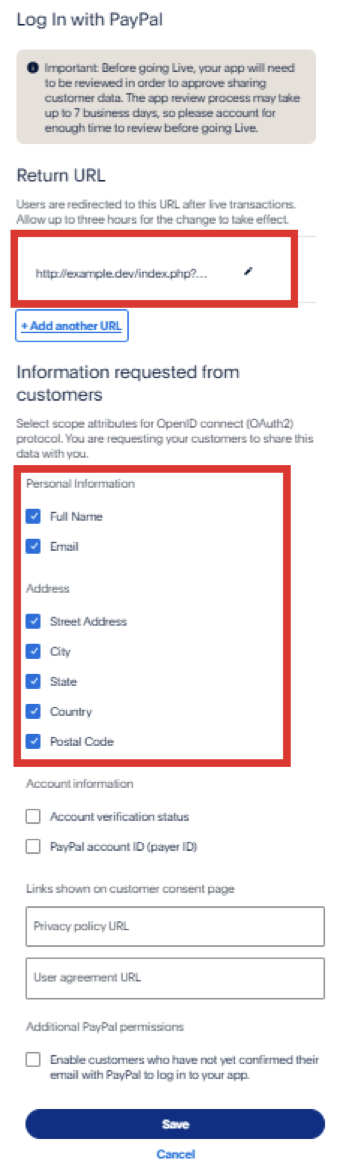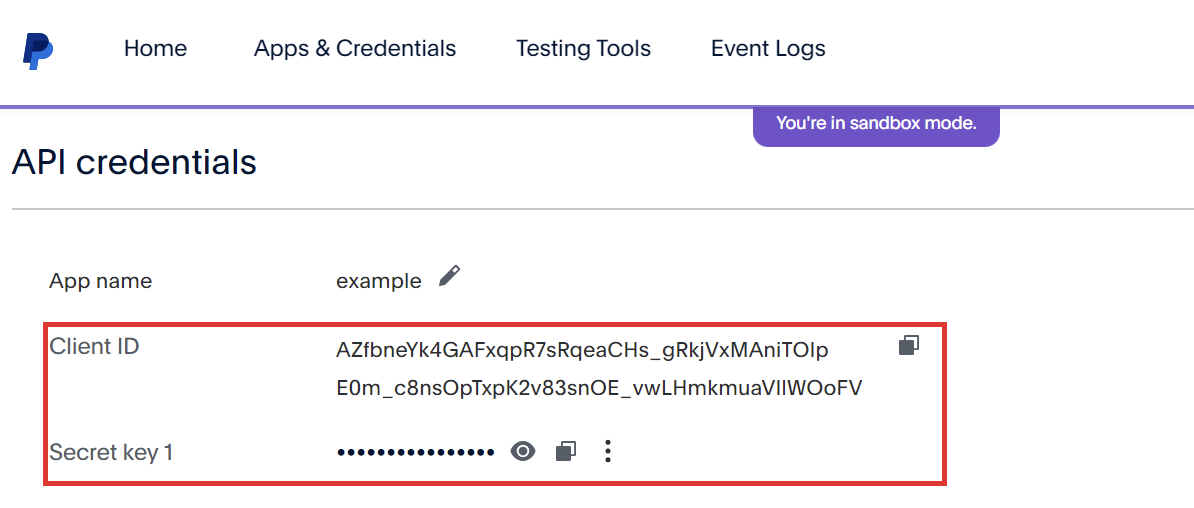/
Log-in with PayPal
Log-in with PayPal
Overview
Login with PayPal (SSO_paypal) plugin is a part of Cloud signup module v2. Once enabled it will allow your customers to:
- log-in to your HostBill client portal using PayPal (provided that they're already registered with you using the same email address as in PayPal)
- sign-up in your HostBill using cloud signup form and/or regular login form (only if Cloud Signup module is active)
Module configuration
Activate SSO_LinkedIn module in your HostBill in Settings → Modules
Create account or login on https://developer.paypal.com/
In the top right corner, click on [Your Name], then click on Dashboard.
- Click Apps & Credentials
- Press Create App.
- Complete the fields and press Create App
- Go to Features and check Log in with PayPal and Save changes
- Press Advanced Settings. Add Return URL for your app obtained from HostBill → Settings → Modules → SSO_Paypal and in section Information requested from customers check Full Name, Email, Street Address, City, State, Country, Postal Code and press Save
- Obtain and paste in HostBill module settings Client ID and Secret key from API credentials section on the top of App details.
- If everything is configured properly, once user attempts to log-in he/she will be presented with this screen upon logging in through PayPal
, multiple selections available,
Related content
Log-in with Discord
Log-in with Discord
More like this
Log-in with Steam
Log-in with Steam
Read with this
Log-in with LinkedIn
Log-in with LinkedIn
Read with this
Auto Login
Auto Login
More like this
AutoLoginShare
AutoLoginShare
More like this
Google Authenticator
Google Authenticator
More like this