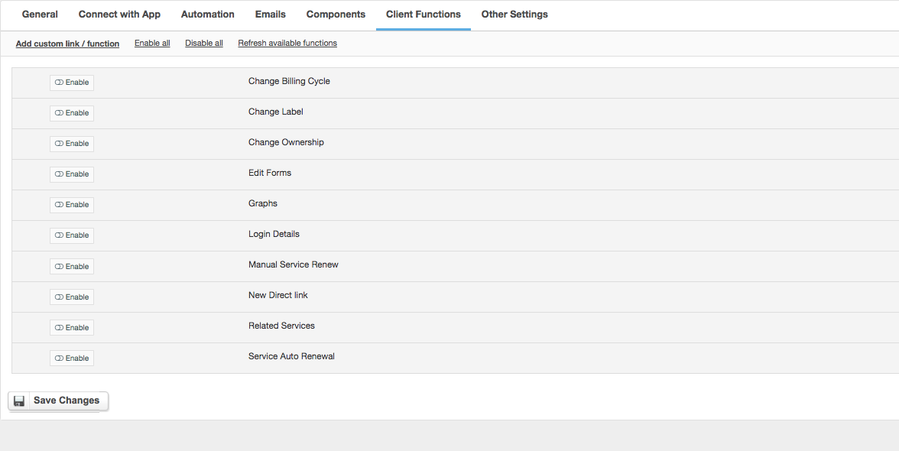ispmanager
Overview
ispmanager is an advanced web hosting control panel for both dedicated servers and VPS, as well as shared and reseller hosting. ispmanager module for HostBill gives you the opportunity to sell shared hosting services.
Activating the module
- If the module is included in your HostBill edition you can download it from your client portal.
- If the module is not included in your HostBill edition you can purchase it from our marketplace and then download it from the client area.
- Once you download the module extract it in the main HostBill directory.
- Go to Settings → Modules → Hosting Modules, find and activate ispmanager module.
Connecting HostBill with ispmanager
- Proceed to Settings → Apps → Add new App
- From Applications list select ispmanager
- Enter:
- Name - Name of this connection
- Hostname
- IP Address
- Server Status Address
- Username
- Password
4. Verify entered credentials by clicking Test Connection to check if HostBill can connect
5. Save Changes
Adding ispmanager Product
- In HostBill go to Settings → Products & Services, and Add new order page
- Enter your orderpage name, select orderpage template. Save Changes
- Add new product in the new orderpage. Provide product name and setup price and then Save Changes.
- In product configuration section proceed to Connect with App, select ispmanager and App server created in previous steps.
- You will be presented with following configuration options:
The value of the Preset field is required. The value of the field is downloaded using the Get values from server button (for everything to work in the ispmanager administration panel there must be at least one template).
The other values are optional as they are read from the template. Adding values to any field will overwrite values from the template. Optional fields are:
- Disk limit - the maximum disk space in MB that can be used by files of this user
- Bandwidth limit - the maximum amount of traffic allocated to WWW-domains and FTP-users per calendar month (from the first to the last date of the month)
- FTP limit - the maximum number of FTP accounts that this user can create
- EMail limit - the maximum number of mailboxes that can be used by this user
- Mail domain limit - the maximum number of mail domains that can be used by this user
- Mailbox maximum size - the maximum size for the user's mailbox
- Email limit per hour - you can set the limit on the number of emails that can be sent from each mailbox per hour
- Domain limit - the maximum number of domain names (DNS) that this user can manage
- Web domain limit - the maximum number of WWW-domains that this user can create
- Database limit - the maximum number of databases that can be used by this user
- Database user limit - the maximum number of database users that can this user can create
- Database size limit - the maximum disk space size that can be allocated to the user's databases
- Apache handlers - the maximum number of Apache handlers that process the user's WWW-domain
- MySQL query limit - user may execute per hour - the maximum number of commands any individual MySQL-user may execute per hour
- MySQL query limit per user - the maximum number of new simultaneous connections any individual user may have to the MySQL database per hour
- MySQL query limit per hour - the maximum number of connections any individual user may have to the MySQL database per hour
- MySQL update query limit - user may execute per hour - the maximum number of commands modifying the data any individual MySQL-user may execute per hour
- The connection limit for the IP address - the maximum number of simultaneous connections from a specific IP address that will be processed by the web-server
- Cron jobs limit - the maximum number of cron jobs that can be created
- CPU time limit - sets a limit on CPU usage by user processes
- RAM limit - the maximum amount of RAM allocated to this user
- User processes limit - the maximum number of processes allocated to this user
- Shell - allow shell access to this server
- SSL - enables HTTPS for the WWW-domains of this user
- CGI - activates CGI for WWW-domains of this user
- PHP as CGI - runs PHP scripts for WWW-domains of this user. The scripts will be executed with privileges of the WWW-domain's owner (in the same way as CGI scripts)
- SSI - enables SSI for this WWW-domain
- PHP as Apache module - activates PHP scripts for the WWW-domains of this user. The scripts will be executed with web-server's privileges. It is not secure as such scripts can access the information in the directory of other users
- PHP FastCGI Apache - activates PHP scripts for the WWW-domains of this user. The scripts will be executed with user privileges using FastCGI (requests are processed by Apache) allowing for better performance. Update the web-server after the PHP parameters are modified
- PHP FastCGI Nginx - activates PHP scripts for the WWW-domains of this user. The scripts will be executed with user privileges using FastCGI (Nginx will resend requests to the PHP-FPM processes manager ) allowing for better performance. Update the web-server after the PHP parameters are modified
- Regular backup - make sure backups on regular basis
- Automatically anti-virus scanning - automatically run a cron job for anti-virus scanning for user
For more generic product configuration details including price, automation, emails settings refer to Product Configuration article.
Configuring Client Functions
In Products & Services → Your Order Page → Your Product → Client Functions you can control what features customer will have access to in client portal, by clicking Enable/Disable next to the given option.
Use Edit button to adjust function appearance in the client portal.
For ispmanager you can enable a number of standard client functions:
- Change Billing Cycle
- Change Label
- Change Ownership
- Edit Forms
- Graphs
- Login Details
- Manual Service Renew
- New Direct Link
- Related Services
- Service Auto Renewal
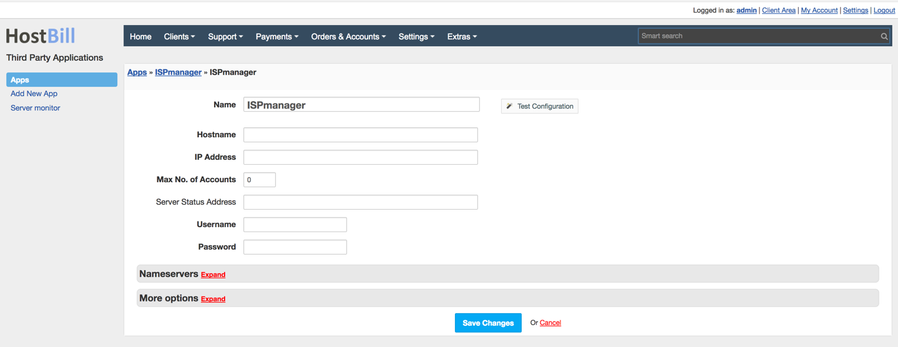
.png?version=1&modificationDate=1519731049724&cacheVersion=1&api=v2&width=900&height=1069)