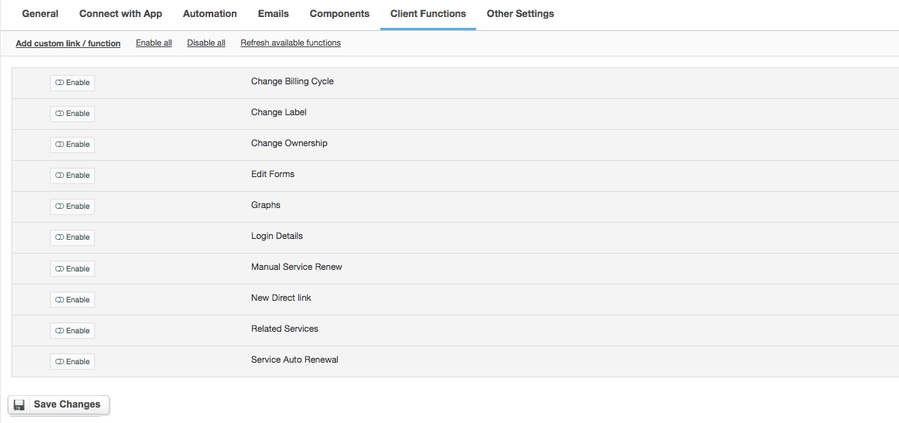InterWorx
Overview
InterWorx is a smart and scalable web hosting control panel, feature rich for both system administrators and website administrators. Thanks to HostBill integration with InterWorx you can now sell both shared and reseller hosting services.
Activating the module
- If the module is included in your HostBill edition you can download it from your client portal.
- If the module is not included in your HostBill edition you can purchase it from our marketplace and then download it from the client area.
- Once you download the module extract it in the main HostBill directory.
- Go to Settings → Modules → Hosting Modules, find and activate InterWorx module.
Connecting HostBill with InterWorx
- Proceed to Settings → Apps → Add new App
- From Applications list select InterWorx
- Enter:
Name - Name of this connection
Hostname - The full hostname of the server to which InterWorx will connect. Hostname can be a domain name (e.g. server1.example.com) or an IP address
IP Address - The IP address of the server with which InterWorx will communicate
Max No of Accounts - The maximum number of user accounts that can be created on this server under this configuration
Server Status Address - The URL or IP address used to monitor the status of the server
API Key - API key, which allows authorised access to InterWorx functions via the API interface.
4. Verify entered credentials by clicking Test Connection to check if HostBill can connect
5. Save Changes
Adding ISP Manager Product
- In HostBill go to Settings → Products & Services, and Add new order page
- Enter your orderpage name, select orderpage template. Save Changes
- Add new product in the new orderpage. Provide product name and setup price and then Save Changes.
- In product configuration section proceed to Connect with App, select ISP Manager and App server created in previous steps.
- You will be presented with following configuration options:
- Package template - Refers to the hosting package template, which defines the available resources and limits for user accounts
- IP Address - refers to the assignment of a specific IP address to a particular user account or service within that package.
- Database Server - The database_server option allows the selection of the database server to be used in a given configuration. localhost or remote_db
- Language - setting the language of the user interface in which users will use InterWorx
- Theme - choice of graphical theme for the InterWorx user interface
For more generic product configuration details including price, automation, emails settings refer to Product Configuration article.
Configuring Client Functions
In Products & Services → Your Order Page → Your Product → Client Functions you can control what features customer will have access to in client portal, by clicking Enable/Disable next to the given option.
Use Edit button to adjust function appearance in the client portal.
For InterWorx you can enable a number of standard client functions:
- Change Billing Cycle
- Change Label
- Change Ownership
- Edit Forms
- Graphs
- Login Details
- Manual Service Renew
- New Direct Link
- Related Services
- Service Auto Renewal