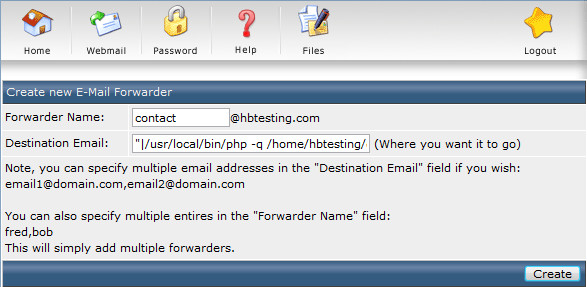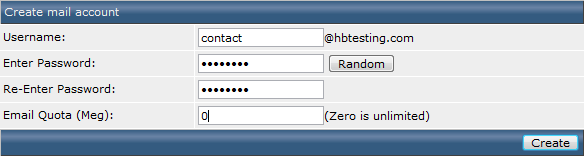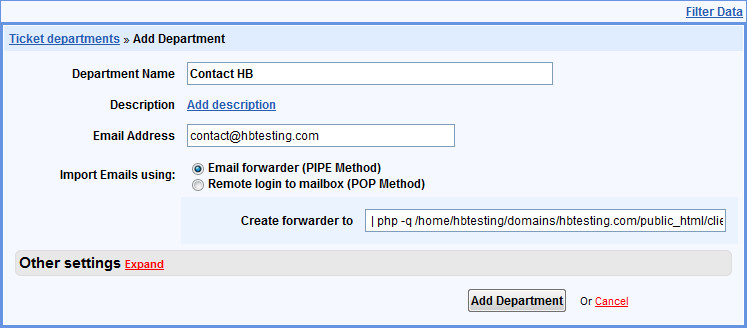Directadmin: Configuring email piping with HostBill
Add piping for each address you need
In this step you need to go to Forwarders from Email Management and create new forwarder.
The simplest way is to copy Value from existing pipe and apply to the new one.
If you don't have any working pipe, you may use standard pattern as destination email:
"|/usr/local/bin/php -q /home/{USERNAME}/domains/{DOMAIN}/public_html/{PATH}/admin/pipe.php"
Where:
- {USERNAME} is the name of your DirectAdmin account,
- {DOMAIN} is the domain name where you have HostBill installed on,
- {PATH} is your installation directory/path
Imporatnt
Don't forget about quotes.
Repeat this step for all departments you need.
Add email account for each pipe
Go to Email Accounts from Email Management and create a new one with the same name you used in the first step.
Repeat this step for all created forwarders.
Add departments in HostBill
Once you have created forwarder and email account, it's the last step to configure the new department.
Open Ticket departments from Support menu and click Add new department link.
Provide Department Name and Email Address - and that's all. After submission your new department should be ready.