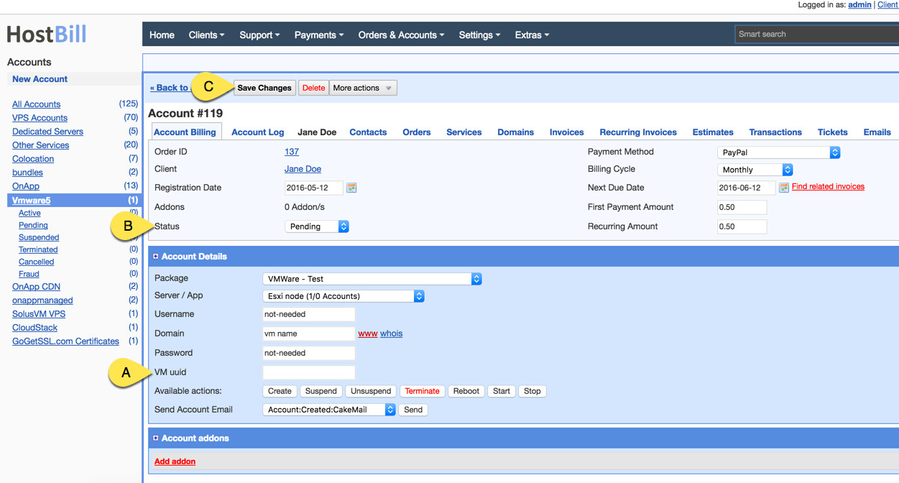Importing current Vmware VMs into HostBill
Importing current Vmware VMs into HostBill
This method is deprecated
While its still possible to import manually, we recommend automated import method using built-in Importing from control panel tool
If you have number of VMs on your vSphere/ESxi already and you wish to let your customers manage them under HostBill.
To do so:
- Setup your VMware app connection, VMware product (as described in parent article)
- Make sure you have client account you wish to assign VM to in HostBill already (or register through Clients→Register new client)
Add new order for this client through Orders → Create order:
- Select customer you wish to assign VM to
- Select product to assign VM under (defined in step 1)
- Generate order from draft
- At this stage you will have account added in pending state in HostBill.
- Find out VM UUID in vSphere you wish to import. https://blogs.vmware.com/vsphere/2012/02/uniquely-identifying-virtual-machines-in-vsphere-and-vcloud-part-2-technical.html
- Fill in UUID in Accounts section in HostBill, for a pending account just created:
- Enter UUID from vSphere
- Set account state to "Active"
- Save Changes
, multiple selections available,