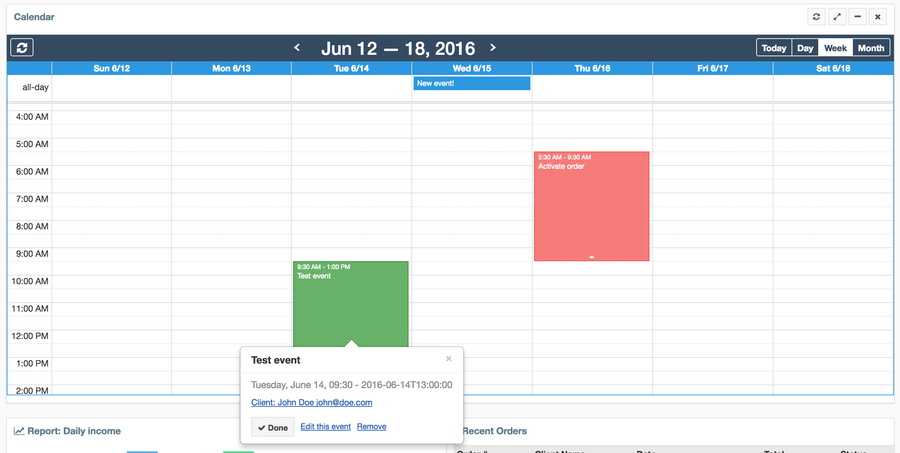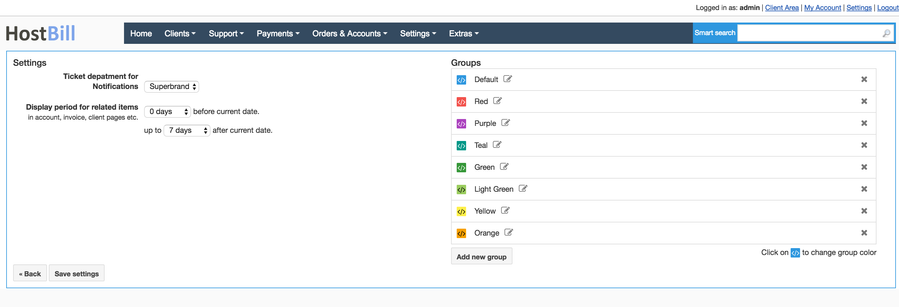Calendar App
Overview
Calendar is free team-centric automation and collaboration tool, shipped with each HostBill version.
Calendar allows you to:
- Create events to be reminded about
- Create recurring events
- Assign events to one of following:
- Client
- Account
- Domain
- Invoice
- Estimate
- Order
- Ticket
- Assign events to one or more staff members
- Create public/private events
- Assign events to the group
- Add calendar as Admin Dashboard
Activating the module
The plugin is free and available to all HostBill users. In order to activate the plugin go to Settings→ Modules→ Plugins → Inactive, find and activate Calendar plugin.
- Once the plugin is activated you will be directed to Settings→ Modules→ Plugins to configure the module.
Module configuration
- Choose module display name
- Select if you want the widget to be accessible for all staff members or only selected staff members
- Once the module is activated your (selected) staff will be able to add this widget in their dashboards, using Add new widget button.
- When activated Calendar will be placed under Extras → Plugins → Calendar. Visit this section to configure the calendar:
Once installed, calendar will be also accessible in:
- Client profile - you can schedule certain events to be performed with selected customer
- Account - schedule events/reminders directly in account details section (ie.: Remind to: Check if customer updated their profile, schedule follow-up call)
- Domain - schedule domain-related tasks (ie.: Remind to: Check whether nameservers propageted)
- Order - schedule order-related task (ie.: Remind to: Cancel order if customer will not provide details after certain period)
- Invoice - schedule invoice-related reminders/tasks
- Estimate - schedule estimate-related reminders/tasks
Check video below to see just a fraction of calendar features in action!
, multiple selections available, Use left or right arrow keys to navigate selected items