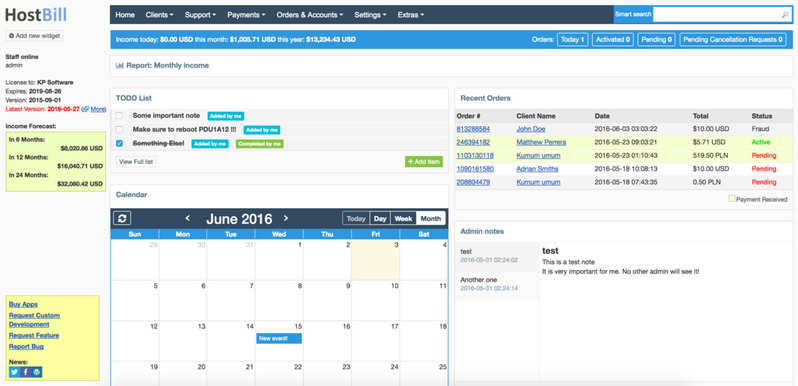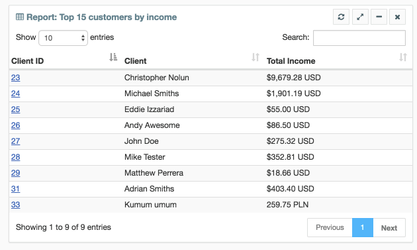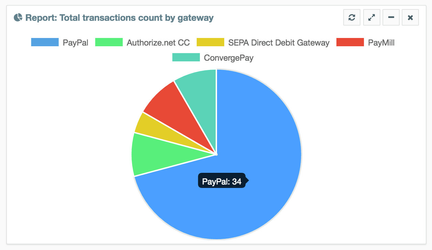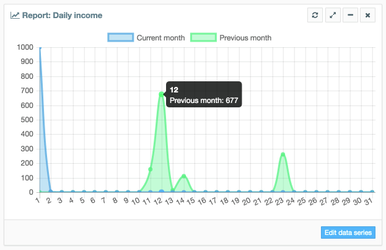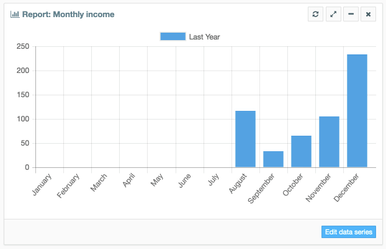/
Admin Dashboard
Admin Dashboard
You can find this section in HostBill Admin → Home.
Customizing the Dashboard
To help you customize the dashboard all widgets available in your home screen can be:
- Added - using 'add new widget' button staff member can activate inactive widgets.
- Collapsed/Expanded - widget state is stored, so with each page refresh/revisit widget will remember where and in which state it was
- Moved - by grabbing header you can drag and drop widget into one of available panels:
- Top panel - full width
- Left and right panels - 50% width
- Bottom panel - full width
- Removed - By clicking on "x" staff member can remove widget from their dashboard
- "Full screen" - by clicking on expand button widget can be moved to top-full width panel
- Refreshed - data in widget can be ajax-loaded using refresh button
Preinstalled widgets
HostBill comes with number of widgets included out of the box, others can be enabled through Plugins/Apps
System widgets:
- Recent orders - list of 5 most recent orders submitted
- Pending orders - list of 10 orders that are still pending
- Cancelation requests - list of pending cancelation requests with their due dates
- Unpaid Invoices - searchable list of unpaid invoices
- My support tickets - list of 5 recently replied support tickets that staff member is assigned to
- Recent account failures - log of last 10 account related failed actions
- Recent domains activity - log of last 10 domains-related actions taken
- System information - basic server information (installed software) with notifications about missing dependencies
- Some things may need your attention - warnings regarding HostBill installation state - it's advised to keep this widget on screen
- Reports - widely described in separate section below - show reports data on dashboard
- Password generator widget - allows to generate complex random passwords from admin dashboard
Widgets provided through included-plugins (note that some Paid Apps can provide widgets too, and will not be listed here):
- HostBill Extras - lastest article from blog.hostbillapp.com
- Clients online now - list of customers currently logged-in
- Whois domain script - simple tool to query whois from admin dashboard
- Admin notes - private admin notes plugin
- Calendar - powerful team automation calendar
- Live Chat - widget to open chat console, show staff online, number of visitors and active chat sessions
- To-do List - handy task list tool
Reports Widgets
All reports from Statistics & Reports can be exported into Admin Dashboard Widgets - refer to Statistics & Reports section to learn how to create new widget.
Following report widgets can be created:
- Data table - searchable/sortable table representation of widget output
- Pie chart - good for comparing large number of key-value entries:
- Line graph - perfect for representing large amount of data on screen:
- Bar graph - perfect for representing large amount of data series on screen:
Working with data series
When editing bar and line graphs you can add new data series to compare other data on single graph. Refer to video below to learn how to:
, multiple selections available,
Related content
Admin Private Notes
Admin Private Notes
More like this
Desktop Notifications
Desktop Notifications
More like this
Staff Members
Staff Members
More like this
Client Management
Client Management
Read with this
Client Area
Client Area
More like this
Client Statuses
Client Statuses
Read with this