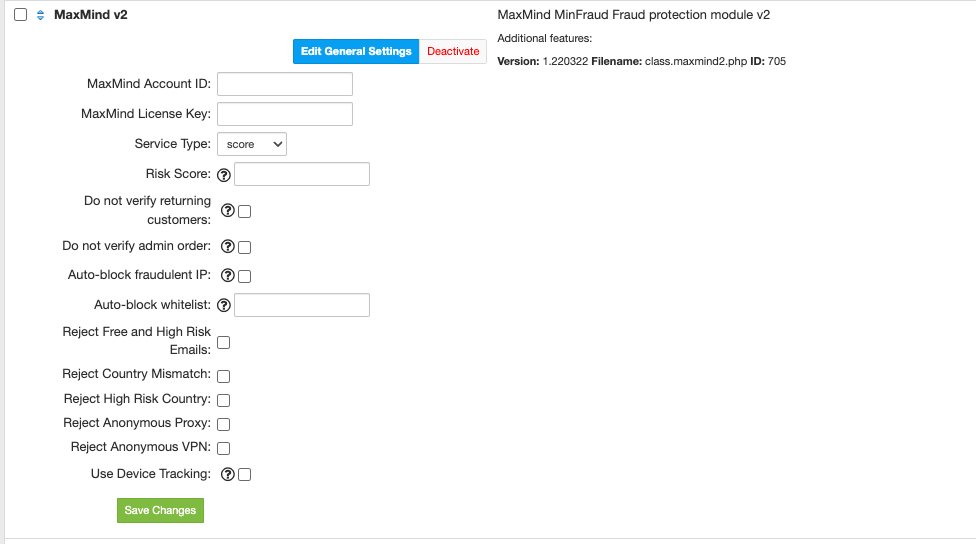/
MaxMind
MaxMind
Overview
MaxMind MinFraud module provides various informations about the risk of order being fraudulent and can be just a simple help when accepting orders manually or it can automatically block fraudulent orders/clients. HostBill supports MaxMind's industry-leading minFraud service.The service is aimed at helping e-commerce business prevent fraud from online card‑not‑present transactions.
Activating the module
The plugin is free and available to all HostBill users. In order to activate the plugin go to Settings→ Modules→ Plugins → Inactive, find and activate:
MaxMind plugin if you plan to use minFraud Legacy Web Service API
- MaxMind v2 plugin to use newer/up to date APIs
- Once the plugin is activated you will be directed to Settings→ Modules→ Plugins to configure the module.
Module configuration
Fill in the configuration fields:
- Enter your MaxMind License Key, you can obtain it from your MaxMind Account under My License Key
- MaxMind User/Account ID
Choose the options you want to enable:
- Select Service Type (v2 module only)
- Don't verify returning customers - With this option on, HostBill will check if client has placed any orders before, if he have at least one active order, it will skip maxmind checks
- Don't verify admin order - With this option on, HostBill will check if person who placed the order has admin privileges, if true it will skip MaxMind test
- Auto-block fraudulent IP - With this option on, if MaxMind score indicates fraud, HostBill will automatically ban IP from wich the order was placed
- Auto-block white-list - Comma separated list of IP addressess that cannot be banned with auto-block
- Reject Free and High Risk Emails
- Reject Country Mismatch
- Reject Anonymus Proxy
- Reject High Risk Country
- Choose Maximum MaxMind fraud risk score to accept
- Use Device Tracking - When enabled, JS code for device tracking will be added: https://dev.maxmind.com/minfraud/track-devices
, multiple selections available,
Related content
cPanel
cPanel
More like this
Product Automation
Product Automation
More like this
Fraud Protection Modules
Fraud Protection Modules
More like this
Support Settings
Support Settings
More like this
ISPConfig
ISPConfig
More like this
Domain settings: Other
Domain settings: Other
More like this