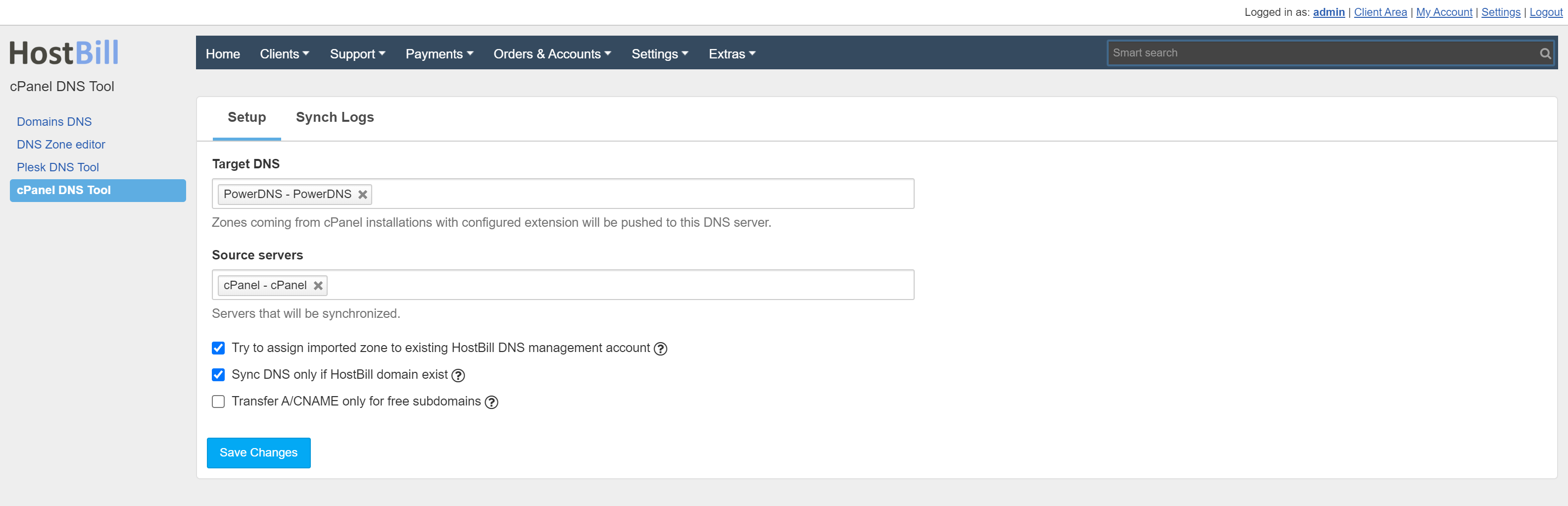cPanel DNS Helper
Configuring cPanel DNS Tool in HostBill
- Find and activate cPanel DNS Tool plugin in your HostBill → Extras → Plugins
- Once activated proceed to Extras → Plugins → cPanel DNS Tool to configure the module
- Fill out the fields:
- Target DNS - zones from cPanel will be pushed to these DNS servers
- Source servers - servers cPanel that will be synchronized
- Try to assign imported zone to existing HostBill DNS management account - when enabled tool will look for active DNS management service using target DNS & belonging to customer who owns synchornized zone
- Sync DNS only if HostBill domain exist - when enabled, zone will be created/updated/deleted on target DNS only if active domain with matching name exists in HostBill
- Transfer A/CNAME only for free subdomains - In HostBill product configuration you can offer free subdomain to product. If such subdomain is used to create cPanel account, with this option enabled new zone will not be created in target DNS, instead main domain zone will be updated with related A/CNAME records
Note
For the module to work properly it is necessary that the Module - cPanel DNS Tool cron task be enabled.
Warning
This option should be used with caution, possibly only for Slave module. If you enable this option, client will "see" imported zone in DNS management section.
If customer would then update anything directly on DNS server, his changes may later be overwritten by another synchronization made with cPanel DNS tool.
It's best to have clients manage their DNS directly on cPanel or via HostBill client portal, using cPanel DNS management function.
, multiple selections available, Use left or right arrow keys to navigate selected items