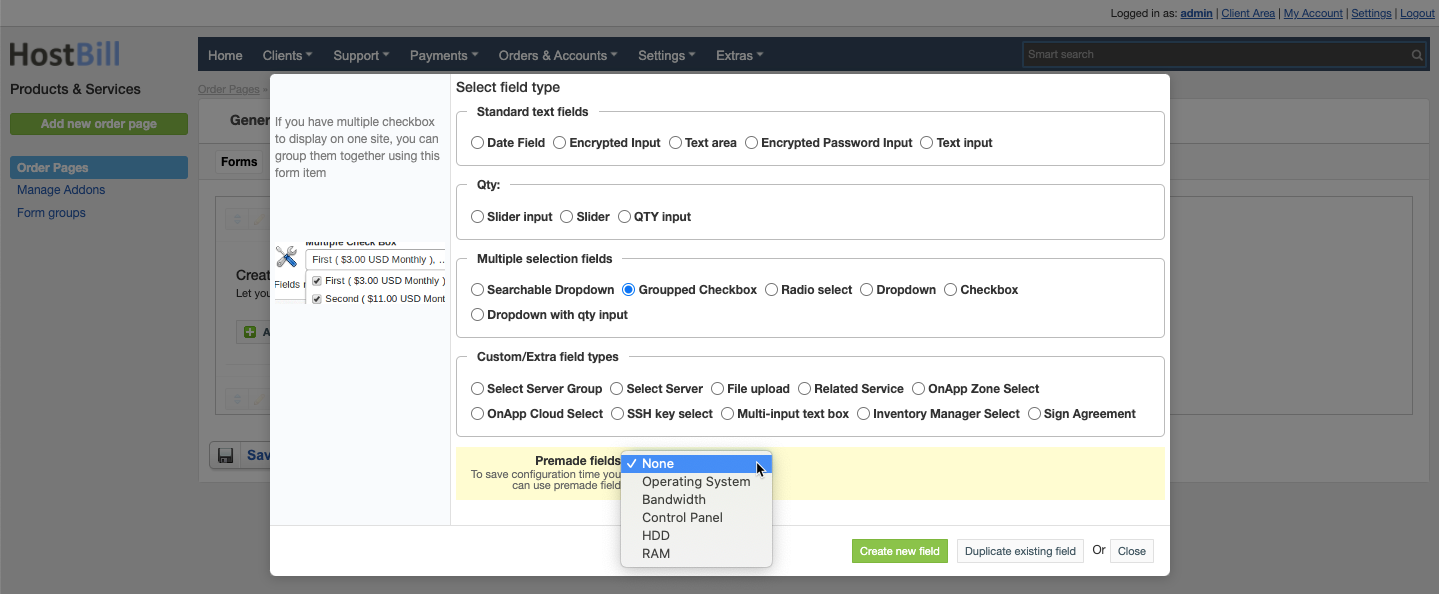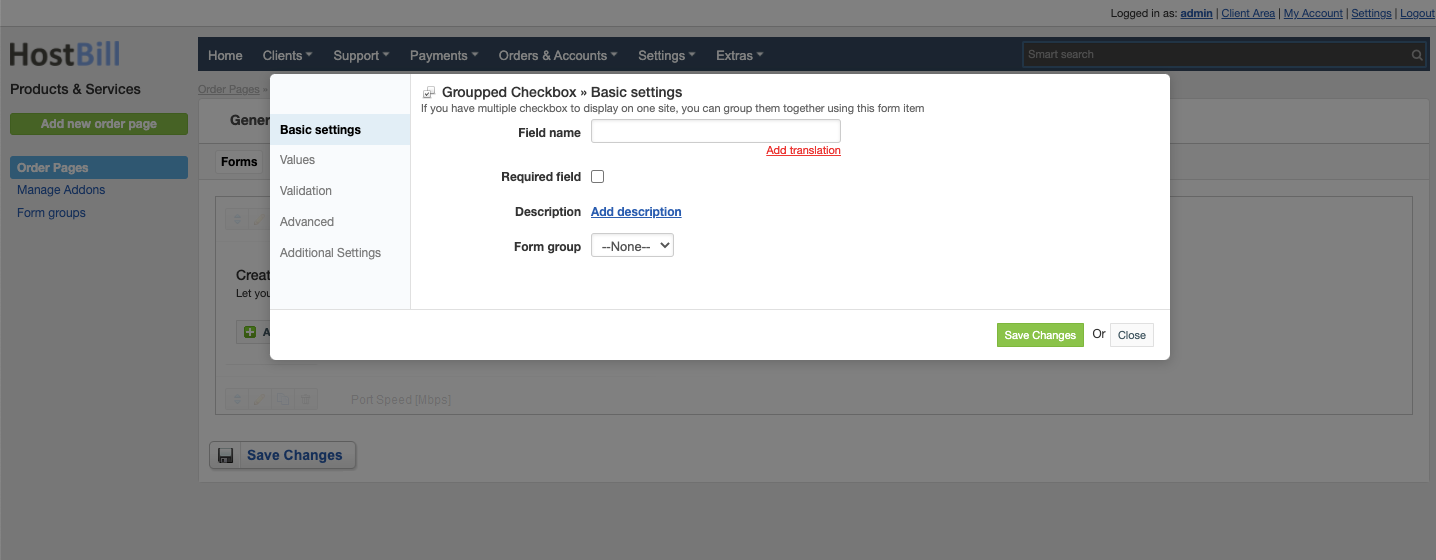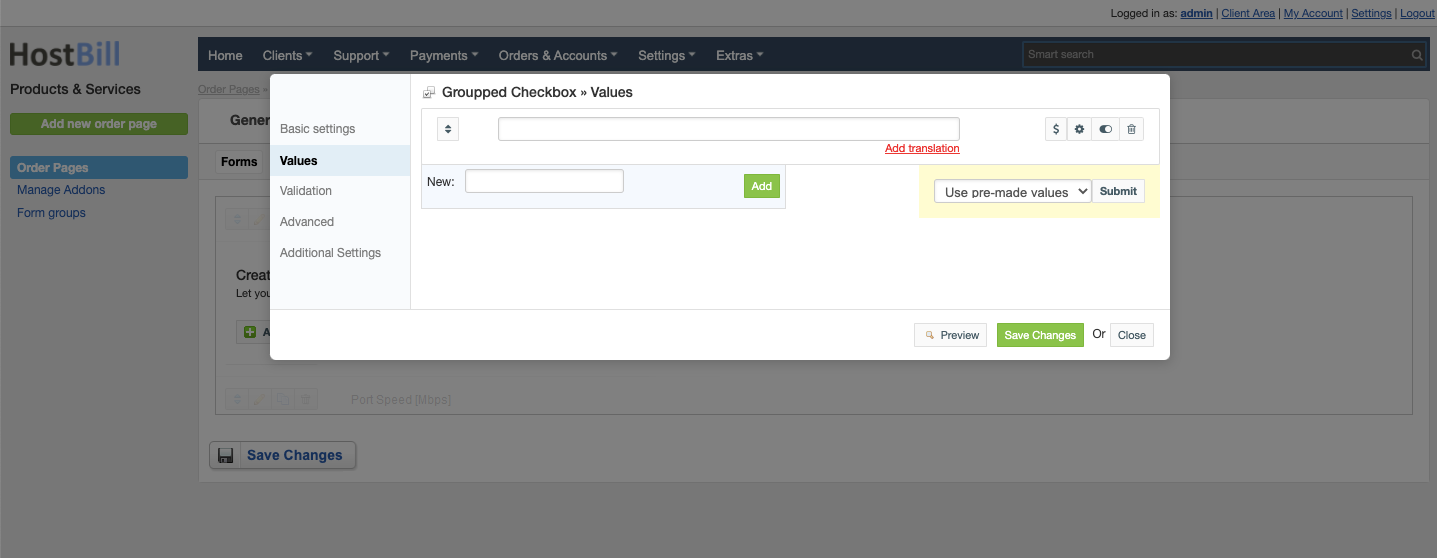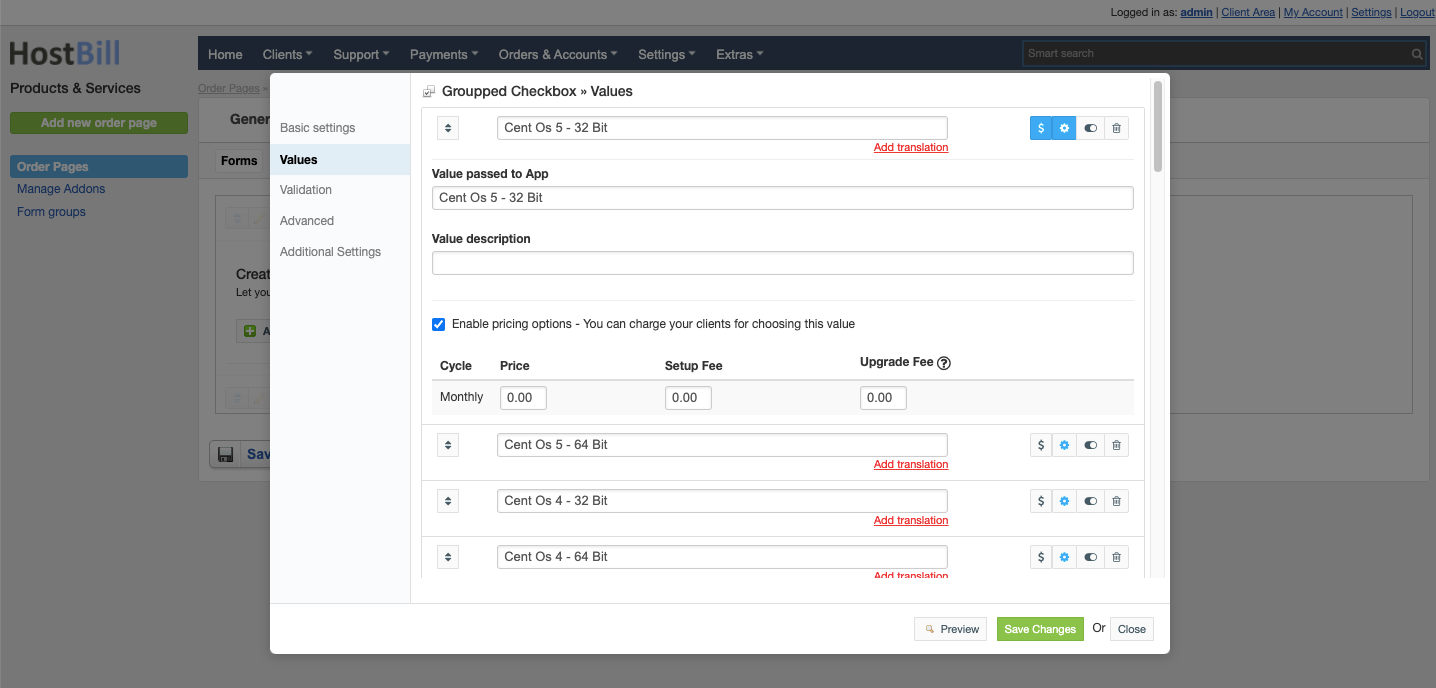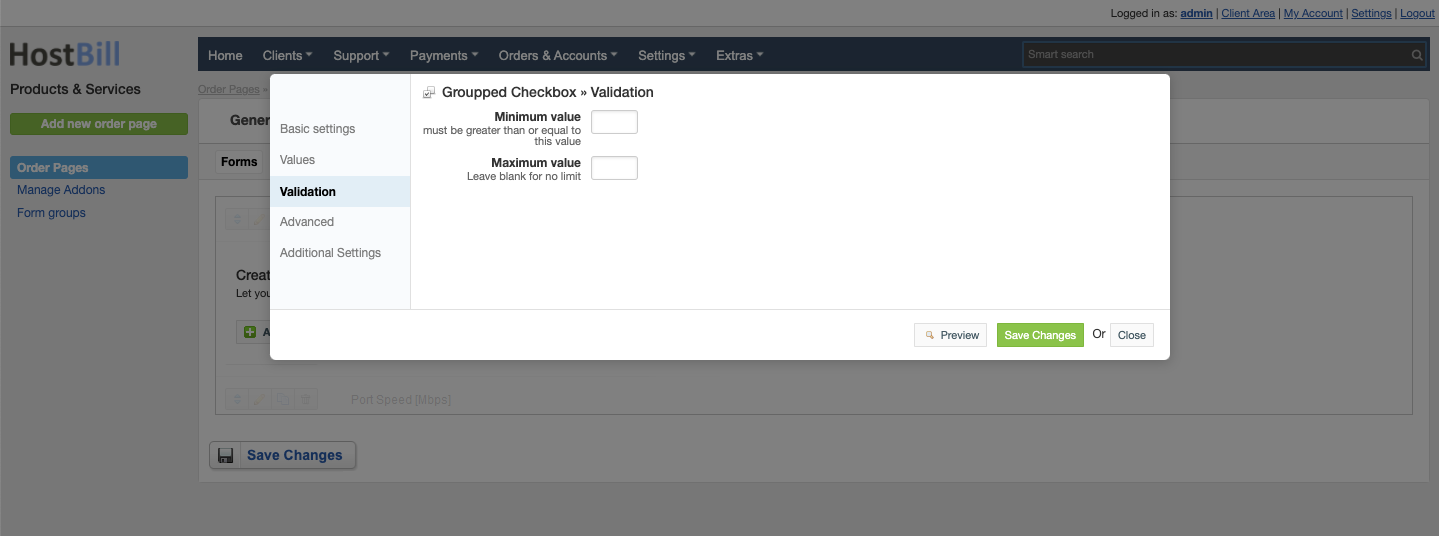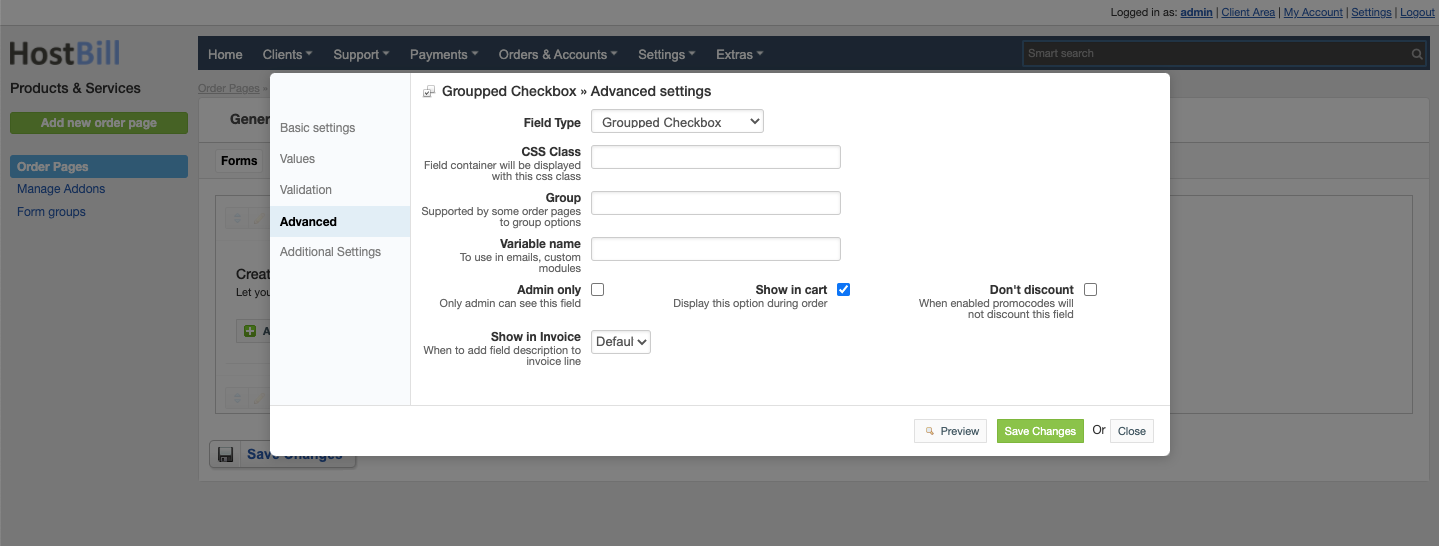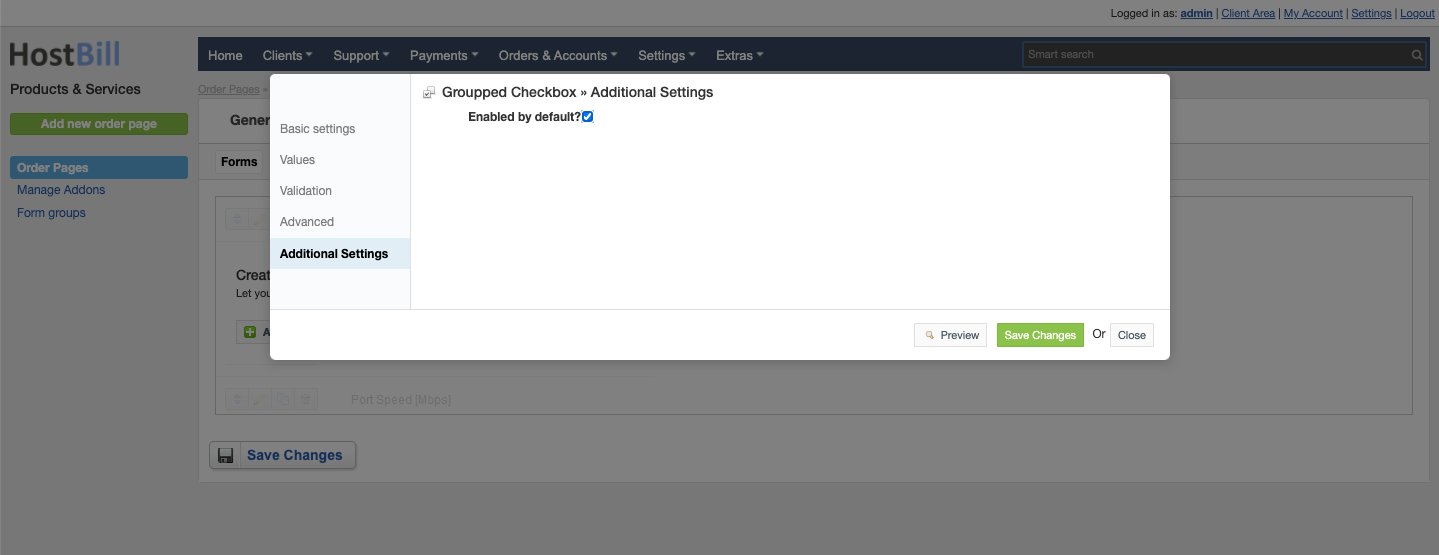/
Forms: Groupped checkbox field
Forms: Groupped checkbox field
You can find this section in HostBill Admin → Settings → Products & Services → Your order page → Your product → Components → Forms → Add new form field → Multiple selection fields → Groupped checkbox.
Basic settings
In the Basic settings section you can configure:
Field name - the name for this field
- Required field - choose if you want the field to be required to proceed
- Description - optionally you can add the description for the field
- Form group
Values
In the Values section you can add dropdown values or use pre-made values.
For each value added you can configure:
- Value passed to App
- Value description
- Enable pricing option - you can charge your clients for choosing this value:
- Price in a given cycle
- Setup fee
- Upgrade fee
You also have a toggle option to hide value from the order page.
Validation
In the Validation section you can configure:
- Minimum value
- Maximum value - leave blank for no limit
Advanced settings
In the Advanced settings section you can configure:
- CSS Class - field container will be displayed with this css class
- Group - supported by some order pages to group option
- Variable name - to use in emails
- Admin only - if this option is enabled o
- Allow Upgrades - when enabled client can upgrade after order
- Allow Downgrades - when enabled client can downgrade this field
- Show in cart - d
- Don't discount - when enabled promo codes will not discount this field
- Default - show when priced or enabled in cart and not empty
- Priced - show when selected value isn't free
- Force - show even when it's empty or free
Additional settings
Additional settings section allows to configure:
- if the field should be Enabled by default
, multiple selections available,
Related content
Forms: Dropdown Multiple Select field
Forms: Dropdown Multiple Select field
More like this
Forms: Date field
Forms: Date field
More like this
2019 Side Summary One Step Order Page
2019 Side Summary One Step Order Page
More like this
Document templates
Document templates
More like this
Ordering
Ordering
More like this
2019 Cloud One Step Order Page
2019 Cloud One Step Order Page
More like this