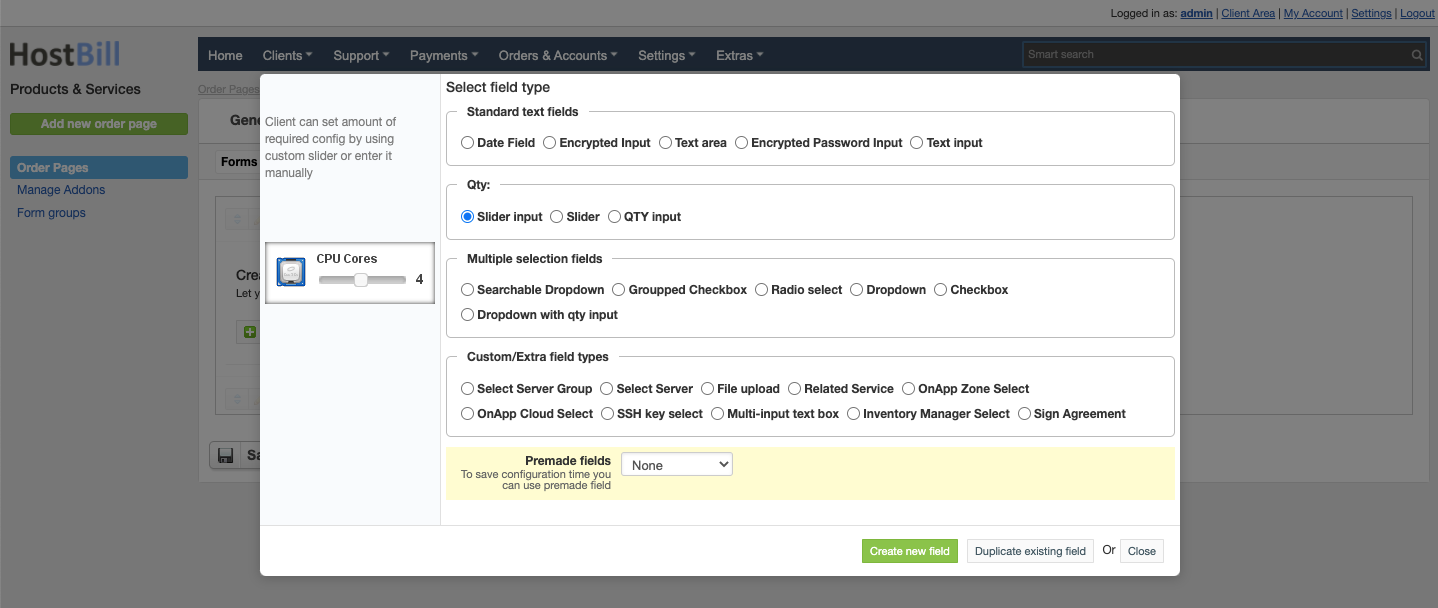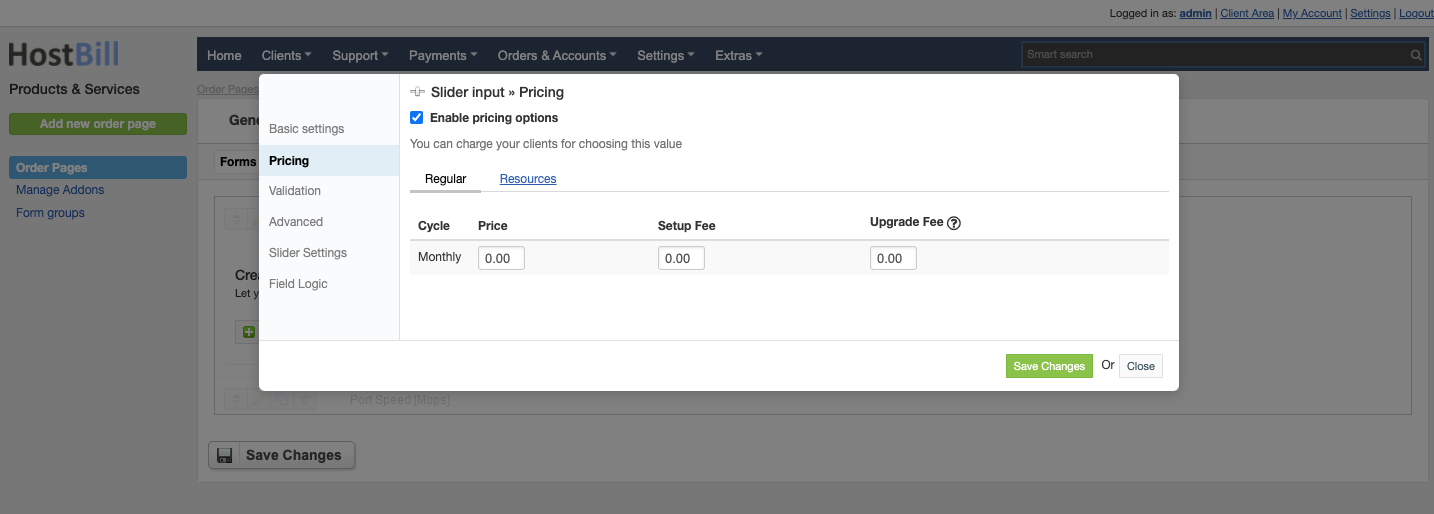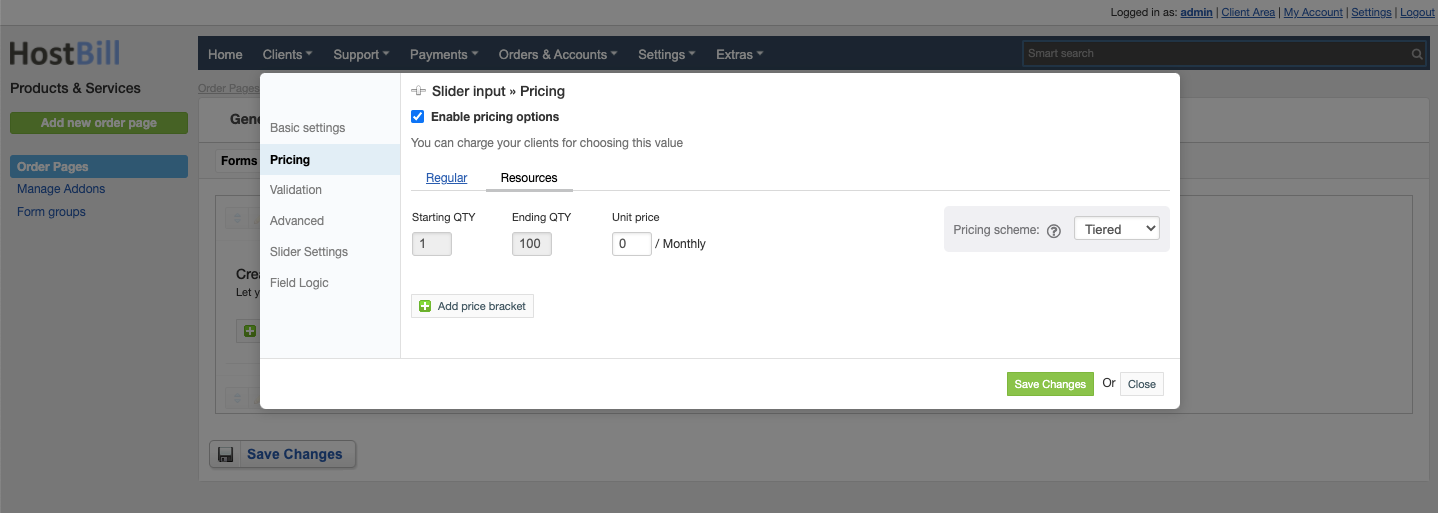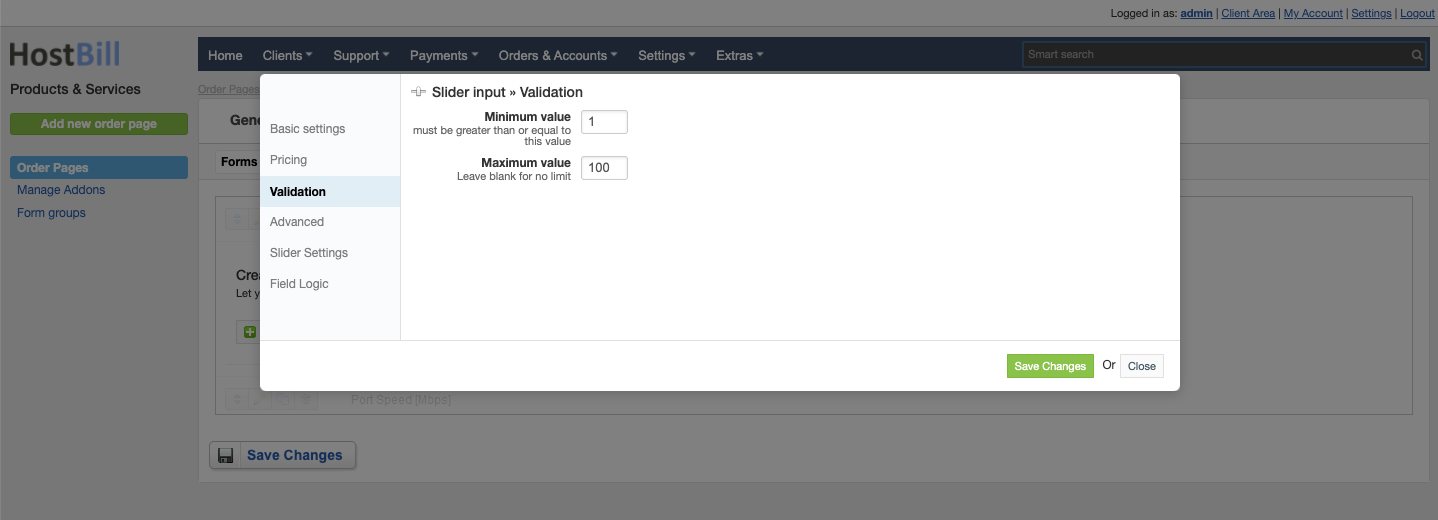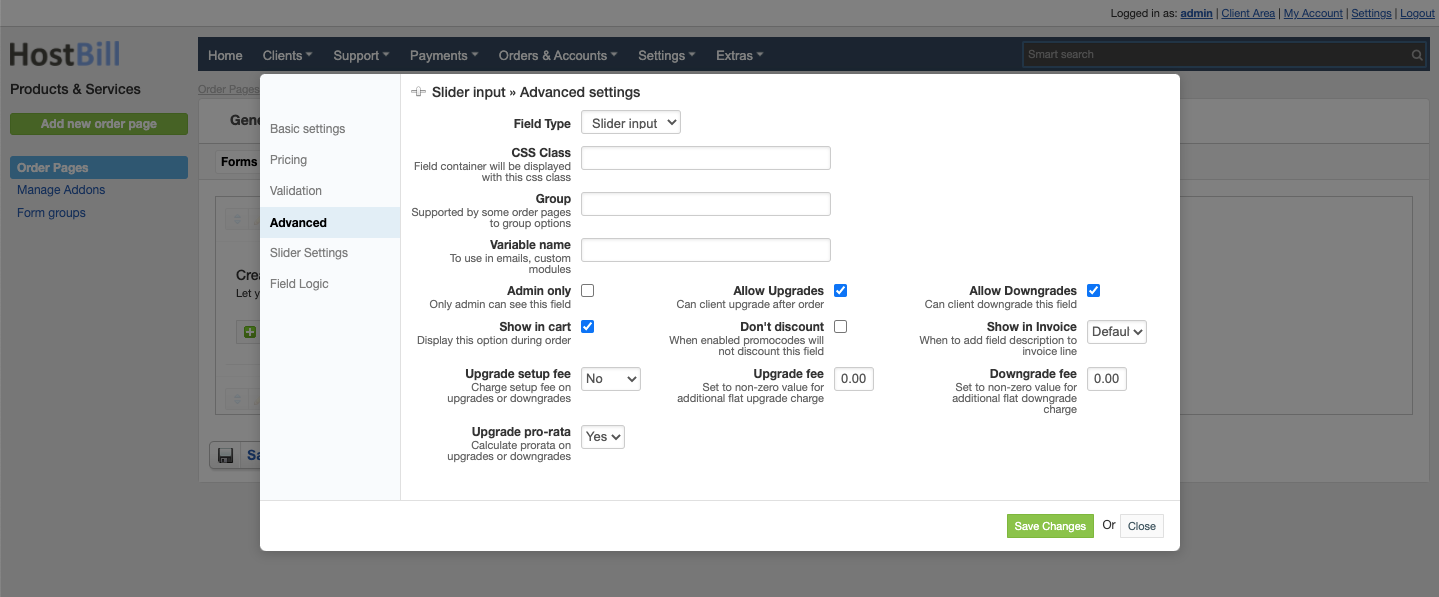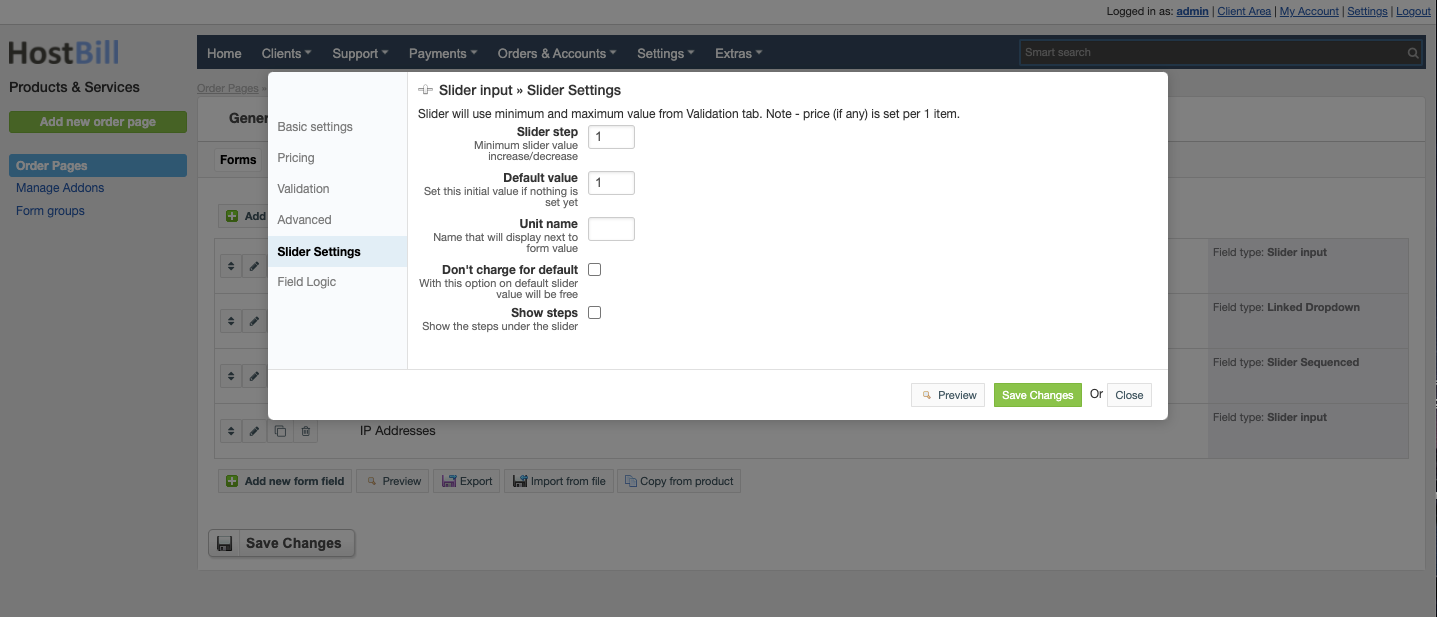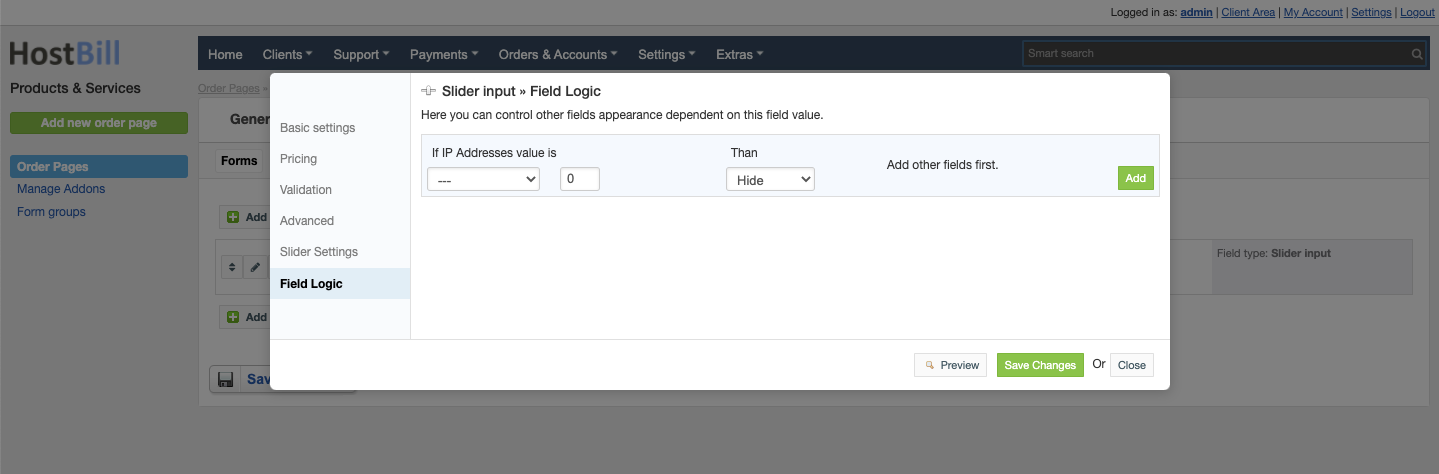Forms: Slider input field
You can find this section in HostBill Admin → Settings → Products & Services → Your order page → Your product → Components → Forms → Add new form field → Qty fields → Slider input field.
Basic settings
In the Basic settings section you can configure:
Field name - the name for this field
- Required field - choose if you want the field to be required to proceed
- Description - optionally you can add the description for the field
- Form group
Pricing
You can charge your clients for choosing this value by checking Enable pricing options field.
There are two pricing models available:
Regular pricing
In regular pricing the cycle is set as the main product. You can also set:
- Price
- Setup fee
- Upgrade fee - flat fee added when client upgrades or downgrades this form.
Resources pricing
In Resource pricing you add add price brackets and set:
- Starting quantity
- Ending quantity
- Unit price
You can also set the pricing scheme.
Validation
In the Validation section you can configure:
- Minimum value
- Maximum value - leave blank for no limit
Advanced settings
In the Advanced settings section you can configure:
- CSS Class - field container will be displayed with this css class
- Group - supported by some order pages to group option
- Variable name - to use in emails
- Admin only - if this option is enabled o
- Allow Upgrades - when enabled client can upgrade after order
- Allow Downgrades - when enabled client can downgrade this field
- Show in cart - d
- Don't discount - when enabled promo codes will not discount this field
- Default - show when priced or enabled in cart and not empty
- Priced - show when selected value isn't free
- Force - show even when it's empty or free
- Upgrade setup fee - charge setup fee on upgrades or downgrades:
- No
- Price difference
- Full
- Upgrade fee - set to non-zero value for additional flat upgrade charge
- Downgrade fee - set to non-zero value for additional flat downgrade charge
- Upgrade pro rata - calculate pro-rata on upgrades or downgrades
Slider Settings
Slider will use minimum and maximum value from Validation tab.
Note - price (if any) is set per 1 item.
In the Slider settings section you can configure:
- Slider step - minimum slider value increase/decrease
- Default value - set initial value
- Unit name - name that will display next to form value
- Don't charge for default - with this option on default slider value will be free
- Show steps - show the steps under the slider
Field logic
This option allows you to control other fields appearance dependent on this field value. Note: you need to have at least two form fields created to use field logic.
Video overview