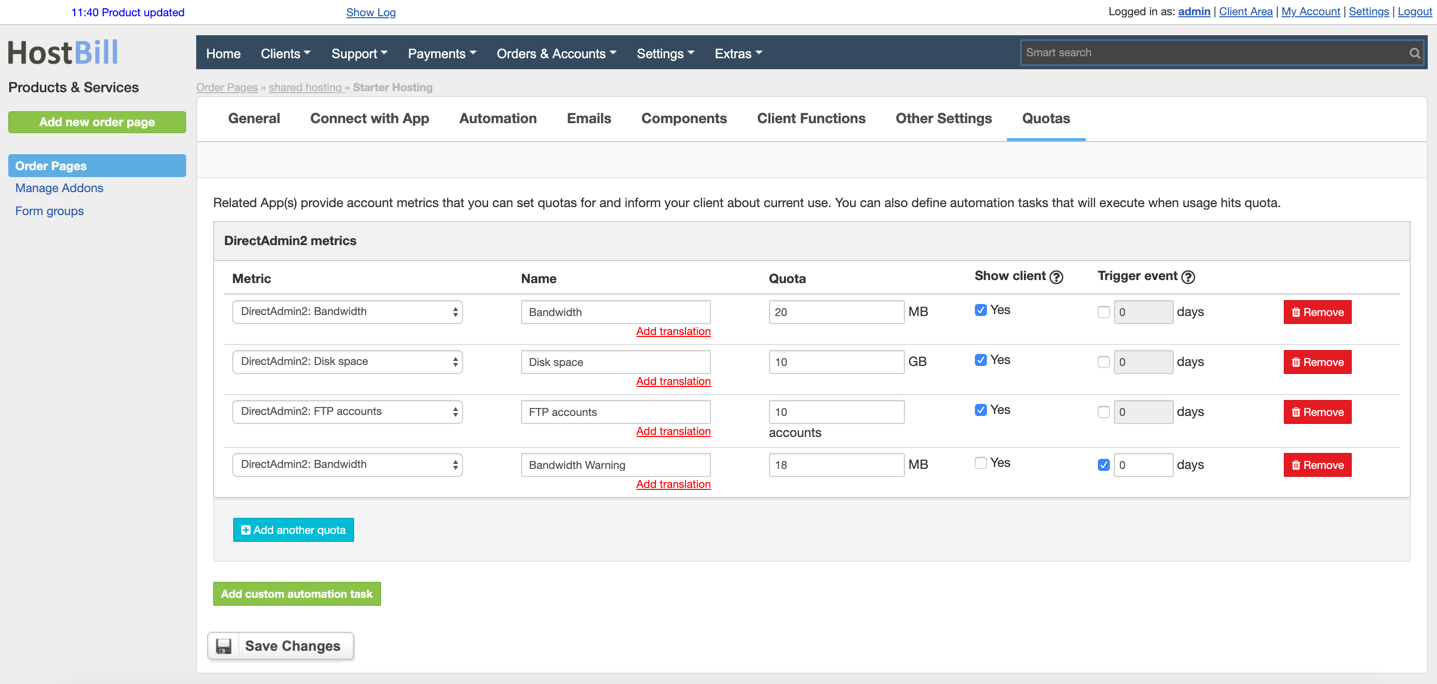/
Quotas / Account Metrics
Quotas / Account Metrics
You can find this section in HostBill Admin → Settings → Products & Services → Your order page → Your product → Quotas
Configuring account metrics
Each module that supports Account Metrics feature can have a different set of account metrics. Once the product is connected to the certain module (in Connect with App tab), the available metrics will be displayed in Quotas tab. You can configure the quotas according to the following options:
- Metrics - from the dropdown menu choose the metric to monitor
- Name - enter the name that should be displayed in admin and client areas
- Quota - define the quota limit
- Show client - decide whether or not this metric should be displayed in client area
- Trigger event - this feature controls whether or not reaching/exceeding the quota limit should trigger certain event.
Triggering event when quota limit is exceeded
The triggers that will fire when selected quota is reached/exceeded can be defined below account metrics, by adding custom automation task (more info about custom automation tasks can be found in this article)
Each metric can have multiple limits that trigger different actions. For example, when monitoring disk space:
- at 80% usage you can send the client the information that they are running out of disk space
- at 90% usage you can open a support ticket to inform that if the usage exceeds the limit the account will be suspended
- at 100% usage you can suspend the account
, multiple selections available,
Related content
Client Functions: Quota Usage
Client Functions: Quota Usage
Read with this
Account details
Account details
More like this
Miscellaneous billing settings
Miscellaneous billing settings
More like this
Estimates
Estimates
More like this
Cloud Monitoring
Cloud Monitoring
More like this
Online.net Dedicated Servers
Online.net Dedicated Servers
More like this